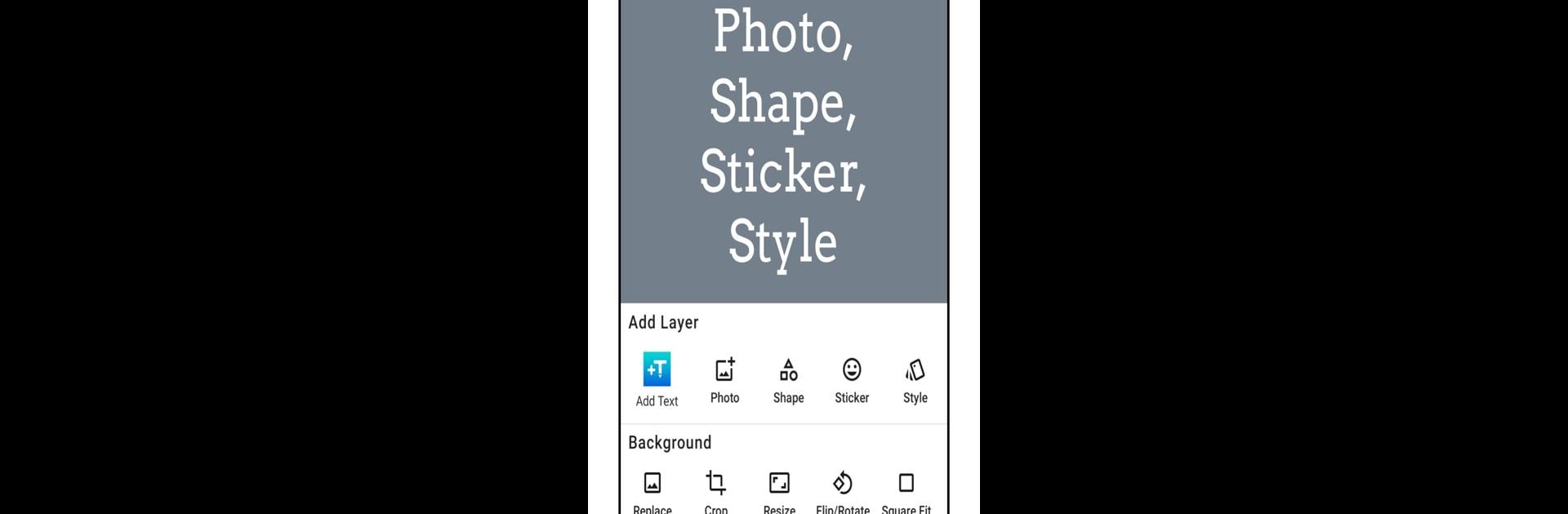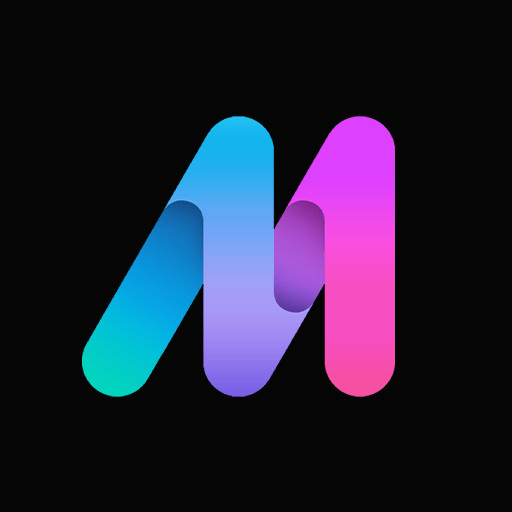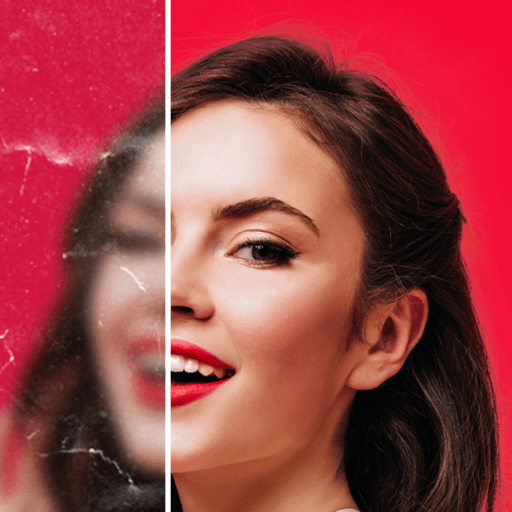Multitask effortlessly on your PC or Mac as you try out Add Text: Text on Photo Editor, a Photography app by Nareck on BlueStacks.
About the App
Got something awesome to say and want your photos to say it for you? Add Text: Text on Photo Editor by Nareck brings an easygoing, creative vibe to editing your images—perfect for everything from making a quick meme to jazzing up your stories or event invites. Whether you’re a casual creator or love playing around with designs, you’ll find all sorts of ways to make words pop right off your pics. You can work with solid backgrounds, gradients, or just a transparent canvas if you’re starting from scratch. The app’s pretty intuitive, but there’s a lot to discover once you start poking around.
App Features
-
Font Playground
Scroll through over a thousand fonts, or spice things up with as many custom fonts as you want—even those quirky emoji styles. There’s no shortage of options when it comes to matching your mood or message. -
Layer Magic
Stack up layers of text, shapes, images, and even stickers. Mix, match, reorder, lock, and tweak them however your design brain wants. -
Get Fancy with Text
Edit each section of your text separately—play with fonts, sizes, colors, outlines, and highlights for that just-right look. If you’re after real wow factor, check out the 3D rotation, depth, and perspective tools. -
Custom Backgrounds
Not feeling your photo? Toss in a new background—go solid, transparent, or add a gradient. Easy effects, cropping, resizing, and square fitting are all here too. -
Text Effects & Editing
Need your words to curve across the screen or bend around an image? That’s do-able. Add shadows, blend text with backgrounds, tweak opacity, or use the erase tool for that cool text-behind-the-picture look. -
Shapes, Stickers & Emojis
Hundreds of stickers and over a hundred shapes, both filled and outlined, are at your fingertips. Add personal photos as overlays for even more customization. -
Smart Controls
Pan or zoom the canvas smoothly, snap text into place, flip overlays, and keep everything tidy with grids and guides. Undo and redo buttons are lifesavers when experimenting. -
Project Saving & Sharing
Save your ongoing projects to pick up later or create reusable styles for watermarks or branding. Exports come out crisp in JPEG, PNG, or WebP, ready to share instantly—even if you’re using BlueStacks. -
Dark Mode
For all the late-night tinkerers, there’s a dark mode to keep things easy on the eyes. -
Lightweight & Fast
Despite being packed with features, the app stays light and responsive so you can focus on having fun with your designs.
BlueStacks brings your apps to life on a bigger screen—seamless and straightforward.