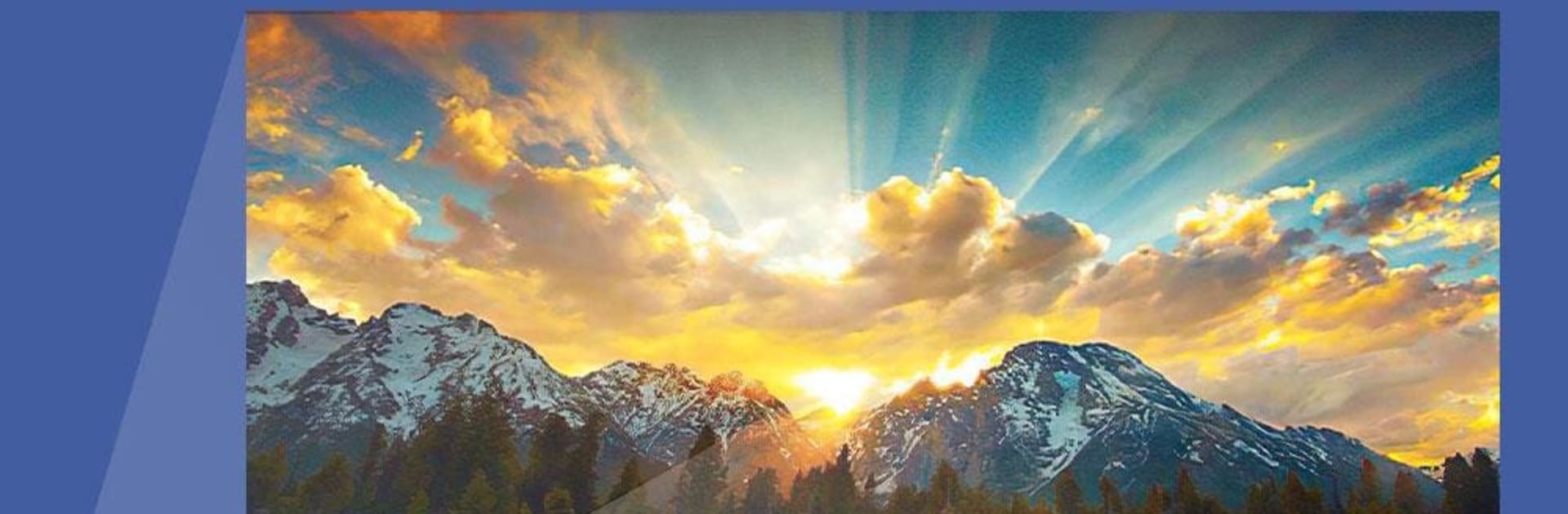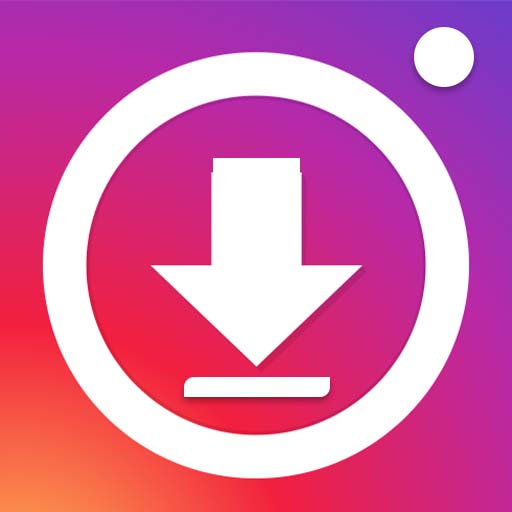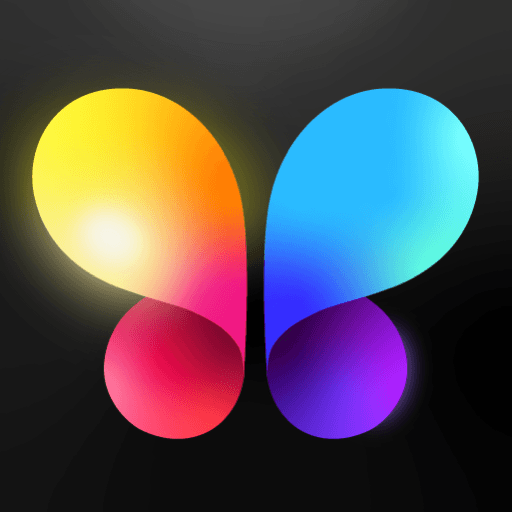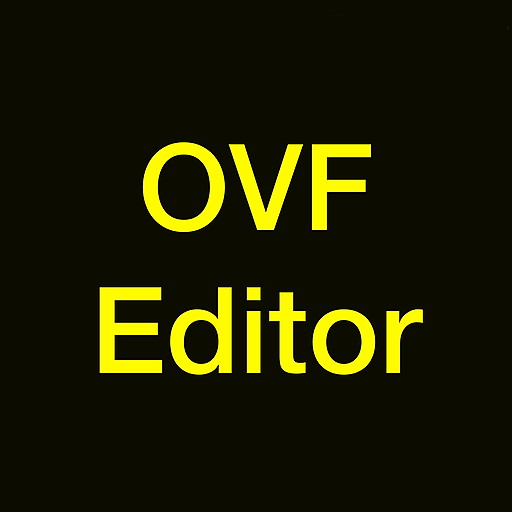Multitask effortlessly on your PC or Mac as you try out AI Image Enlarger – Best Image Upscaler – 400%, a Photography app by Vertexshare on BlueStacks.
About the App
Ever found the perfect photo, only to wish it was just a little bit bigger (or a lot)? AI Image Enlarger – Best Image Upscaler – 400% from Vertexshare makes resizing your pictures simple—no grainy or weird, pixelated surprises. Whether you’re working on creative projects or just want to see your favorite pics blown up with crisp detail, this app uses smart AI tech to give you clear, sharp, and impressively huge images right from your device. If upscaling without hassle—and without ads—sounds good, you’ll feel right at home here.
App Features
-
AI-Powered Enlargement
Tap into high-tech upscaling that actually works—using artificial intelligence to stretch images up to 400% bigger, all while keeping their sharpness and detail intact. -
Enlarge Up to 400%
Got a tiny photo? No problem. Make it four times its original size, perfect for prints, presentations, or just enjoying the details. -
No Ads, No Fuss
No annoying pop-ups breaking your flow. The newest version has nixed ads altogether, so you can focus entirely on your images. -
Background Processing
Don’t feel like waiting around? Upload your image, get a task ID, and carry on with your day. Check your progress whenever you want—no need to keep the app open. -
Privacy First
Every photo you upload gets wiped from the servers after 24 hours. No lingering images, no worries. -
Flexible Plans for Big Projects
The free version covers most casual needs, letting you enlarge images beneath 1200×1200 pixels. Need to go bigger, or want that 800% super-enlarge? Consider a yearly subscription or Pro upgrade—easy to grab right in the app. -
Works Great on BlueStacks
Prefer working on a larger screen? The app sails smoothly on BlueStacks, so handling bigger images from your PC is just as stress-free. -
Simple and Clear Workflow
Pick a photo, upload it, and you’re good to go. Once processing is done, just preview or download your larger, sharper image—it’s really as easy as it sounds.
Ready to experience AI Image Enlarger – Best Image Upscaler – 400% on a bigger screen, in all its glory? Download BlueStacks now.