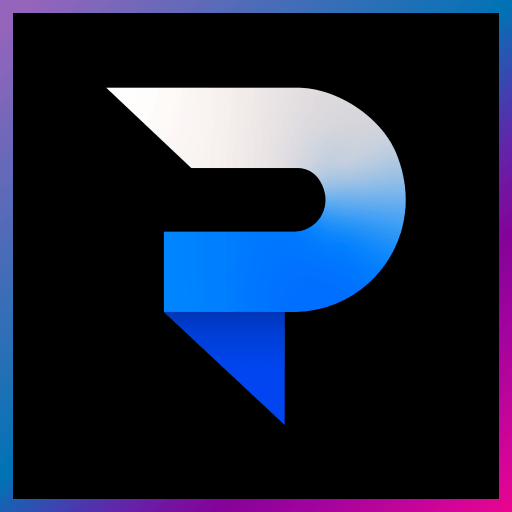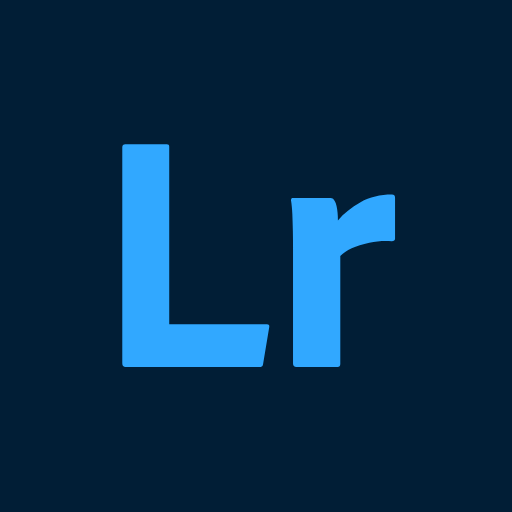Let BlueStacks turn your PC, Mac, or laptop into the perfect home for AI Photo Enhancer & Upscaler, a fun Photography app from Nero AG.
About the App
Ever found an old, blurry photo of your family and wondered what it would look like in perfect detail or full color? Or maybe your favorite selfie just turned out fuzzier than you hoped? AI Photo Enhancer & Upscaler from Nero AG makes fixing all those little photo annoyances super easy. With smart AI-powered tools, you can breathe new life into vintage shots, sharpen up casual snaps, and get your pictures looking crisp, clear, and even in 4K. Whether you’re cleaning up screenshots or giving your art a boost, this photography app’s here to help you out, no studio required.
App Features
-
Instant Clarity & Detail
Take blurry or compressed images—think old camera shots or social-media pics—and quickly sharpen them into high-resolution 4K photos. It really is a one-tap upgrade. -
Portrait and Selfie Unblur
Turn out-of-focus portraits or grainy selfies into sharp, detailed images. The AI knows how to enhance faces without making them look strange or overdone. -
Restore Old & Damaged Photos
Got a worn-out photo with scratches or faded colors? This app can help bring out the original details and clear up blemishes, so your memories stay fresh. -
Colorize Black & White Shots
Ever wanted to see what your grandparents might’ve looked like in color? Just upload an old black-and-white portrait and watch the AI fill in realistic, vibrant tones. -
Remove Backgrounds Automatically
No tricky manual editing. The app can quickly separate your subject from the background for a clean, professional result. -
Denoise & Artifact Removal
Smooth away grain or strange pixels from your photos with a tap, whether you’re editing digital art or cleaning up screenshots. -
Enlarge AI Art & Images for Wallpapers
If you’ve got AI-generated art (like those pieces from tools such as DALL-E or Midjourney) you want to use as a wallpaper, just upscale it here for clear, 4K-ready images. -
Cartoon Yourself
Feeling playful? Turn a regular photo into a cartoon version for your profile pics or just for fun—it just takes a second.
For those using BlueStacks, you’ll find the workflow especially smooth when editing on a bigger screen.
BlueStacks gives you the much-needed freedom to experience your favorite apps on a bigger screen. Get it now.