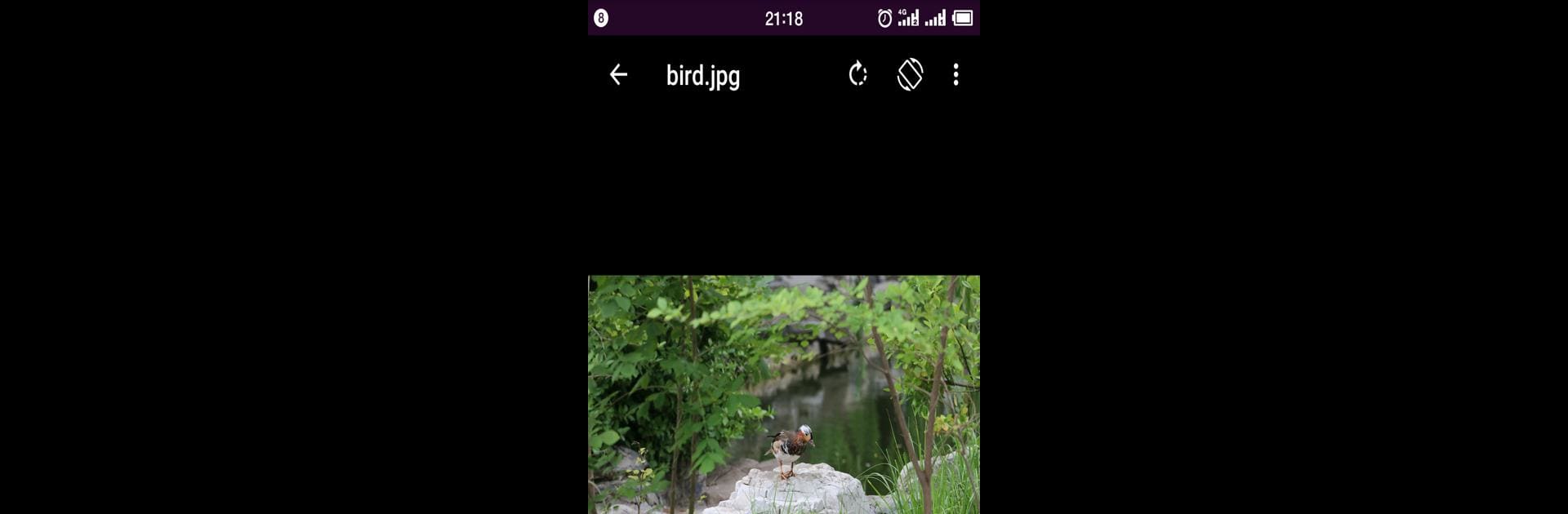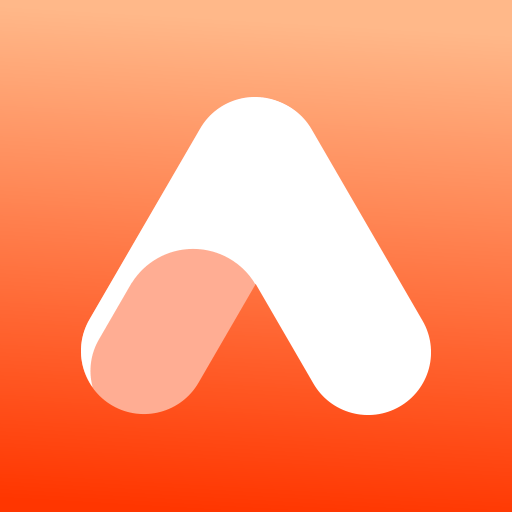Multitask effortlessly on your PC or Mac as you try out Best Gallery – Photo Manager, Smart Gallery, Album, a Photography app by Smart Browser, Photo Gallery, QR Scanner, Coloring on BlueStacks.
About the App
Looking for a smooth way to keep all your photos and videos in order? Best Gallery – Photo Manager, Smart Gallery, Album makes life a lot easier when it comes to sorting, protecting, and enjoying your memories. If you love snapping pics, shooting videos, or just want quick access to your favorite shots, this Photography app from Smart Browser, Photo Gallery, QR Scanner, Coloring is a solid pick. It’s not just about looks—though the layout is pretty slick—it’s about actually making your media easy to find, view, and edit. And if you’re checking it out through BlueStacks, managing your gallery on a bigger screen gets even better.
App Features
-
Simple Organization
Move your photos and videos into folders or albums that just make sense. Rename, rearrange, or group your shots however you please. -
Fast Search
Hunting for that one selfie from last summer? Use the lightning-quick search to track down images, videos, or even specific file types in seconds. -
Flexible File Support
Got RAW files, panoramic images, or handy old SVGs? Best Gallery – Photo Manager, Smart Gallery, Album opens a bunch of formats without a fuss. -
Photo Editing Tools
Crop, rotate, doodle, or slap on some filters right inside the app. Simple tweaks or a little creative expression—all up to you. -
Favorites & Privacy
Mark your most-loved memories for easy access, or hide certain files from prying eyes. You can even recover deleted shots from the recycle bin if you change your mind. -
Intuitive Gestures
Swipe, zoom, or tap to breeze through your gallery. Managing files feels natural, not clunky. -
Detailed Info
Check out everything about your photos—resolution, EXIF data, you name it. A real perk for photographers or the extra-curious. -
Custom Slideshows
Show off your albums with slideshows you can tune your own way. Perfect for family nights or just reliving a trip. -
Multilingual Choices
The app speaks several languages—handy if English isn’t your thing or you just prefer options. -
No Extra Permissions
It only asks for what it really needs. No sketchy access requests or weird background activity.
Best Gallery – Photo Manager, Smart Gallery, Album isn’t just another gallery—it’s a smarter, friendlier way to enjoy and organize everything you capture.
Switch to BlueStacks and make the most of your apps on your PC or Mac.