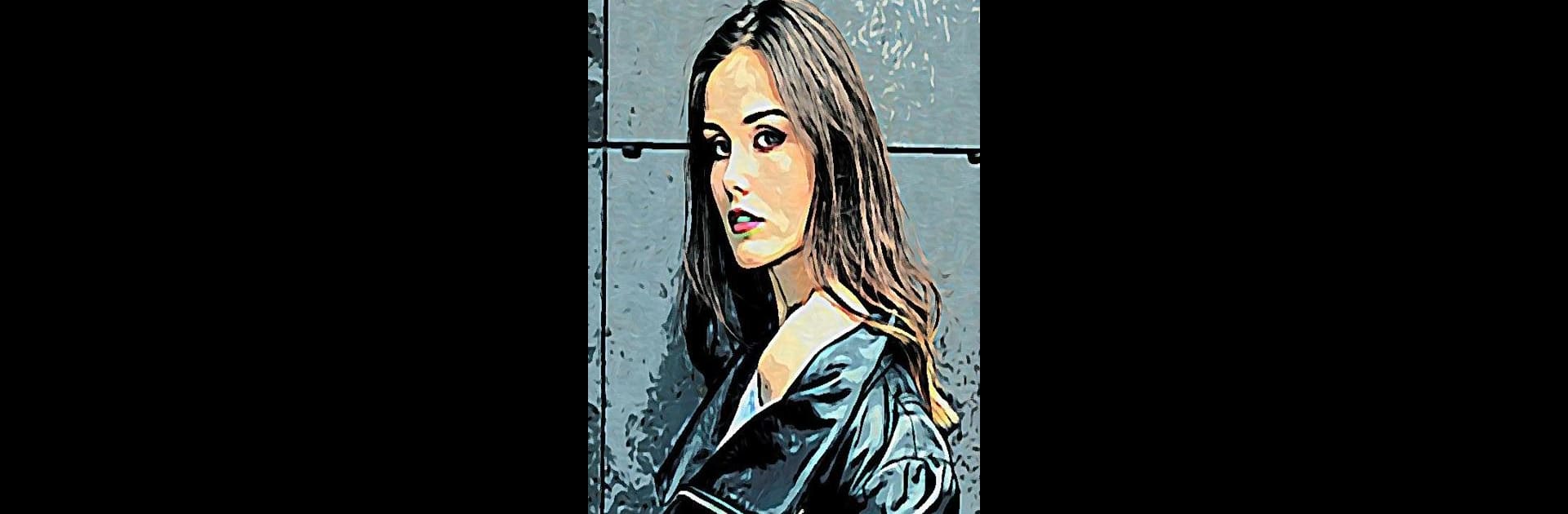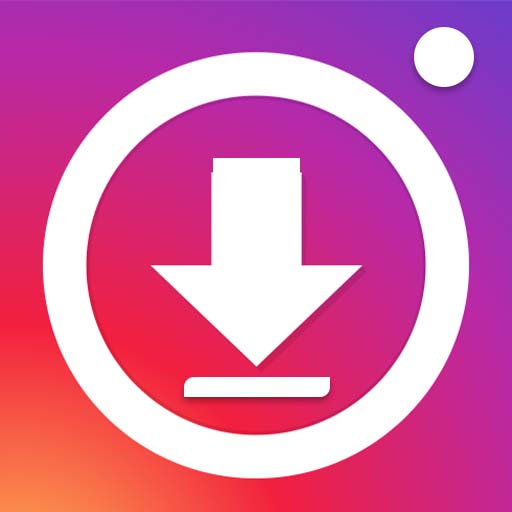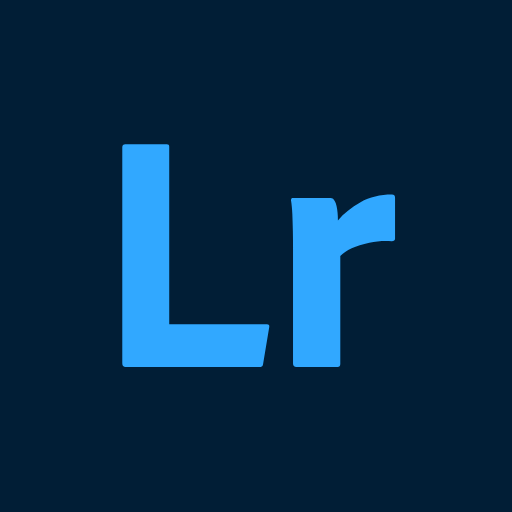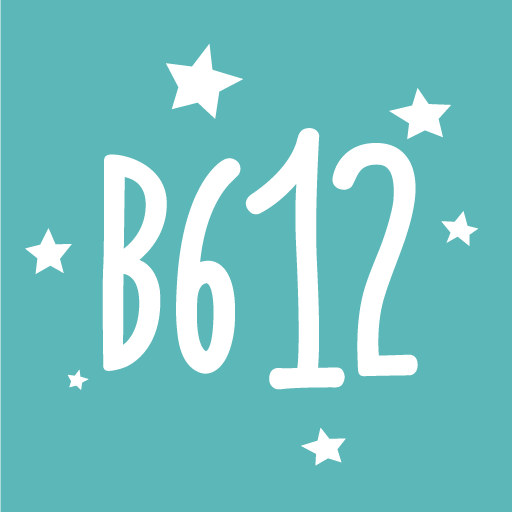What’s better than using Cartoon Photo Editor by Game Brain? Well, try it on a big screen, on your PC or Mac, with BlueStacks to see the difference.
About the App
If you’ve ever wondered what you’d look like as a cartoon or in a hand-drawn sketch, you’ll have a blast with Cartoon Photo Editor. This fun and creative Photography app from Game Brain instantly turns ordinary photos into something you’ll want to show off—think artistic effects, crazy filters, and all sorts of transformations. It doesn’t matter if you’re snapping a pic on the spot or playing around with your old favorites—it’s all about letting your photos show a whole new side.
App Features
-
Cartoon & Artistic Effects
Easily give your photos a new look by turning them into cartoons, pencil sketches, oil paintings, or even funky thermal visions. There’s a lot to try out, so don’t be surprised if you spend ages finding your favorite look. -
Live Camera Magic
Want to see the transformation before you even take the shot? Switch on real-time effects and capture moments as they get the artistic treatment, directly from your phone’s back or front camera. -
Simple Touch Controls
Pinch to zoom, tap anywhere for instant autofocus, and snap photos or save images with one quick tap. It’s just point, shoot, and play. -
Lots of Effects
Sound overwhelming? It’s not. Browse through a bunch of unique styles—from bold cartoons to delicate crosshatch sketches. There’s something for every mood. -
Easy Sharing
Got something you love? Share your creations straight from the app to friends or on social—no hassle required.
Mix things up on your phone or, for a bigger view, try it out using BlueStacks. Either way, Cartoon Photo Editor gives your creativity room to run wild.
Switch to BlueStacks and make the most of your apps on your PC or Mac.