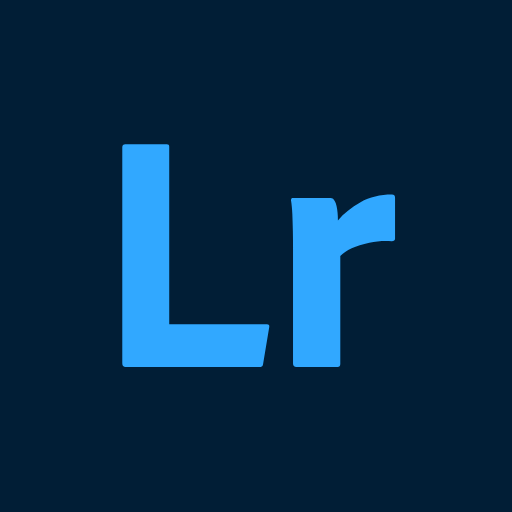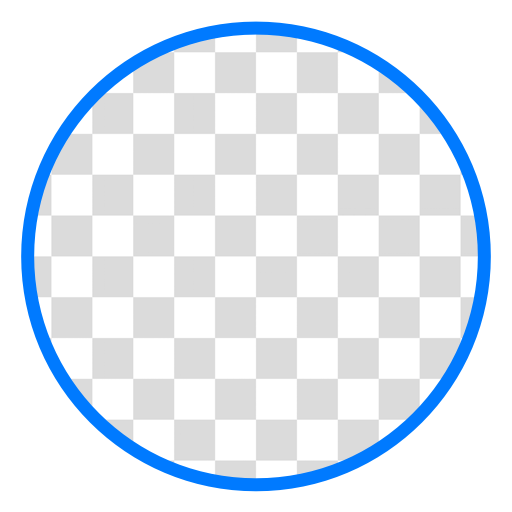What’s better than using Cavina AI – Generative Fill by SDC Software Co. Ltd? Well, try it on a big screen, on your PC or Mac, with BlueStacks to see the difference.
About the App
Cavina AI – Generative Fill, by SDC Software Co. Ltd, is a groundbreaking photography app that lets you edit your photos with ease. Ever wanted to remove unwanted objects or change an outfit in a snap? Simply describe what you need, and watch the transformation happen. It’s intuitive and fun to use, making photo editing a breeze.
App Features
-
Generative Fill
Just depict what you want, and it appears in your photo. From taking out unwanted objects to altering outfits, the possibilities are endless with precise object selection support. -
Face Swap
Want to change someone’s appearance? Easily transform anyone into a different character with this playful tool. -
Text to Image
Turn text descriptions into stunning images. Craft stories or spice up presentations with unique visuals; your creativity is the limit! -
Image to Image
Transform still photos into lively scenes with seamless effects. Perfect for sharing creative visuals with friends.
Remember, BlueStacks offers a great platform to experience these features. Feel free to send any feedback to admin@sdcsoftware.name.vn.
BlueStacks gives you the much-needed freedom to experience your favorite apps on a bigger screen. Get it now.