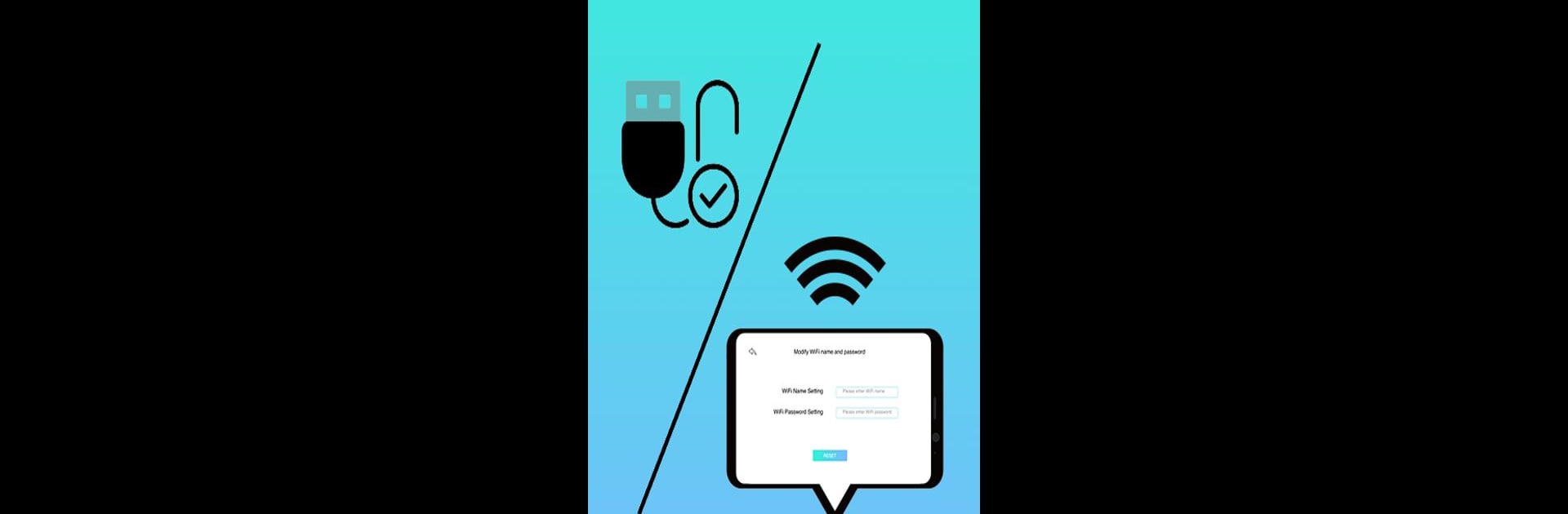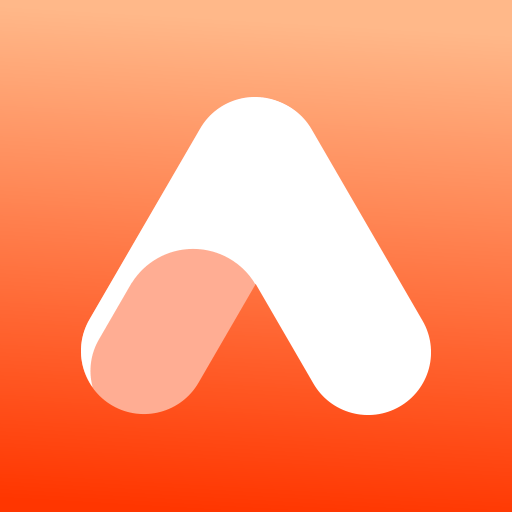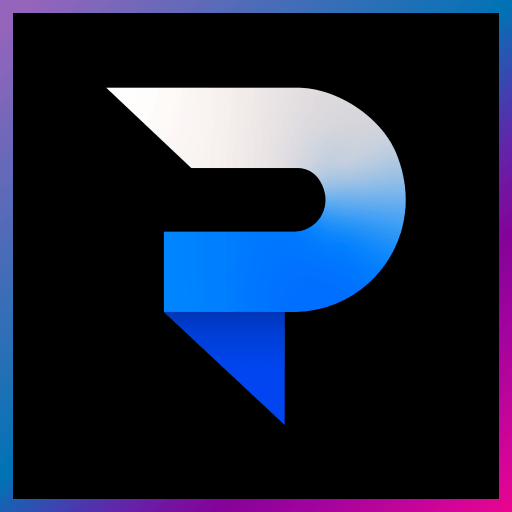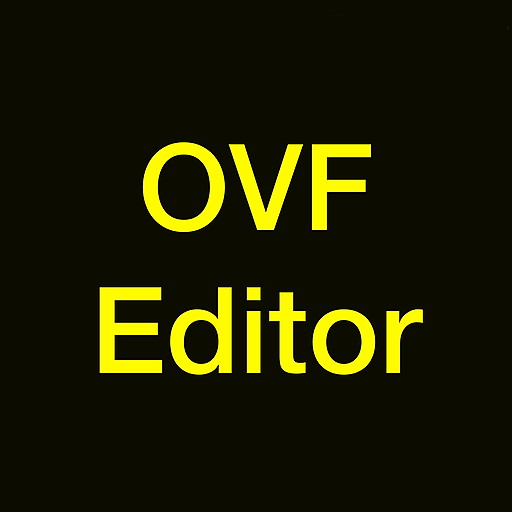Let BlueStacks turn your PC, Mac, or laptop into the perfect home for Depstech-View, a fun Photography app from Shenzhen Potensic Intelligent Co., Ltd..
About the App
Ever been curious about what things look like up close—really close? Depstech-View by Shenzhen Potensic Intelligent Co., Ltd. puts that kind of discovery right in your hands. With this handy app, you can connect your endoscope, otoscope, or even a microscope, and instantly see real-time visuals right on your screen. Whether you’re examining gadget guts, checking out your car’s engine, or just exploring the microscopic world, Depstech-View brings those hidden details front and center.
App Features
-
Real-Time Image Streaming
Watch what your camera lens sees, live. Whether you’re connected through USB or WiFi, the visuals update instantly, so you won’t miss a thing. -
Photo and Video Capture
Snap pictures or record videos straight from the app while you’re exploring. Perfect for keeping a digital record—maybe of that tricky pipe clog or the mystery at the bottom of your fish tank. -
Easy File Management
Organize, view, and access all your saved pictures and videos in one spot. Scrolling back through your recent discoveries is a breeze. -
Works with Multiple Devices
Whether you’re using an endoscope, otoscope, or microscope, just plug in or connect and start exploring—it’s that straightforward. -
Compatibility Options
The app is built primarily for photography fans and DIYers using supported Android devices. Users sometimes run it on a computer with BlueStacks to get a bigger, more detailed view. -
Smooth Wireless Connection
Prefer to go cordless? Connect wirelessly through WiFi-enabled scopes and see crisp visuals without being tethered down.
With Depstech-View, curiosity meets convenience—just connect your device and get observing.
Switch to BlueStacks and make the most of your apps on your PC or Mac.