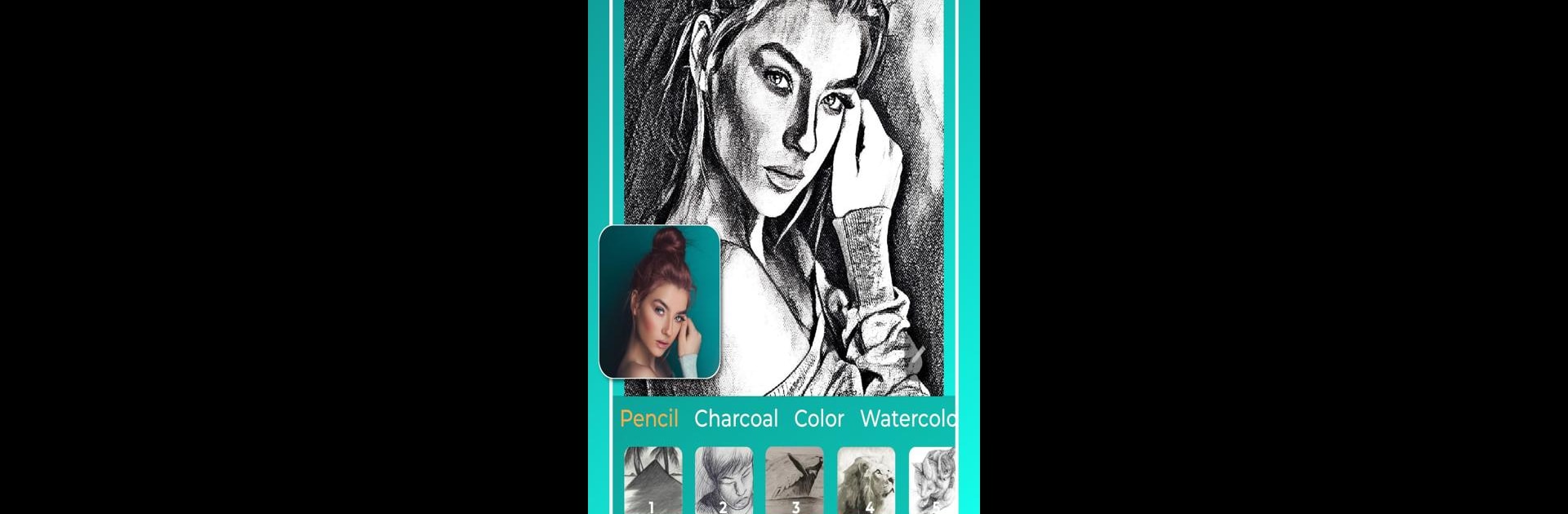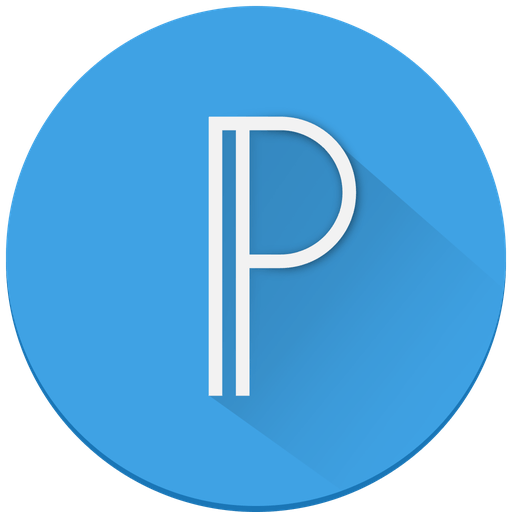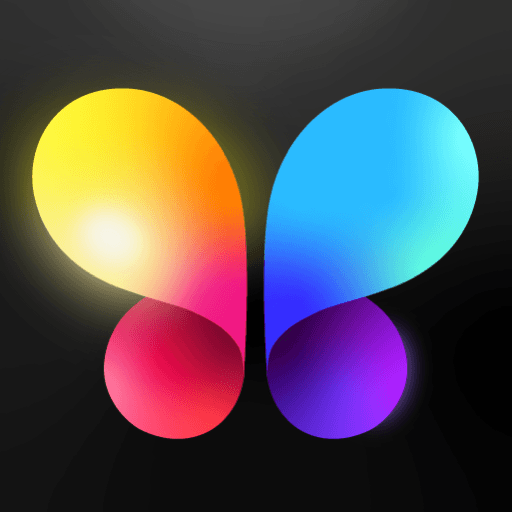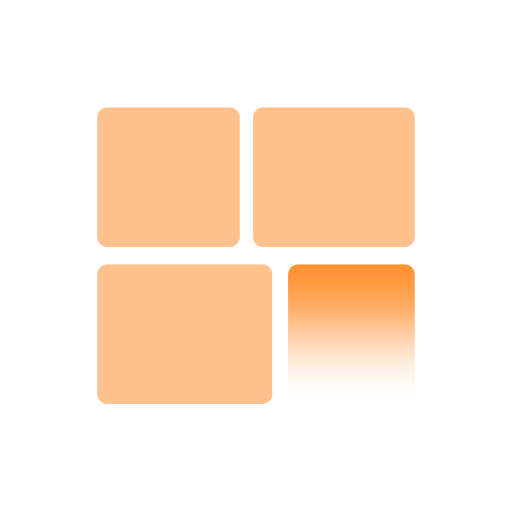Multitask effortlessly on your PC or Mac as you try out Drawify – Pencil Photo Sketch, a Photography app by Waitos AI on BlueStacks.
Drawify is one of those apps that makes it actually fun to mess around with photos, especially if someone likes the look of hand-drawn art but isn’t much of a sketch artist themselves. Basically, it takes any photo and turns it into a pencil sketch automatically, but it’s not just basic black and white lines—there are hundreds of filters, and they’re separated into all kinds of categories. There’s everything from classic pencil styles, charcoal, watercolor, and even vintage effects if someone wants that old-school postcard look. For anyone who likes experimenting, there’s a lot to uncover, and switching between filters is super quick.
The cool part is everything happens on the device, so there’s no need to wait for uploads or deal with privacy stuff—no internet needed once the app’s set up. It’s especially nice running with BlueStacks on a PC, since there’s more space to work with and seeing details close up is way easier. Plus, it’s simple to swap in new photos and save or share the results after. If someone enjoys playing with different art styles or just wants to give photos a unique touch, they’ll probably have a good time with this. The background features are fun too, letting created sketches sit on things like blank sheets or canvas frames, so images wind up looking a little more polished without having to do much.
BlueStacks gives you the much-needed freedom to experience your favorite apps on a bigger screen. Get it now.