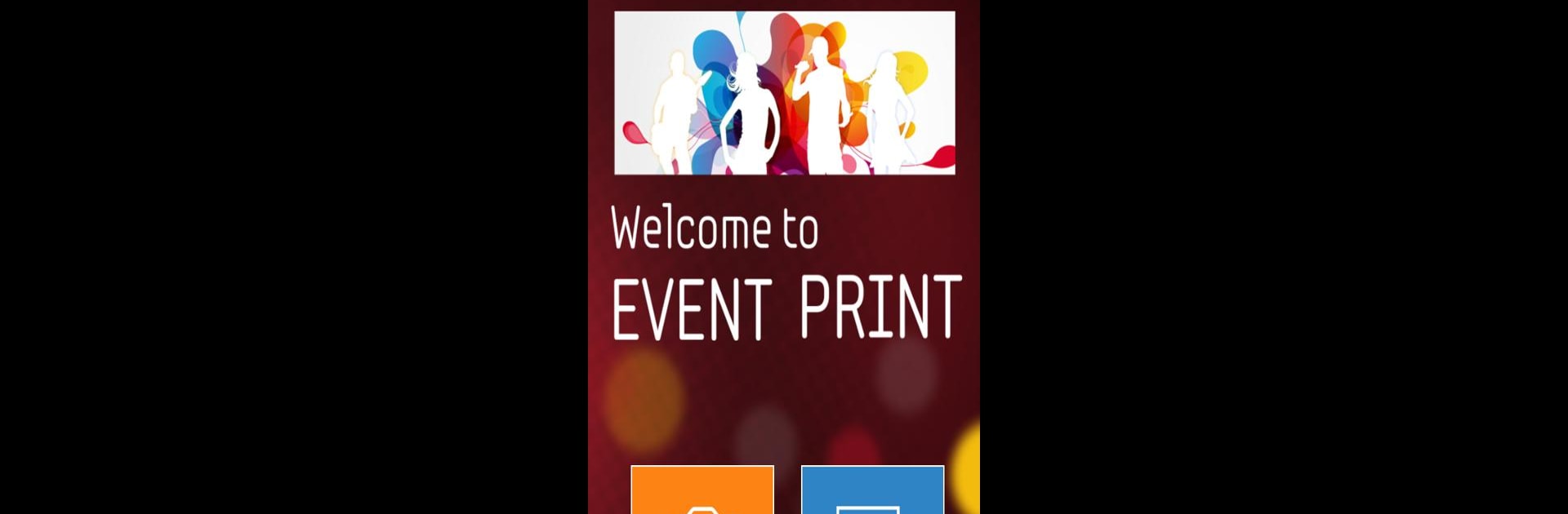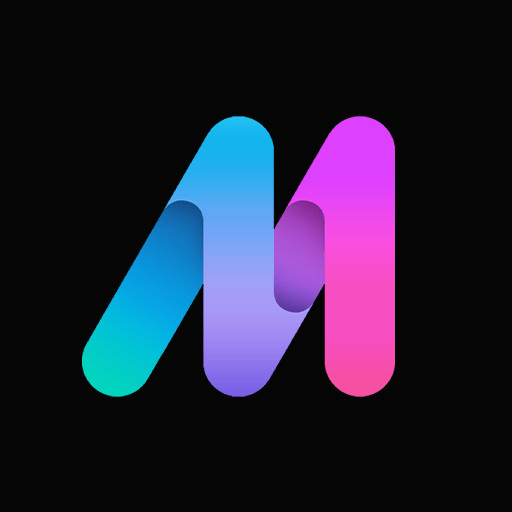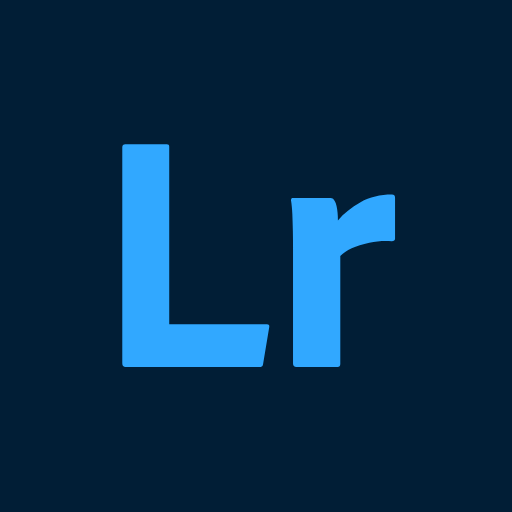Why limit yourself to your small screen on the phone? Run Event Print, an app by Pixel-Tech, best experienced on your PC or Mac with BlueStacks, the world’s #1 Android emulator.
About the App
Event Print keeps your event memories tangible and fun. Ever snapped a great photo at a party or gathering and wished you could have a printout instantly? With Event Print, you can send photos from your phone or tablet straight to a print station—right there at the event, provided the host’s set it up. No cords, no hassle, just a seamless way to bring digital photos into your hands in seconds.
App Features
-
Simple Wireless Printing
No more fidgeting with cables or complicated setups. Just join the local Event Print Wi-Fi at the venue and start sending your best shots directly to the printer. -
Works from Any Device
Whether you’re using a phone or a tablet, Event Print handles those photos with ease. Just snap a picture or pick one from your gallery. -
Instant Photo Sharing
Send your favorites to the print server and share real, physical prints with friends—makes for a great keepsake from any celebration. -
Fits Any Event
From birthday parties and weddings to small get-togethers, Event Print (by Pixel-Tech, in the Photography genre) is perfect for anywhere you want instant photos. -
Easy Setup
Event hosts set up the print server and Wi-Fi, you just connect and print. No instructions needed every time—a few taps and you’re done. -
BlueStacks Compatible
Want to check things out on your computer? Event Print plays nicely if you’re running it through BlueStacks.
Switch to BlueStacks and make the most of your apps on your PC or Mac.