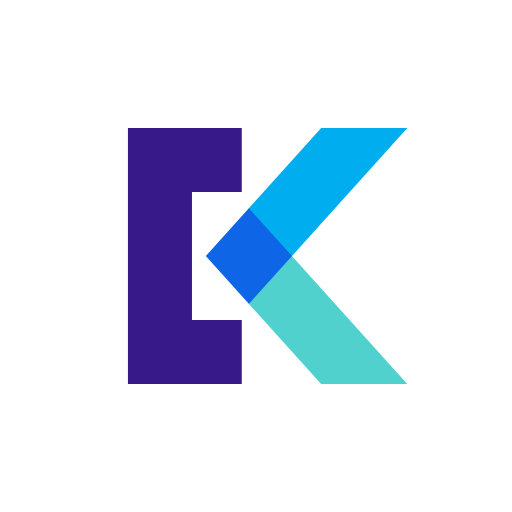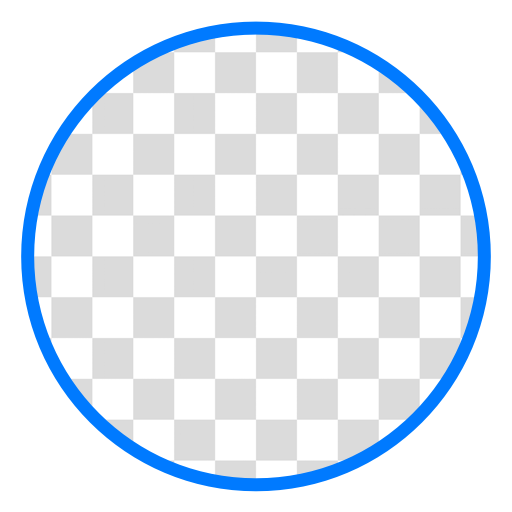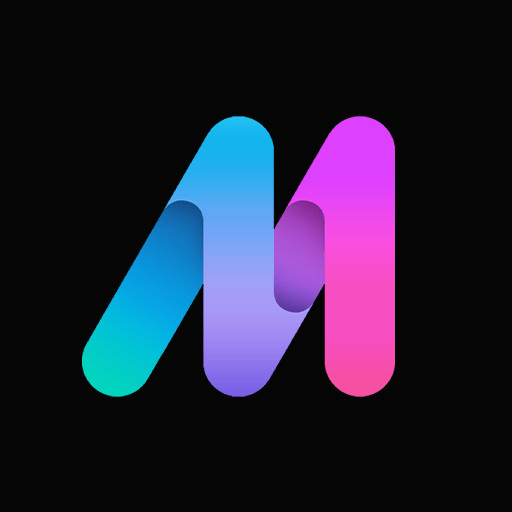Let BlueStacks turn your PC, Mac, or laptop into the perfect home for JPEG Converter-PNG/GIF to JPEG, a fun Photography app from handyCloset Inc..
About the App
Ever had an image that just wouldn’t play nice because of its file type? JPEG Converter-PNG/GIF to JPEG makes it super simple to change your pictures into the ever-popular JPEG format—no hassle, no complicated steps. If you work with lots of images, or just want to save a snapshot in a way that’s compatible everywhere, this handyCloset Inc. app takes care of it quickly. It’s straightforward, and you won’t get lost in tons of settings.
App Features
-
Easy Image Conversion
Turning PNGs, GIFs, BMPs, and other formats into JPEGs is pretty much as straightforward as it sounds. A couple of taps, and your image is ready to go. -
Handles Transparency for You
If your original image has transparent bits (like a PNG logo), the app automatically fills those parts in with white—so everything looks clean when you open the JPEG version. -
Organized File Saving
After conversion, your new JPEGs are always saved to the “/Pictures/JPEG/” folder. You don’t need to search all over your device to find your images—they’re exactly where you’d expect. -
Quick and Reliable
Open the app, select your image, and let it do its thing. The process is fast, so you’re not stuck waiting around. -
Works Well with BlueStacks
For folks who manage photos on a computer, JPEG Converter-PNG/GIF to JPEG plays nicely on BlueStacks—giving you flexibility whether you’re on a phone, tablet, or even sitting at a desktop.
Eager to take your app experience to the next level? Start right away by downloading BlueStacks on your PC or Mac.