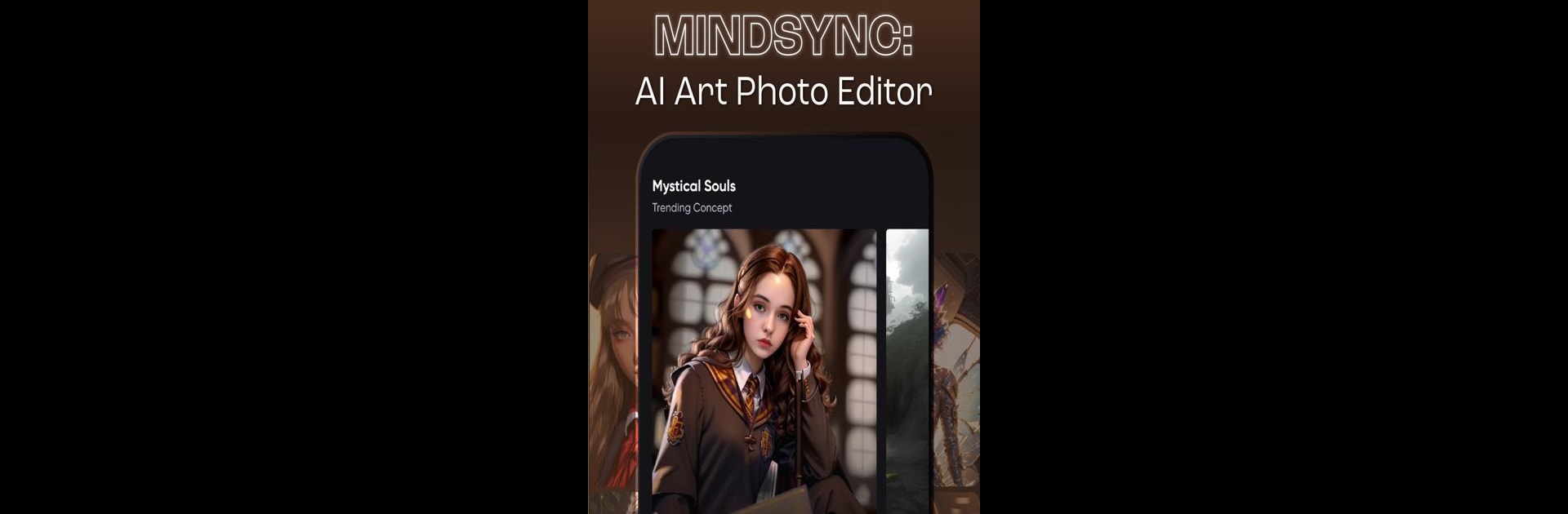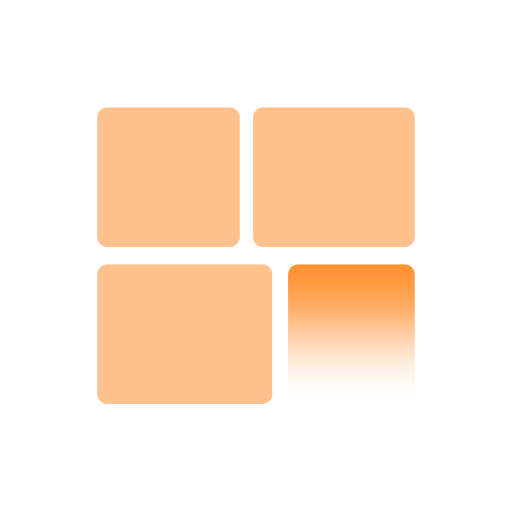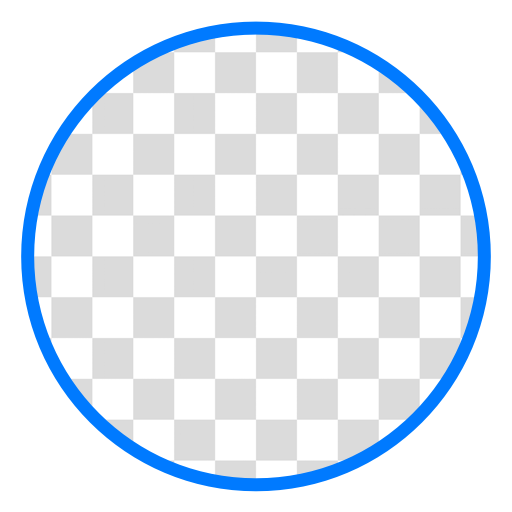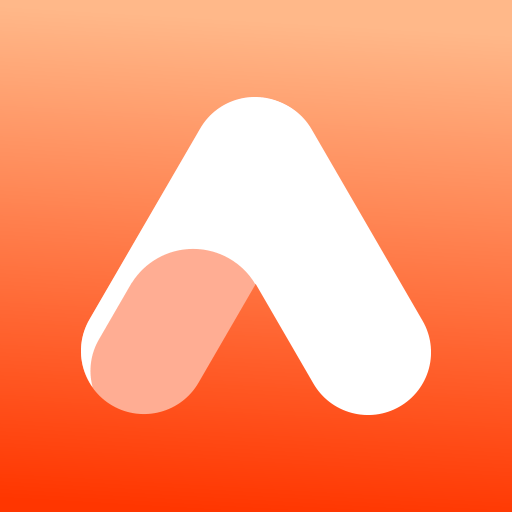Why limit yourself to your small screen on the phone? Run MindSync: AI Photo Editor, an app by Apero Vision Lab, best experienced on your PC or Mac with BlueStacks, the world’s #1 Android emulator.
So, MindSync is one of those AI photo editing apps that actually feels straightforward, even with all the techy stuff running under the hood. You pick a photo and the app’s AI does a lot of the heavy lifting, like sharpening up the details or giving your images a kind of artsy makeover, without having to mess with complicated menus. One thing that stands out is the way you can just highlight anything you want gone—like a traffic cone or random photobomber in the background—and the app makes it disappear for you. It’s surprisingly clean, so you’re not left with weird smudges or anything.
There’s also an option to make photos bigger without losing the quality, which is nice for anyone who likes posting sharp-looking images or wants something that doesn’t look stretched out. It’s not just for pros either; someone just trying to make their vacation shots look better will probably get a kick out of how fast it works. Editing on PC with BlueStacks definitely makes things a bit smoother too, since you get way more screen space to play around—dragging stuff around, seeing the changes happen in real-time—it just feels less cramped than on a phone. Between automatic color fixes and all those AI art filters, there’s enough to try out without things becoming overwhelming, so both beginners and people who edit a lot can find something to use.
Ready to experience MindSync: AI Photo Editor on a bigger screen, in all its glory? Download BlueStacks now.