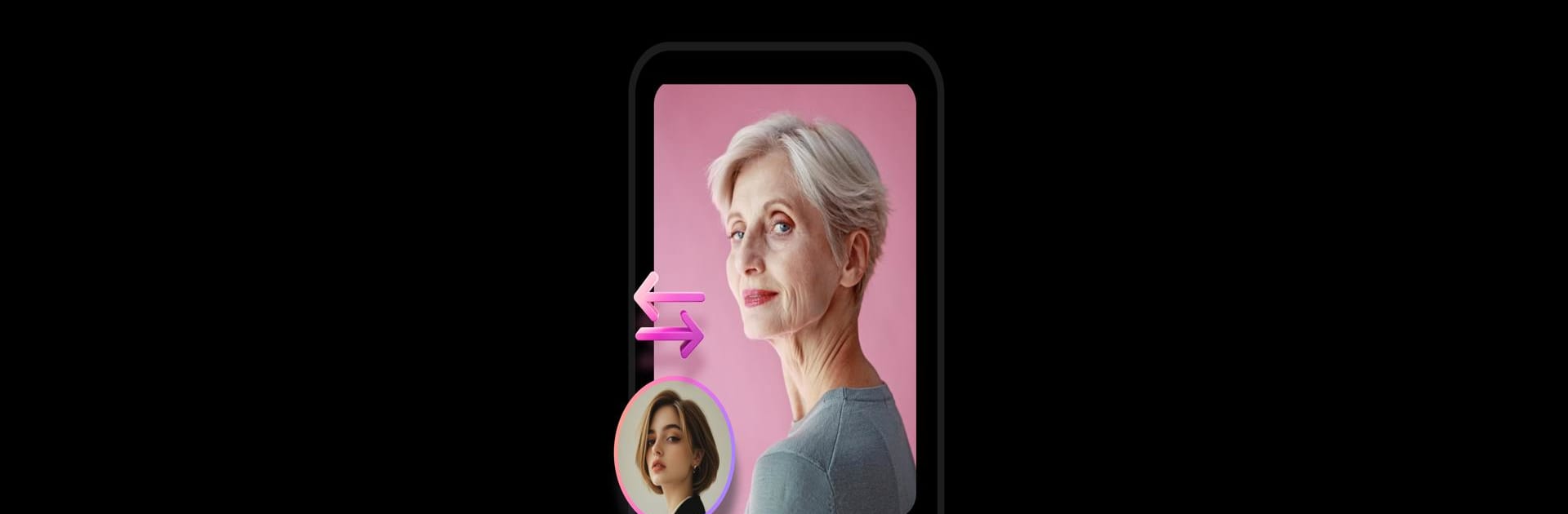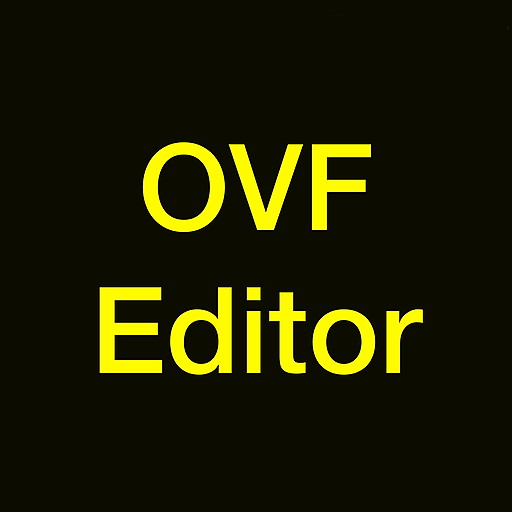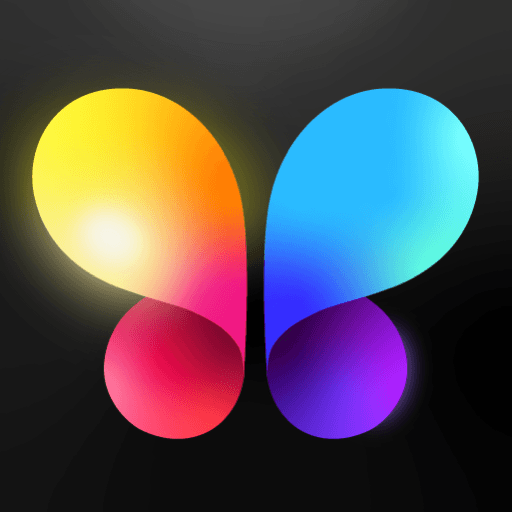Upgrade your experience. Try Photo Editor: AI Filter, the fantastic Photography app from Blur TechnoSpot, from the comfort of your laptop, PC, or Mac, only on BlueStacks.
Photo Editor: AI Filter is one of those apps that takes editing photos and makes it feel surprisingly easy, especially with all the AI stuff going on. It’s got this neat trick where you just type out what you’d like to see—like “sunset over mountains”—and then the app cooks up a whole background that fits. Makes it simple to get creative without fussing around with layers or manual edits. For anyone who gets a kick out of those “what will I look like in 30 years?” things, there’s a face predictor tool that ages faces (or even reverses them), and it somehow manages to keep things looking natural instead of cartoonish or overdone.
There’s also an option to turn photos into anime versions, where you can try out different cartoon filters but still actually look like yourself, just with that animated twist. Everything feels pretty straightforward—no messing around trying to figure out what does what, the controls are right there. And when running everything through BlueStacks on a PC, it’s actually more comfortable playing with all the features, larger screen and easier clicks and all. Above all, the app avoids making edits look fake or exaggerated, which honestly makes trying out its tools more fun than expected.
Ready to experience Photo Editor: AI Filter on a bigger screen, in all its glory? Download BlueStacks now.