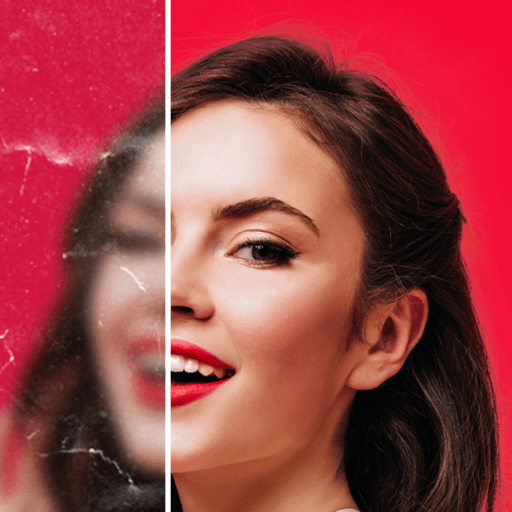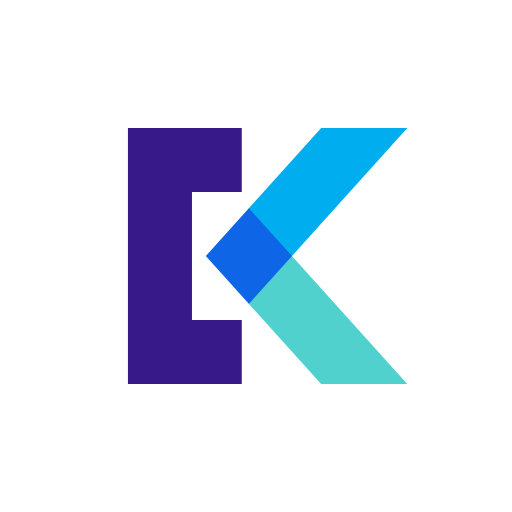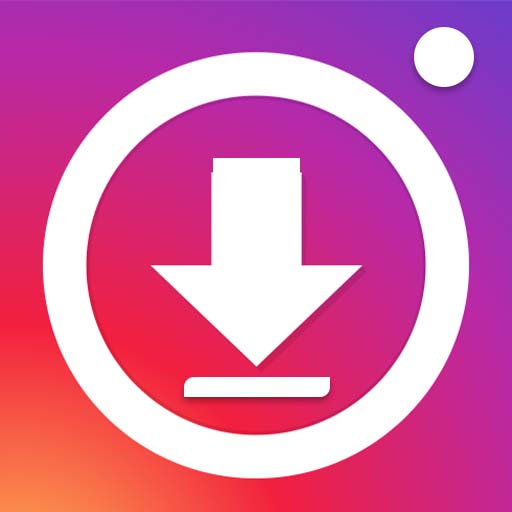Upgrade your experience. Try Photo Editor & Perfect Selfie, the fantastic Photography app from Scoompa, from the comfort of your laptop, PC, or Mac, only on BlueStacks.
So with Photo Editor & Perfect Selfie, anyone messing around with photos on PC (especially if they’ve got BlueStacks running) is in for a treat. The app’s really straightforward — it’s all about giving photos that polished, share-worthy look without needing any special skills. Right away, the face editing stuff jumps out. There are tools for smoothing out wrinkles, whitening teeth, erasing bags under your eyes, and even a “diet” option that makes the whole picture look a bit thinner or taller, which gets a laugh but actually works surprisingly well. For selfies, it’s possible to quickly tweak features: adjust how your smile looks, bring out cheekbones, make eyes a bit bigger, refine noses, and more. And if there’s a pimple or messy bit in the background, the clone tool lets you hide it pretty easily.
But it’s not just limited to faces. There’s a whole section that feels like a light version of pro software. It lets users throw on a bunch of filters, mess with lighting and contrast, slap on stickers or text (with a bunch of fonts), and even doodle right over photos. There’s every undo and redo anyone could want, so testing out edits doesn’t feel risky. Cropping, rotating, adding frames for a more finished look—all those basics are here too. For anyone who enjoys tweaking photos—selfies or otherwise—but prefers seeing it all on a bigger screen (thanks to BlueStacks), this one’s easy to pick up and use, but it’s also got enough tools for people who want things to look spot-on.
Big screen. Bigger performance. Use BlueStacks on your PC or Mac to run your favorite apps.