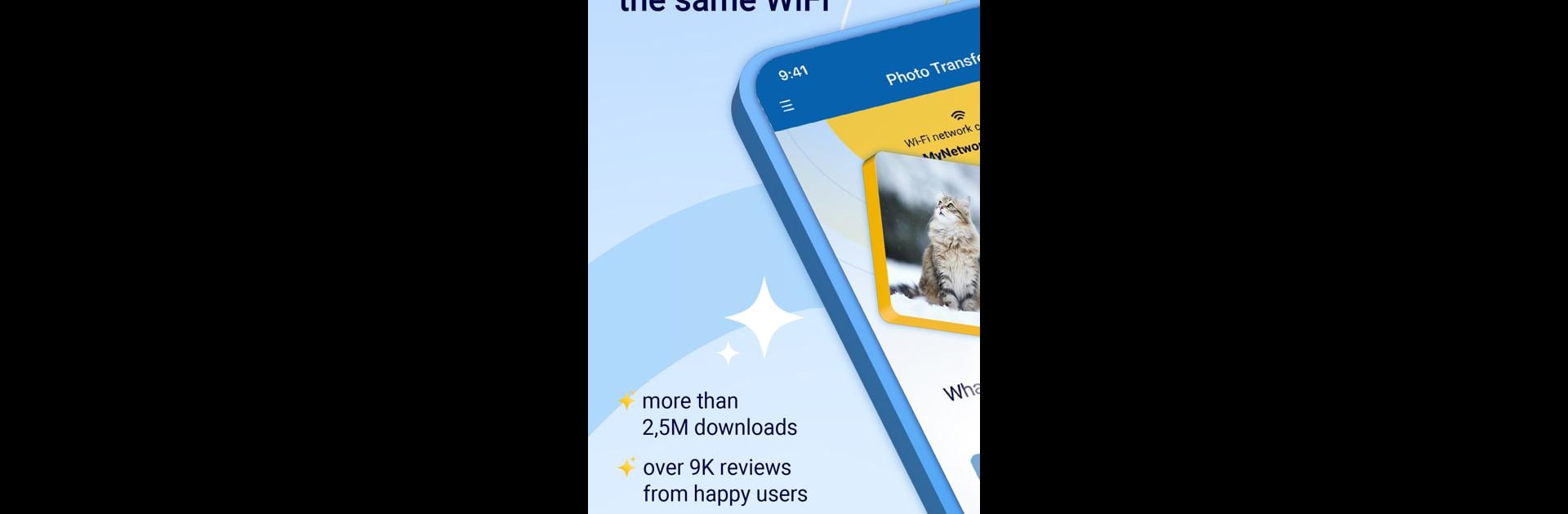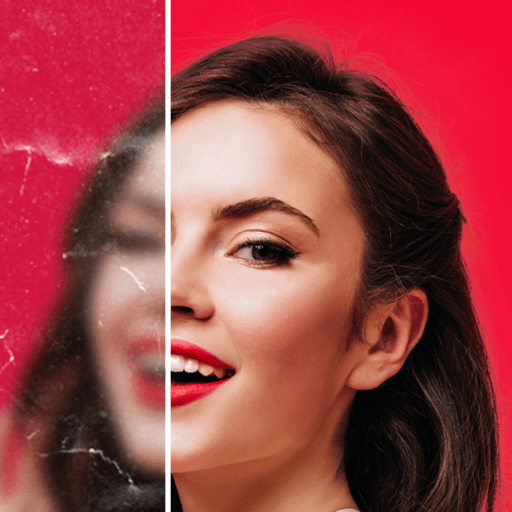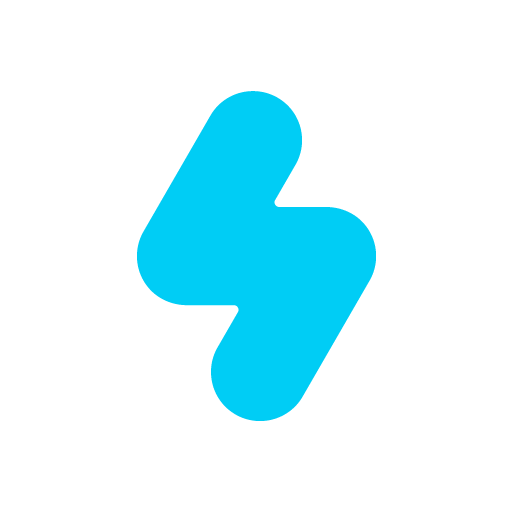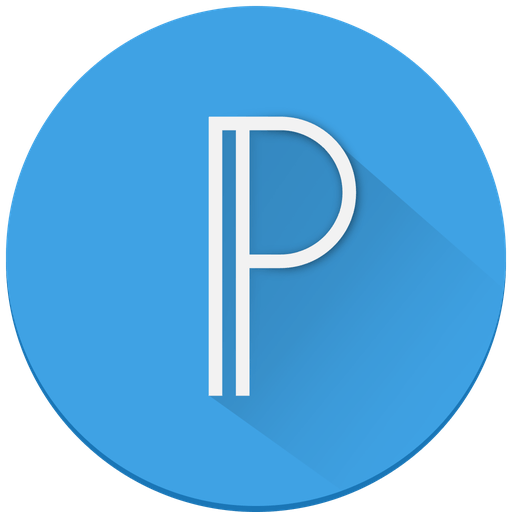Get freedom from your phone’s obvious limitations. Use Photo Transfer: Send via WiFi, made by Mobileware Studio, a Photography app on your PC or Mac with BlueStacks, and level up your experience.
About the App
Photo Transfer: Send via WiFi from Mobileware Studio keeps things simple when you want to move your photos and videos between devices. No cables, no hassle—just a quick, smooth way to send your media anywhere you need. Whether you’re swapping pics between your phone and computer, or sending that batch of vacation photos to your tablet, this app gets the job done over your local WiFi. Users can expect an easy-to-grasp setup, a straightforward interface, and reliable transfers, all while keeping their files safe and secure.
App Features
-
Effortless Wireless Sharing
Share your favorite memories—photos and videos—across Android, iPhone, iPad, or even your computer. No need to mess with USB cords or send files through third-party servers; just make sure you’re on the same WiFi. -
Full Quality Transfers
Photos and videos reach their new home in full resolution, including all that important metadata, so nothing gets lost along the way. -
Device to Device, No Middleman
Send files directly from one device to another—Android to iOS, iOS to Android, or any combo you want. The app’s got your back with simple prompts and zero tech jargon. -
Web Browser Support
Prefer transferring from your laptop? Fire up a web browser to preview, drag, and drop your files right into your phone or tablet. Handy if you want to organize albums quickly. -
Batch Upload & Download
Move whole albums or lots of photos at once. Perfect if you’re cleaning up storage or need to back up a big day’s worth of shots. -
Privacy First
All transfers happen inside your WiFi network—pictures never go wandering off to a server somewhere else. It’s fast, private, and there’s no cloud to worry about. -
Flexible Backup
Make quick backups of your irreplaceable images and movies—just in case. Restore them with no fuss whenever you need. -
Cross-Platform Support
Whether it’s Android, iOS, Mac, or Windows, Photo Transfer: Send via WiFi is ready to help you swap files in every direction. Using BlueStacks on your computer? Even easier. -
Simple Setup, No Complicated Menus
Install on each device, connect to your WiFi, open the app, and you’re ready to go. That’s really it. -
Big Files? No Problem
Need to send a long video? The app handles large files without breaking a sweat, so you don’t have to break your videos into chunks. -
Custom Folder Destinations
Organize your transfers—pick which album you want photos to land in or create a new folder on the fly. Handy for keeping things tidy.
Eager to take your app experience to the next level? Start right away by downloading BlueStacks on your PC or Mac.