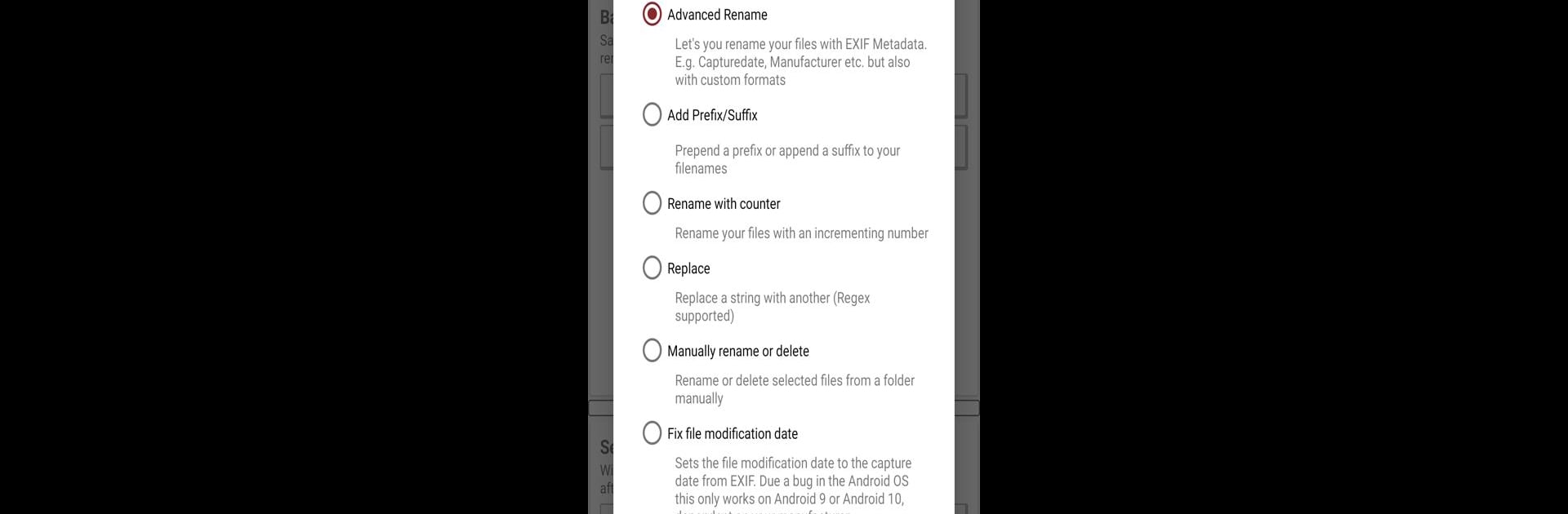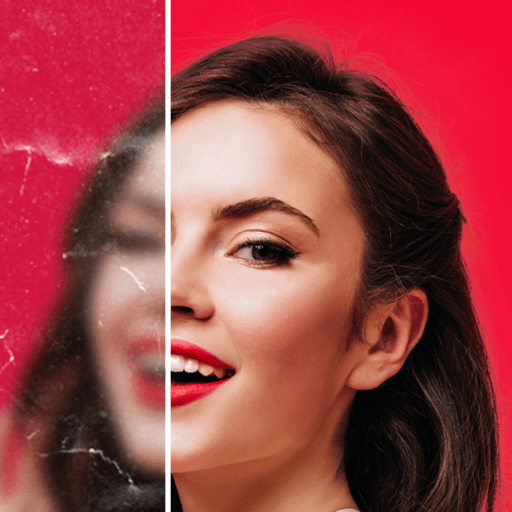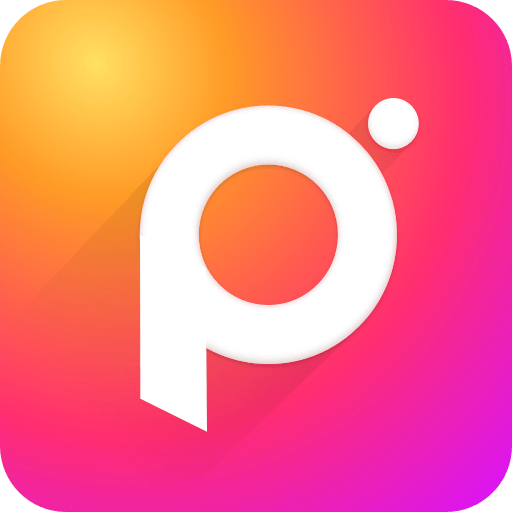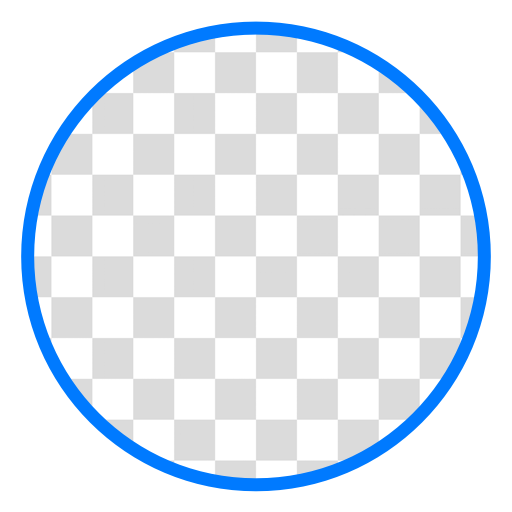Let BlueStacks turn your PC, Mac, or laptop into the perfect home for Picture Manager, a fun Photography app from j to the 4n.
About the App
Got a phone overflowing with photos that are all named something like “IMG_1234.jpg”? Picture Manager, created by j to the 4n, steps in to make sense of your photo chaos. Perfect for anyone in the Photography world who just wants their gallery to feel less like the wild west and more like a well-organized album. Whether you care about sorting things by date, location, or even cleaning out duplicates, this app covers you from every angle.
App Features
- Smart Renaming
-
Rename your photos using details like the timestamp, camera model, or manufacturer. You can get creative—add your own text, slap on a counter, or tidy things up by switching everything to uppercase or lowercase. There’s even a manual rename option for those times you want the final say.
-
Effortless Organizing
-
Let your photos auto-sort themselves into folders by date or location. Went on vacation but forgot exactly where some shots were snapped? Picture Manager handles that. And if you need to stash your images on an SD card or USB stick, it’s just a few taps away.
-
Duplicate Cleaner
-
Free up space by finding and removing duplicate or super-similar images. The app uses smart algorithms to catch those lookalike shots hiding in your gallery.
-
EXIF Metadata Editing
-
Tweak the hidden data in your photos—change dates, add or fix info, or batch-edit entire albums. Great if you need to correct wrong time zones or want to set dates in bulk.
-
Restore & Fix Dates
-
If your file’s modification date got messed up when moving files, you can put things back in order using the original photo capture date.
-
Image Optimization
-
Shrink file sizes without losing your memories. Handy if you need to save space but want to keep your photos around in decent quality.
-
Add GPS from GPX
-
Forgot to enable location tagging? No worries—just import a GPX file, and Picture Manager can match up the GPS coordinates with your photo timestamps.
-
Restore Missing Thumbnails
- Bring back those quick image previews in galleries and file explorers by adding or fixing EXIF thumbnails, making photo browsing snappier and more visual.
Picture Manager is even better with premium add-ons—like auto-organizing new shots, custom naming templates, or integrating with automation tools. Want to check it out on your computer? Give BlueStacks a try for a big-screen experience.
Switch to BlueStacks and make the most of your apps on your PC or Mac.