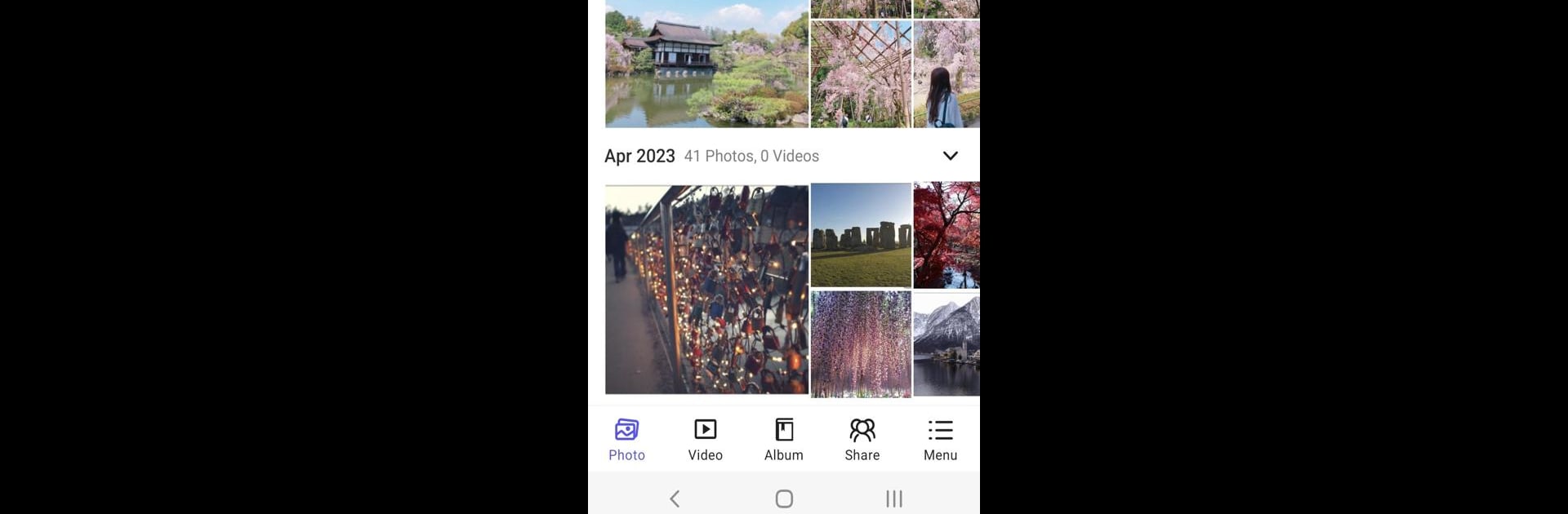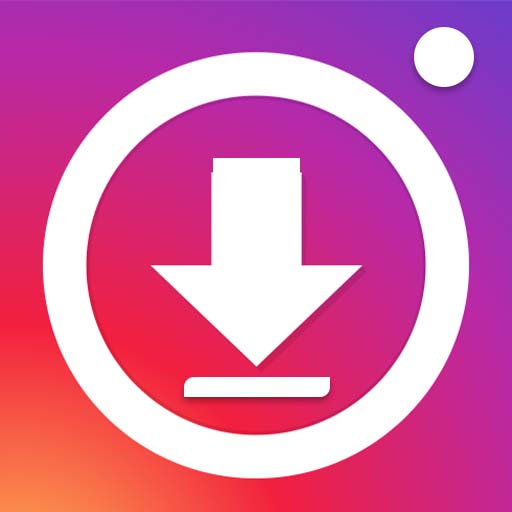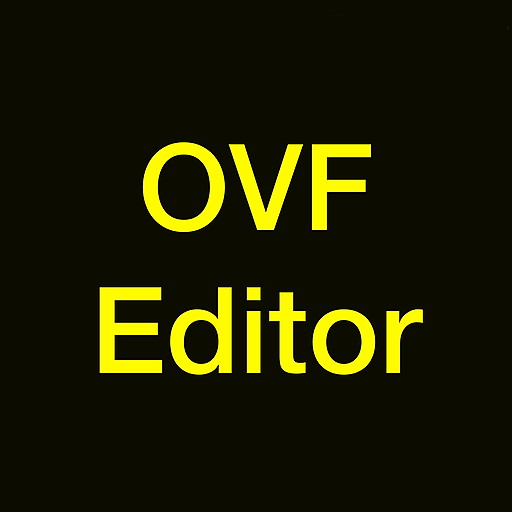Why limit yourself to your small screen on the phone? Run QuMagie, an app by QNAP, best experienced on your PC or Mac with BlueStacks, the world’s #1 Android emulator.
About the App
Ever wished you could organize all your photos without the hassle of sorting them one by one? QuMagie by QNAP has you covered. This photography app connects straight to your QNAP NAS so you can access and manage your entire media library—no matter where you are. Whether you’re snapping on the go or sorting old vacation photos, QuMagie keeps everything right in your pocket (or on your PC, if you’re using BlueStacks).
App Features
-
Easy NAS Integration
Connects your phone to your QNAP NAS in just a few taps. All your photos and videos are right there, ready for you to manage without dealing with tangled cables or clunky transfers. -
Automatic Uploads
Running low on space? Flip on auto-upload, and your new photos move straight to your NAS as soon as you take them. No more endless warnings about space on your device. -
Smart Photo Recognition
QuMagie’s AI steps in to help by recognizing faces and objects. The app automatically sorts your shots, tagging and grouping stuff together so you can actually find those dog park pics or last year’s birthday party. -
Quick Browsing & Searching
Hundreds (or thousands!) of images? No problem. Swipe through albums or search for that one forgotten selfie using simple filters and tags. -
Flexible Management Tools
Rename, move, or delete files directly from the app. Everything syncs back to your NAS, so your organized mess stays tidy everywhere. -
Works Great Across Screens
If you prefer organizing your albums on a bigger screen, QuMagie pairs smoothly with BlueStacks, letting you manage your photos on your PC with ease.
Ready to experience QuMagie on a bigger screen, in all its glory? Download BlueStacks now.