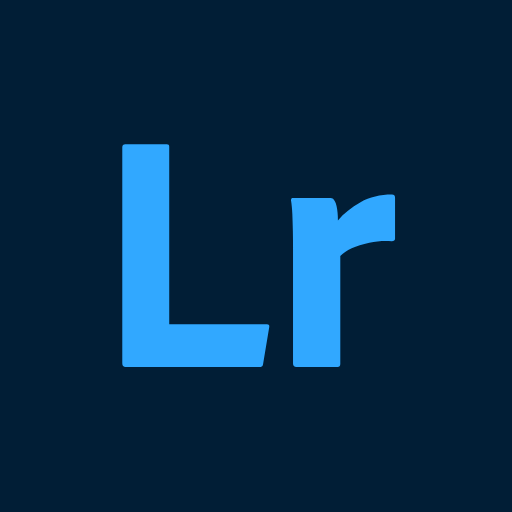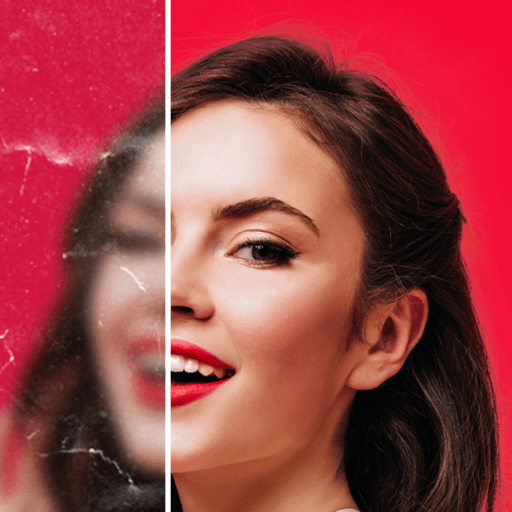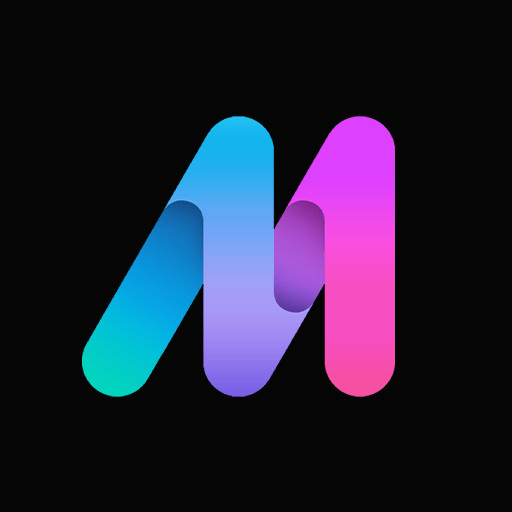What’s better than using Remote Camera by Cateater? Well, try it on a big screen, on your PC or Mac, with BlueStacks to see the difference.
About the App
Ever wished you could snap photos from another device without actually holding it? Remote Camera from Cateater gives you just that power. If you’re into stop motion videos, this app brings a super handy way to connect a second device and capture shots from anywhere in the room. All you need is a Wi-Fi connection—no tangled cords or complicated setups.
App Features
-
Connect Multiple Devices
Use your extra phone or tablet as a camera for Stop Motion Studio. Just connect over Wi-Fi and you’re good to go. Simple as that. -
Remote Shooting
Set up your scene and snap photos without touching the camera device. Whether your camera is across the table or across the room, you’re totally in control. -
Easy Pairing with Stop Motion Studio
Designed to work hand-in-hand with Stop Motion Studio (plus the remote camera add-on), making it super straightforward to synch up and start creating right away. -
Flexible Camera Placement
Want an overhead shot or something quirky from the side? Stick your camera wherever you like. No need to stand nearby—just trigger the shots remotely. -
Wi-Fi Convenience
Take advantage of your Wi-Fi network for a fuss-free connection. No cables, no hassle—just set it up and focus on making your stop motion magic.
And by the way, it also plays nicely with BlueStacks, making it easy to control your setup from your computer if that’s your thing.
Eager to take your app experience to the next level? Start right away by downloading BlueStacks on your PC or Mac.