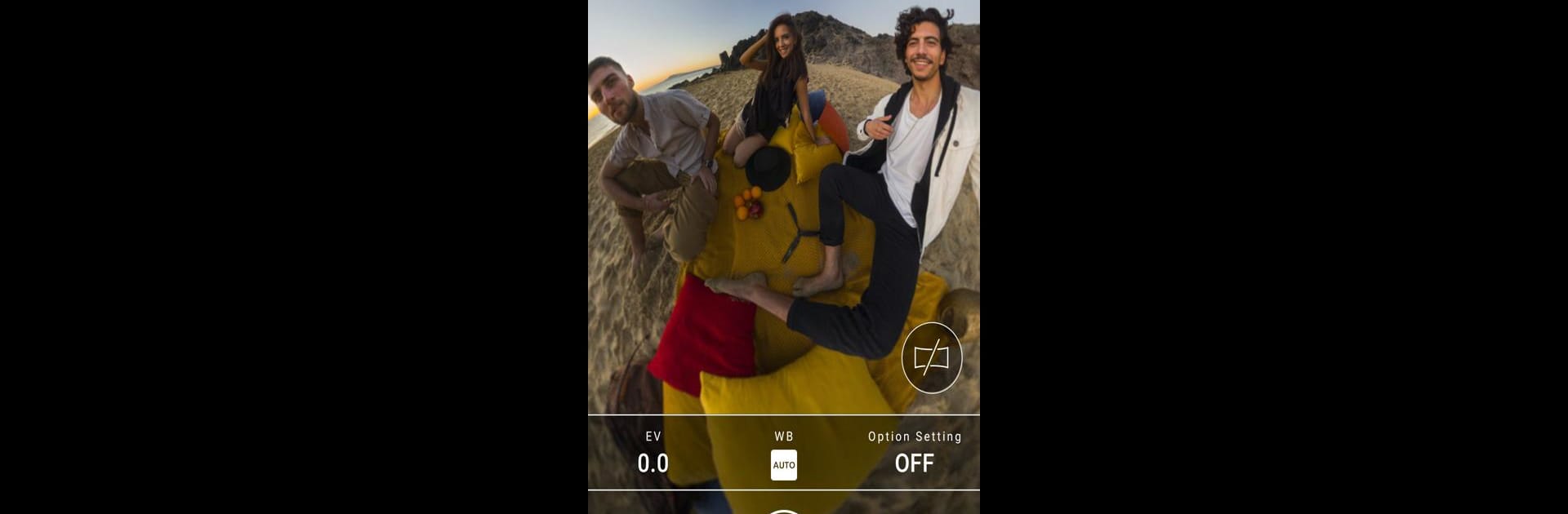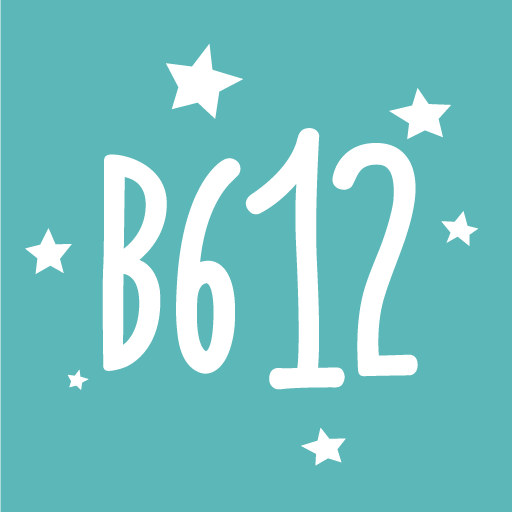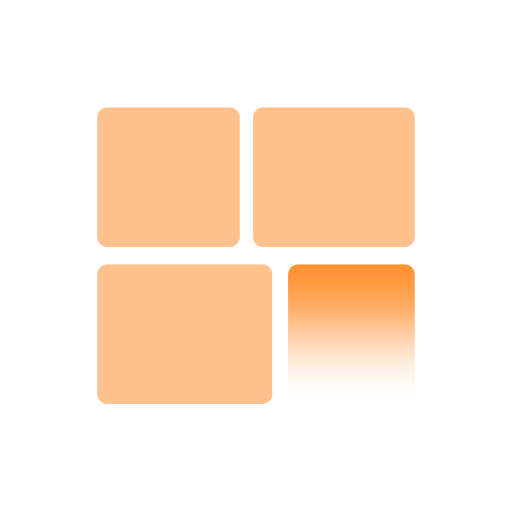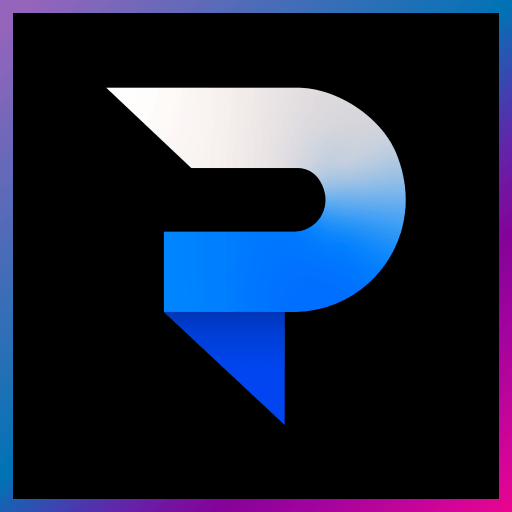Multitask effortlessly on your PC or Mac as you try out RICOH THETA, a Photography app by Ricoh Co., Ltd. on BlueStacks.
About the App
Ever wondered what it’s like to capture absolutely everything around you with just one click? With RICOH THETA from Ricoh Co., Ltd., you can snap 360° photos and videos that really put you in the middle of the action. It’s all about exploring and sharing your world in a whole new way—whether you’re catching special moments, sharing events, or just playing around with a unique perspective.
App Features
-
Easy Remote Shooting
Switch over to remote mode and use your phone almost like a magic wand to snap photos or record videos, even when you’re not right next to your RICOH THETA camera. Want a group shot without the awkward reach? No problem. -
Seamless Live View
Preview your shots as you go with the live view mode. Frame up still photos or videos, and toggle between modes with just a tap, all without touching the camera. -
Immersive 360° Viewing
Dive into the images and videos you’ve taken—literally. Spin, zoom, or pan around to see every angle, and get a real sense of being there again. -
Instant Sharing
Posting that killer panorama or wild 360° video to Facebook or Twitter takes just a moment. So go ahead, surprise your friends with how much more a photo can show. -
Quick Switch Between Images and Movies
Flip effortlessly between snapping stills and recording videos—all right from your phone. -
Works with Social Apps
Straight from the app, send your photos out to favorite social platforms, making it easy to keep everyone updated with what you’re capturing. -
Designed for Compatibility
Works with a variety of smartphones (note that not every device is supported), and some features might depend on whether your phone has GPS. Using BlueStacks, it’s even possible to enjoy these features on your PC for a bit more screen space.
Big screen. Bigger performance. Use BlueStacks on your PC or Mac to run your favorite apps.