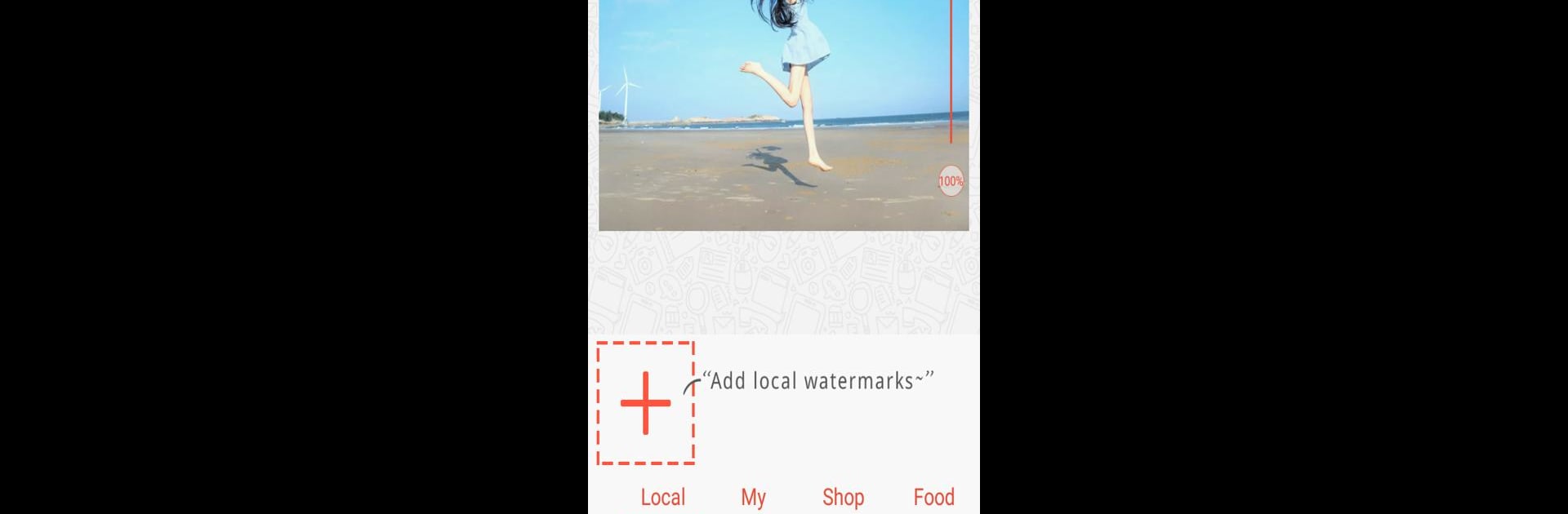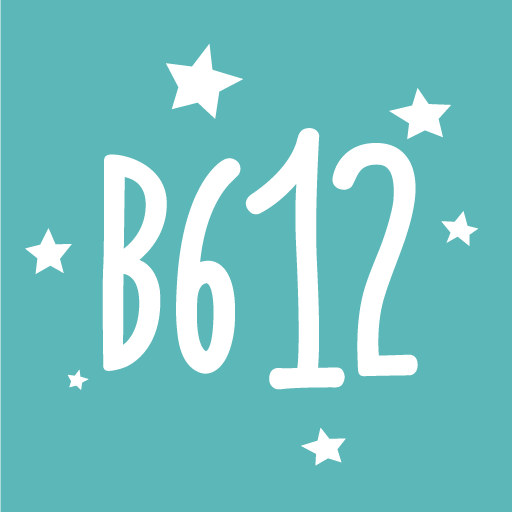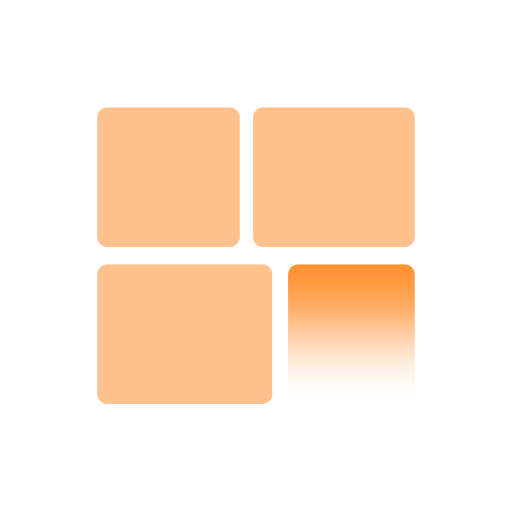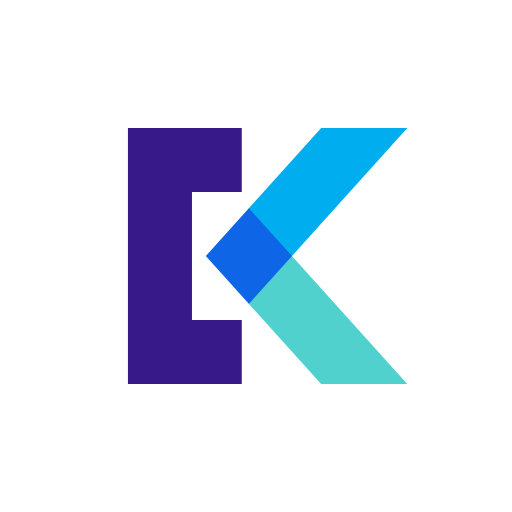Upgrade your experience. Try Super Watermark-add logo, signature, text to photo, the fantastic Photography app from HappyBees, from the comfort of your laptop, PC, or Mac, only on BlueStacks.
About the App
Ever wish adding watermarks to your photos was a whole lot simpler (and actually fun)? Super Watermark-add logo, signature, text to photo by HappyBees brings you an easy way to jazz up everything—from quick selfies to pro-level flyers—without any hassle. Whether you’re all about sharing memories or branding your business snaps, this Photography app gives you plenty of tools to make your mark. Expect loads of creative options, a friendly layout, and lightning-fast results. Works smoothly on your phone or through BlueStacks, too.
App Features
-
Batch Watermark Magic
Pick a bunch of photos, add your logo or signature, and let the app handle the rest. Perfect for anyone who doesn’t have the patience to do things one at a time. -
Tons of Ready-Made Templates
Browse a generous selection of watermark templates for just about any need—food pics, travel shots, art posts, business, and more. No design background required. -
Personal Touches Welcome
Not feeling a template? Tweak your watermark just how you want: type in your own text, adjust colors, drop in some doodles, or rework a design to match your mood. -
Bring Your Own Watermark
Got a logo or label elsewhere that you’d rather use? You can easily drop in a third-party design for total customization. -
Handy Auto-Save
Whenever you create or tweak a watermark, it’s stored for you—so next time you open up the app, your favorites are right there waiting. -
Copyright, Timelines, and Branding
Stamp your photos with timestamps, little icons, or symbols to stake your claim and make sure nobody mistakes your work for someone else’s. -
Quick Sharing
Wrapped up your masterpiece? Send it to friends or your social feeds without a hitch—Super Watermark-add logo, signature, text to photo makes sharing simple. -
Absolutely Free
All those creative features, and you don’t pay a dime. That’s a win, especially if you’re just starting or need watermarking on the regular. -
Easy Edits and Adjustments
Move your watermark around, play with transparency or rotation, and get your picture looking just right before you save or share. -
Downloadable Extras
Fresh templates are ready to download whenever you need something new, giving you more ways to mix things up with each project.
BlueStacks gives you the much-needed freedom to experience your favorite apps on a bigger screen. Get it now.