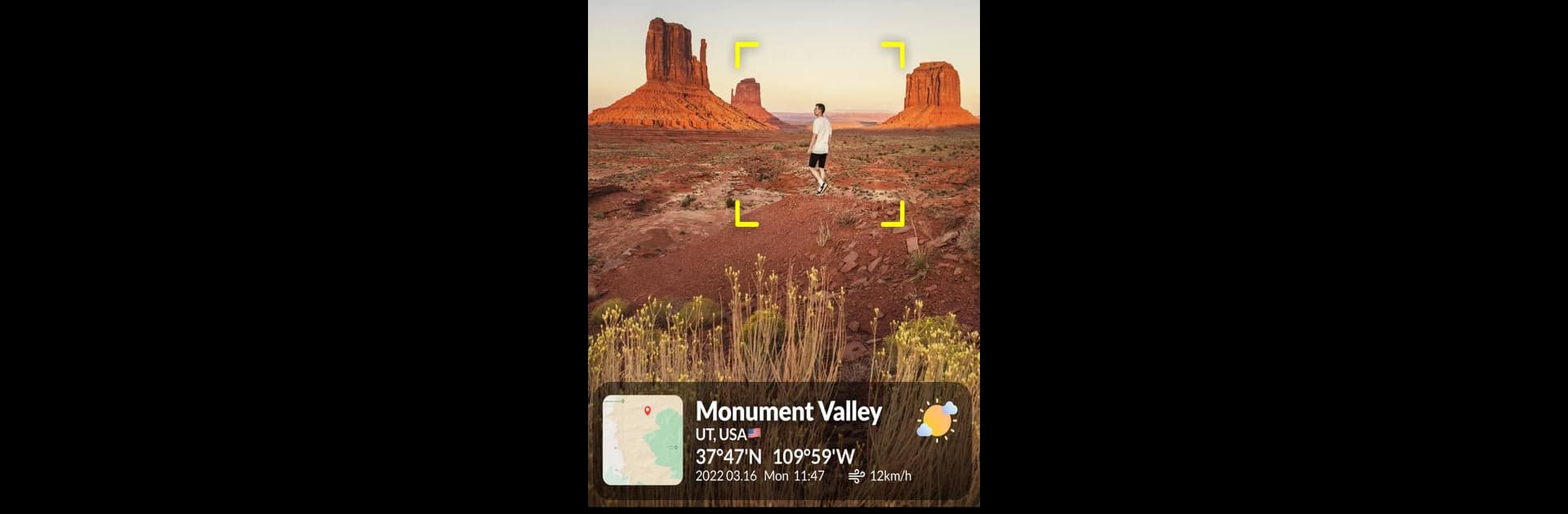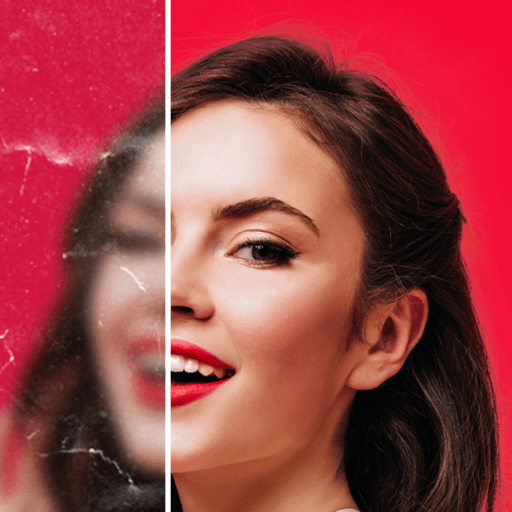What’s better than using Timestamp Camera, Auto GPS Cam by Hitchhike Tech? Well, try it on a big screen, on your PC or Mac, with BlueStacks to see the difference.
About the App
Ever snapped a great photo and wondered later exactly where or when you took it? Timestamp Camera, Auto GPS Cam from Hitchhike Tech takes the guesswork out of your memories. This handy photography app marks your pictures and videos with all the important details—current time, date, location, even a little map if you’d like. Whether you’re out exploring, managing deliveries, or just want to remember why that burger looked so good, this camera’s got you covered.
App Features
Real-Time Location and Time Stamp
See the full address or pick specific location details (like country, state, or street) for every shot. The app automatically grabs GPS data, or you can set location info yourself.
Custom Date and Time Formatting
Pick from nearly 100 different ways to display the date and time stamp, so your photos look just how you want.
Map and GPS Coordinates Overlay
Place a small map or exact latitude and longitude right on your photos or videos for precise documentation.
Altitude Recording
Show off how high you hiked or traveled by adding altitude alongside your other geo-details.
Personal Notes, Text, and Emojis
Leave little messages—add custom text or emojis to any photo or video. Great for notes, delivery confirmations, or just making things more fun.
Flexible Timestamp Styling
Switch up font colors, backgrounds (including transparency), and align stamps anywhere—top corners, center, bottom—wherever it looks best.
Handy Camera Controls
Autofocus, zoom, and flash are all right there. Snap a photo while recording a video, rotate between portrait and landscape, and even use assistive grids to line up your shot.
Multiple Aspect Ratios and Quality Settings
Whether you want that square Instagram look or a widescreen shot, you can shoot in 1:1, 4:3, or 16:9, and choose your photo or video quality.
Built-In Timer and Remote Shooting
Set a 2, 5, or 10-second timer with a visible countdown—helpful for group shots or setting up remote captures.
Seamless Photo Library Access
Find all your stamped images and videos quickly in-app.
By the way, if you prefer editing or managing your photos on your laptop or desktop, you can run Timestamp Camera, Auto GPS Cam with BlueStacks for a bigger view and more precise control.
Switch to BlueStacks and make the most of your apps on your PC or Mac.