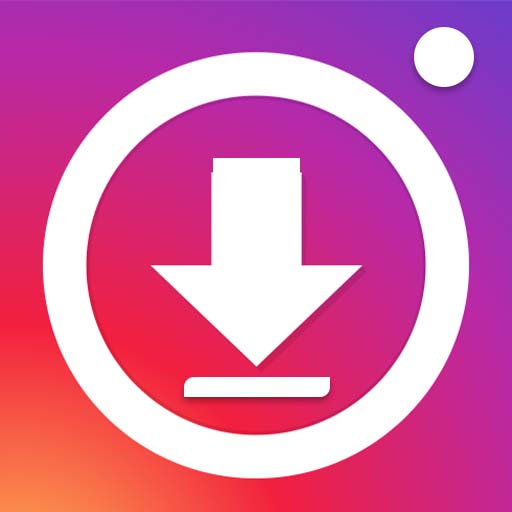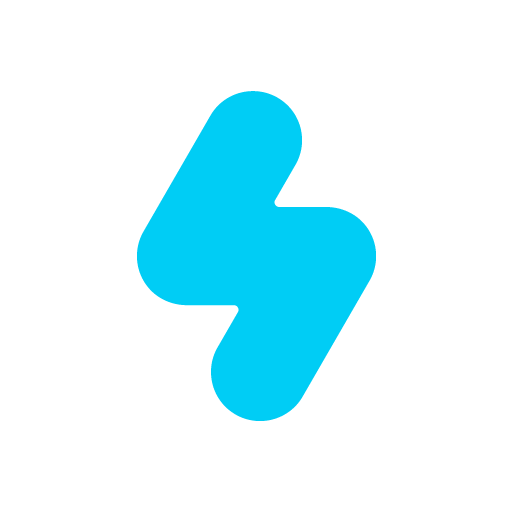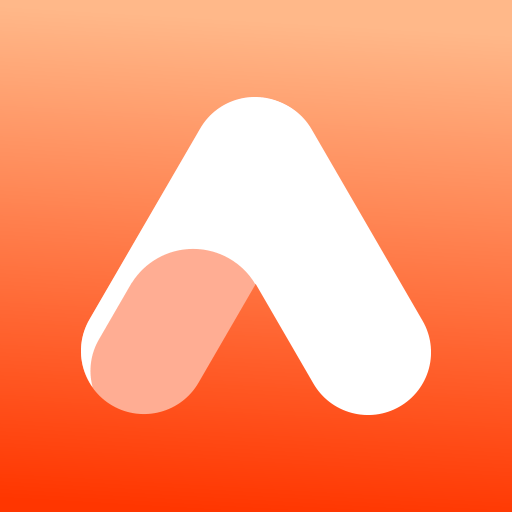Why limit yourself to your small screen on the phone? Run Vertical Gallery, an app by Mobsnake, best experienced on your PC or Mac with BlueStacks, the world’s #1 Android emulator.
Vertical Gallery is this photo gallery app that feels really straightforward to use, especially if someone’s a bit tired of the default gallery that comes with most Android phones. On PC using BlueStacks, it’s just as easy to scroll through photos and videos, and everything pops up quickly—no weird lag or clunky menus. It’s not just for looking at pictures, though. There’s a built-in editor that lets people adjust photos right in the gallery, without having to open a separate app. That editing tool works at full resolution too, so pictures don’t come out pixelated after saving changes.
Something that stands out is how much can be customized. There are options for hiding folders and making private albums, so random screenshots or downloaded images aren’t sitting in the main feed. It even supports animated GIFs, which not every gallery app plays smoothly. For videos, there’s a feature to watch them in a small window while doing other things and the option to trim or mute clips before sharing. There’s decent support for SD cards too; files can be moved around easily—and with the right permission, storing stuff on external cards isn’t a hassle.
Overall, it feels like the kind of app that just works the way someone expects: settings are pretty clear, buttons can be set up the way the user wants, and most little annoyances from regular gallery apps are kind of solved here. Ads are there unless they’re removed, but nothing really gets in the way of actually using it. For checking out, organizing, and tweaking photos on a bigger screen, Vertical Gallery holds up really well on BlueStacks.
Eager to take your app experience to the next level? Start right away by downloading BlueStacks on your PC or Mac.