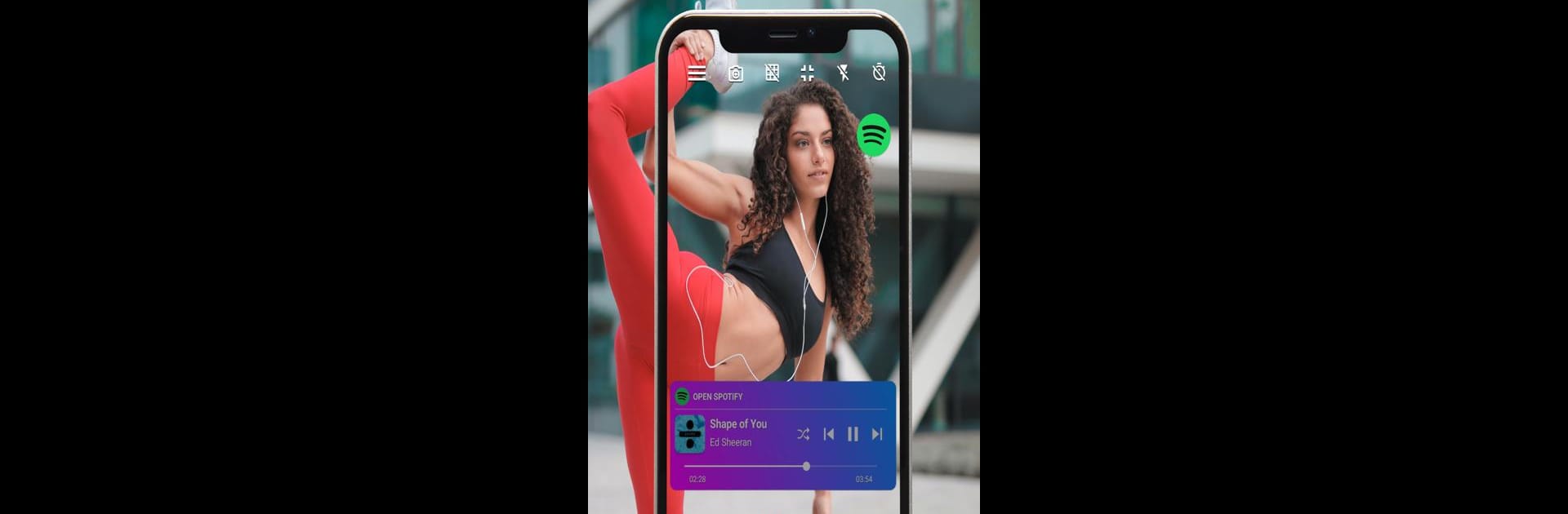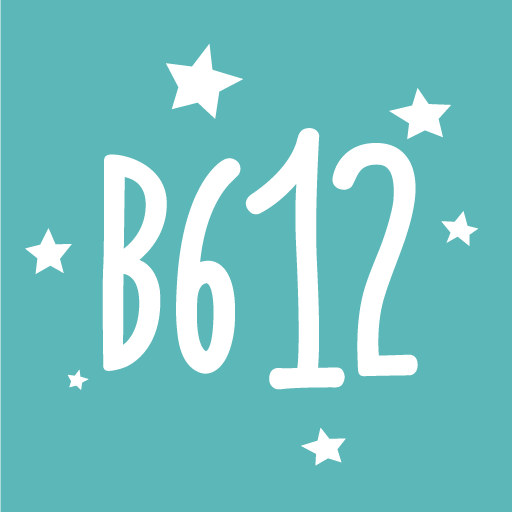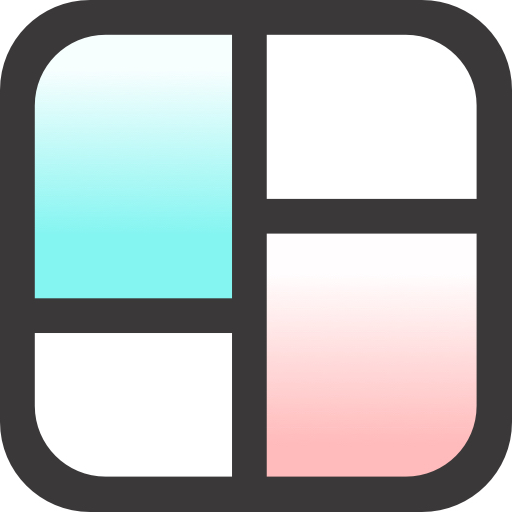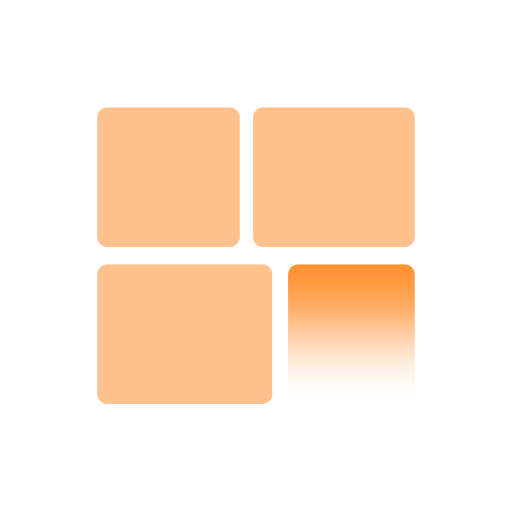Get freedom from your phone’s obvious limitations. Use Vum – Record Video With Music, made by Vumcam, a Photography app on your PC or Mac with BlueStacks, and level up your experience.
About the App
Want to capture the rhythm of your life—literally? Vum – Record Video With Music by Vumcam makes filming while your favorite tracks play as easy as humming along. Whether you’re shooting a quick story or creating longer, music-packed memories, this app turns everyday moments into mini music videos. Expect a flexible camera that puts sound and creativity front and center—no clunky workarounds or silence between you and your soundtrack.
App Features
-
Seamless Music & Video Recording
No more awkward pauses. Start the music in your favorite app (Spotify works great), hit record in Vum – Record Video With Music, and your tunes play on as you film. No interruptions, just pure soundtrack magic for your memories. -
Real-Time Music Controls
Control your music right from the camera—pause, skip, shuffle, or switch tracks without missing a beat. You don’t need to bounce between apps mid-shoot. -
Versatile Camera Modes
Pick your vibe: try HDR for those moody sunsets, Portrait for crisp selfies, Night for, well, nighttime. There are slow motion, reverse, fast motion, and plenty more to mess with. -
Live Filters & Effects
Change up the scene instantly with more than 20 adjustable live filters—play with brightness, hue, contrast, sharpness, even add a touch of grain if you’re feeling artsy. -
Feature-Rich Gallery
Browse all your photos and videos in one place. Want to tweak a clip? Trim, mirror, slow down, speed up, or even reverse it—right inside the gallery. Sharing and deleting are just a tap away. -
Flexible Shooting Tools
Selfies in the dark? Front screen flash has you covered. Adjust brightness, set countdowns for group shots, and quickly switch between cameras with a double tap. -
Effortless Music Overlays
Already shot a clip? Easily add music after the fact, layer recorded audio, or swap out background tracks. -
Handy Shortcuts and Gestures
Change filters by swiping, jump between camera and gallery with a swipe, zoom with a double tap, or use your phone’s volume buttons to snap a quick photo. Minimal fuss, maximum action.
Running Vum – Record Video With Music through BlueStacks gives you all these perks on a bigger screen, perfect for editing and previewing every music-powered moment.
BlueStacks brings your apps to life on a bigger screen—seamless and straightforward.