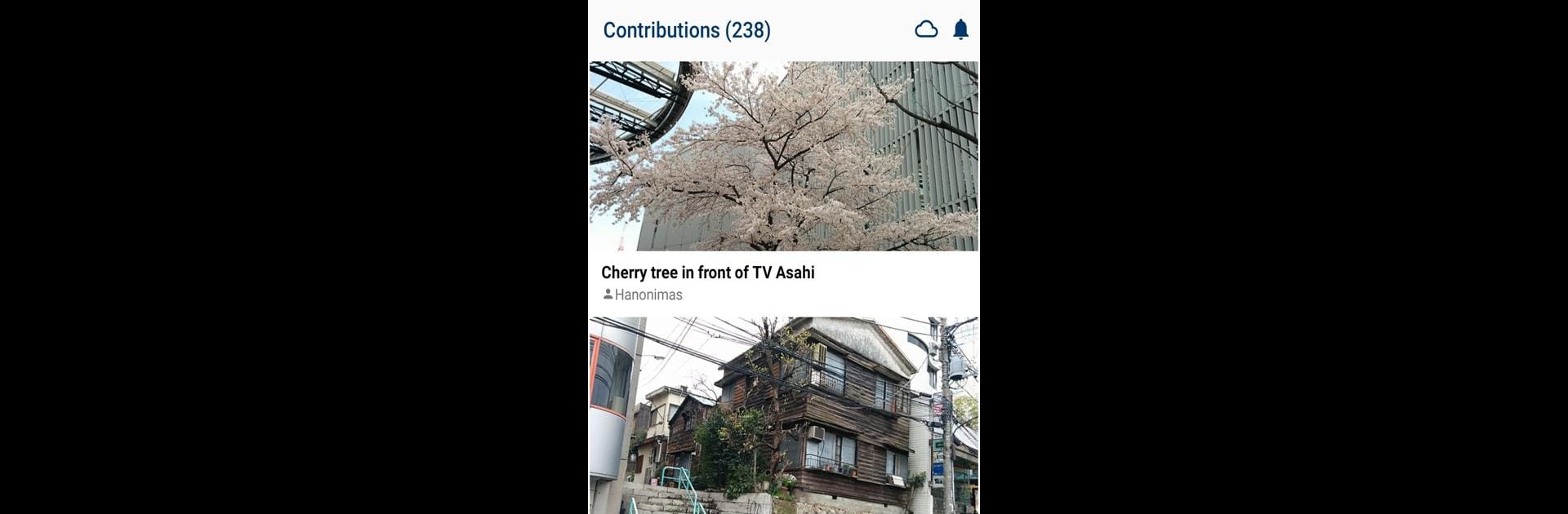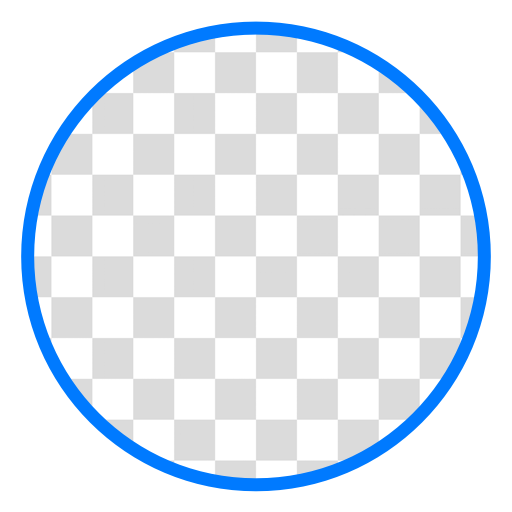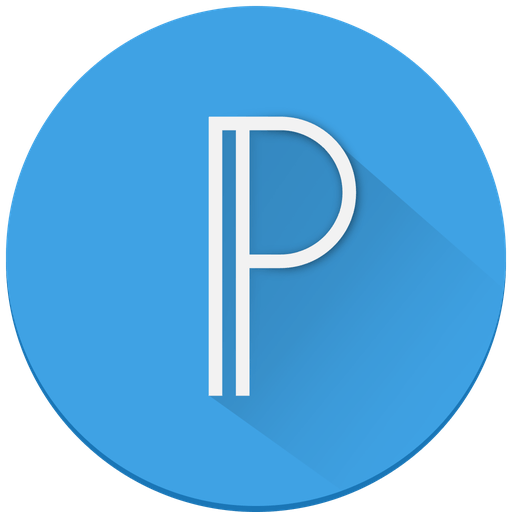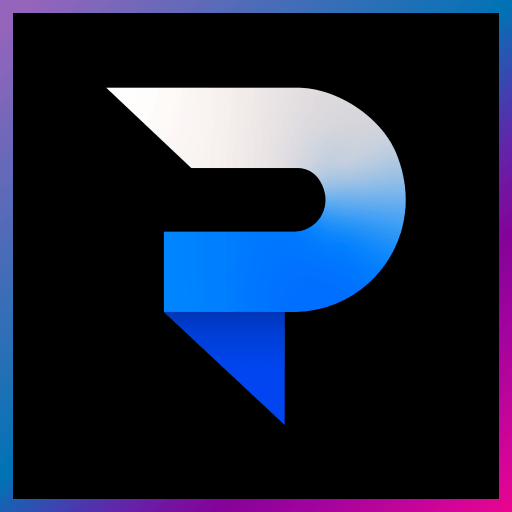Multitask effortlessly on your PC or Mac as you try out Wikimedia Commons, a Photography app by Wikimedia Foundation on BlueStacks.
About the App
Wikimedia Commons puts the world’s largest free photo and multimedia collection just a tap away, inviting you to be part of something pretty unique. Whether you’ve just snapped a stunning sunset or you love adding value to Wikipedia’s community, this photography app lets you share your best perspectives right from your phone. You’ll find yourself exploring, contributing, and maybe even learning a thing or two as you browse or upload—there’s a little something for everyone, whether you’re just curious or super active.
App Features
-
Quick Photo Uploads
Easily add your photos to the Wikimedia Commons library straight from your phone. Just select, title, categorize—done! -
Smart Categories
Don’t sweat about organizing. The app can suggest photo categories for you based on where and what you shot, making it simple for others to discover your work. -
Discover Missing Images Nearby
Curious what needs a photo in your area? The app shows you articles that could use fresh images near your location. It’s a cool way to find new spots—and help Wikipedia out at the same time. -
See All Your Contributions
Want to keep track of your work or show off your gallery? All your uploads are neatly organized for easy browsing whenever you like. -
Feedback Made Easy
Spotted a bug or have an idea? Built-in feedback tools make it painless to share your thoughts with the community. -
Free Account Setup
No account? No problem. Sign up within the app for free—it’s quick and gets you started right away.
If you’re the sort who likes giving back, snapping interesting scenes, or just wants to learn how your photos can improve Wikipedia, Wikimedia Commons feels right at home—on Android, or even when running through BlueStacks for a bigger screen experience.
BlueStacks gives you the much-needed freedom to experience your favorite apps on a bigger screen. Get it now.