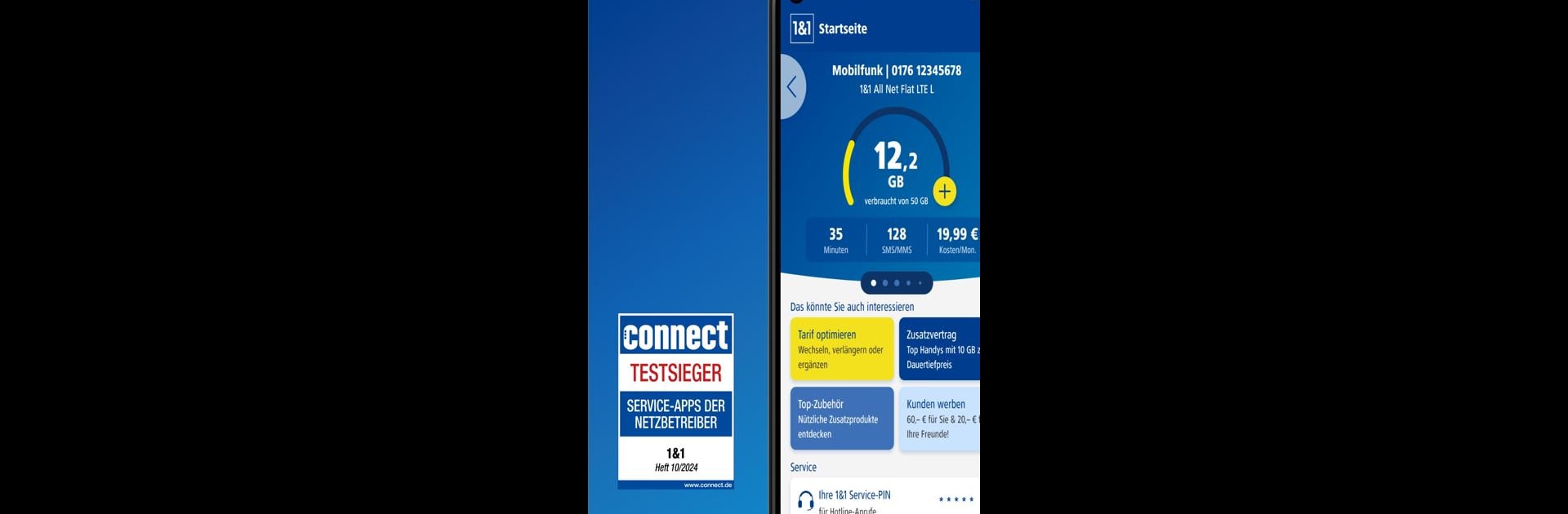Get freedom from your phone’s obvious limitations. Use 1&1 Control-Center, made by 1&1 Telecommunication SE, a Productivity app on your PC or Mac with BlueStacks, and level up your experience.
About the App
1&1 Control-Center keeps things simple for you—no more guessing what’s happening with your mobile or internet plan. The app from 1&1 Telecommunication SE puts all your account details and services in one spot, right on your phone or tablet. Whether you want to check your latest invoice, tweak your contract, or see how much data you’ve burned through this week, it’s all just a tap away. Managing your 1&1 plans feels a little less like work and a lot more like convenience. And if you prefer handling things from your PC, BlueStacks makes it possible to use the app there too.
App Features
-
Edit Your Info Anytime
Easily view or update your customer data, from usernames and passwords to bank details. Need something changed on the fly? It’s no trouble. -
Quick Access to Invoices
All your bills are ready to review, complete with breakdowns of charges. No more digging through email for old statements. -
Monitor Your Consumption
Keep tabs on your data usage, call minutes, and costs so you’re never caught off guard by a surprise bill. -
Contract and Option Management
See what contracts you’ve got, extend them, or switch up your plan whenever you want. Adjust with just a few taps. -
Email Address Management
Set up new 1&1 email addresses, reset passwords, or tweak email forwarding. All email admin, streamlined. -
SIM and Roaming Settings
Activate, block, or swap your SIM card, and control your roaming preferences before you travel. -
Number Forwarding & Answering Services
Forward phone numbers or set up your answering machine on the go, so you never miss a call—even when you’re out. -
Moving Made Easy
Arrange to move your internet connection or take your phone number with you when you switch locations. -
WiFi Optimization
Test and improve your home network connection right from the app. Troubleshoot or just check signal strength for peace of mind. -
Notification Control
Read updates about your orders, services, or invoices—opt in for push notifications if you like staying in the loop. -
Technical Support & Help Center
Search for quick answers, browse the help center, or get in touch with customer service when you need a hand. -
Internet Problem Solver
Run connection checks and spot potential issues. The app helps pinpoint disruptions so you can get back online faster.
Switch to BlueStacks and make the most of your apps on your PC or Mac.