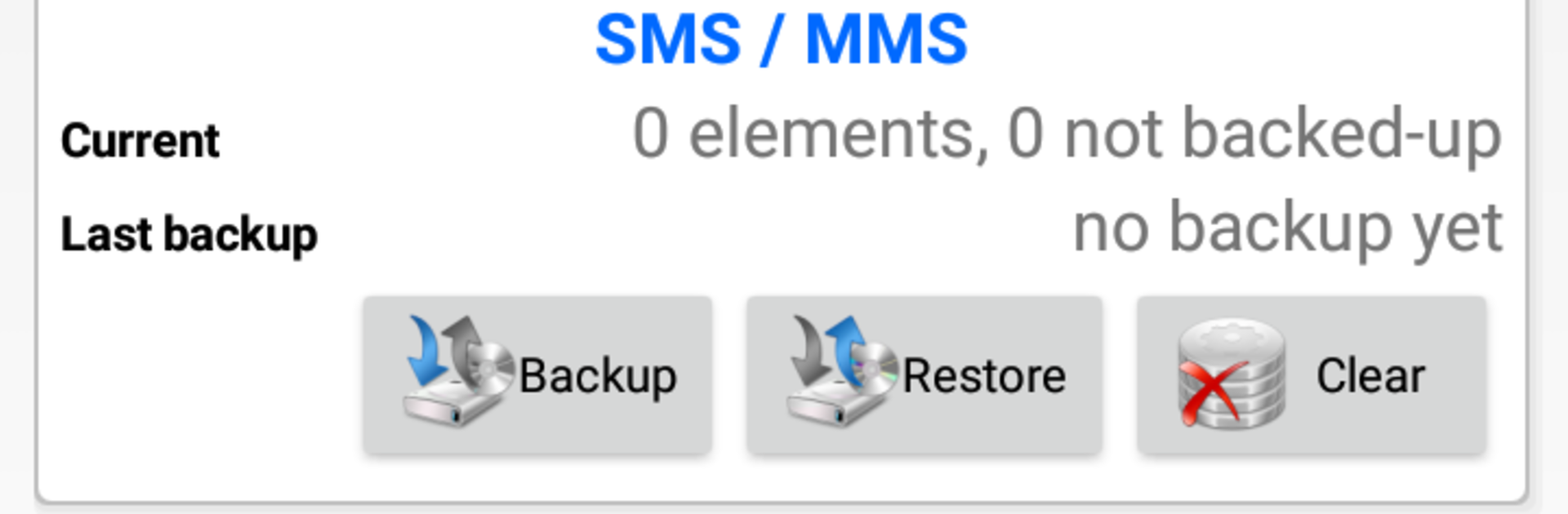What’s better than using 3C Sensitive Backups by 3c? Well, try it on a big screen, on your PC or Mac, with BlueStacks to see the difference.
About the App
3C Sensitive Backups is a no-fuss way to save and restore the stuff you actually care about—texts, call history, contacts, calendars, and even Wi‑Fi settings on rooted devices. It keeps things straightforward so you stay in control of what’s backed up and when. Prefer handling your phone data from a desktop? It runs smoothly on BlueStacks too. Built by 3c, this Productivity tool focuses on reliability over bells and whistles.
App Features
-
Messages and Calls
Back up your SMS, MMS, and full call-log history so your conversations and call records don’t vanish with a phone swap or reset. -
Contacts and Calendars
Safeguard your address book and events, then bring them back in a snap when you need them. -
Restore and Merge
Pull in old backups and merge them with what’s on your phone—handy when you’re moving between devices or cleaning up older data. -
Wi‑Fi Settings (Root)
On rooted devices, save and restore your known Wi‑Fi networks to avoid re-entering passwords. -
Permission Control
The app only asks for access to the categories you choose to back up. Don’t need one? You can simply deny it. -
Temporary SMS Default
When restoring messages, the app may need to be set as your default SMS app for a moment. It switches back automatically afterward. -
Manual by Design
There’s no built-in automation. If you want scheduled backups, you can handle that using 3C Toolbox or 3C App Manager (both free). -
Extras via In‑App Purchases
Remove ads, unlock UI customization, and keep multiple backup sets if you like a more tailored setup.
Eager to take your app experience to the next level? Start right away by downloading BlueStacks on your PC or Mac.