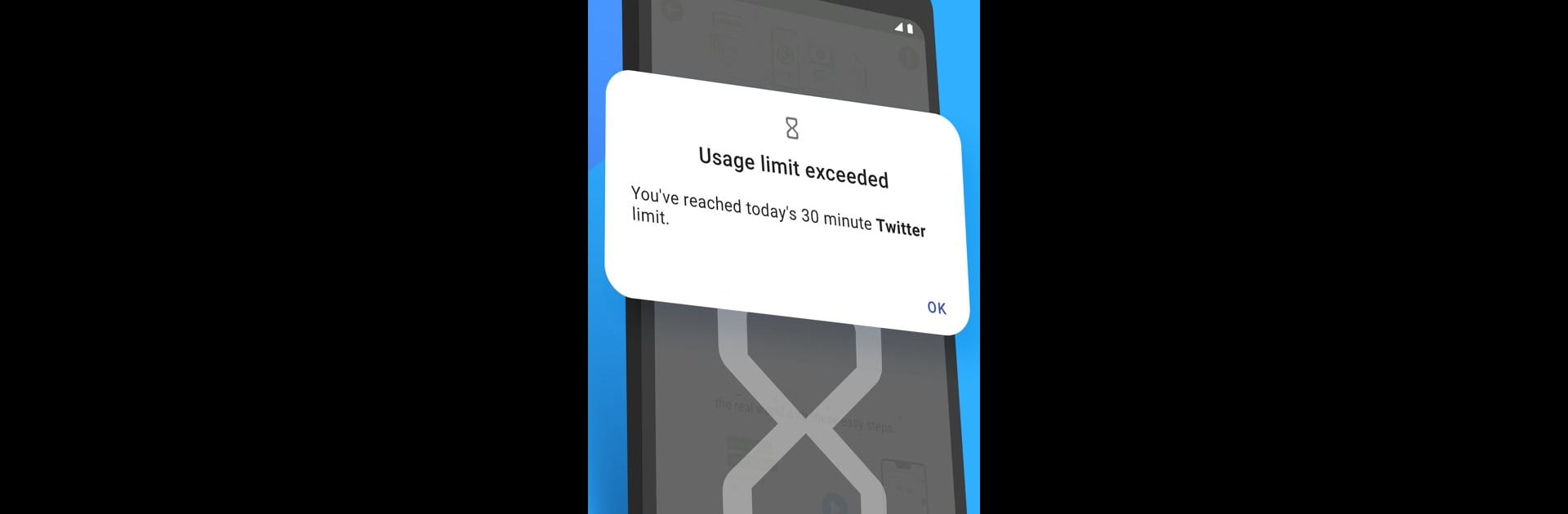Upgrade your experience. Try ActionDash: Screen Time Helper, the fantastic Productivity app from ST Pulse, from the comfort of your laptop, PC, or Mac, only on BlueStacks.
ActionDash is one of those apps that really digs into your phone habits. It pulls up all sorts of stats—like how many times apps get opened, how long someone actually spends scrolling, even how often the phone gets unlocked. It pretty much lays everything out so it’s easy to see which apps eat up the most time and which ones just keep dinging with notifications. There’s also this focus mode that can instantly pause certain apps, which is handy when distractions keep popping up. Setting usage limits is simple too, and that actually helps when trying to stay off social media or stop checking messages every few minutes.
It’s not just about tracking though—ActionDash tries to make it easier to switch off and do other things, especially with options to schedule breaks or sleep time. All that info about personal usage compared to global averages is included for people who like numbers and want to see how things stack up. When running it on something like BlueStacks, getting an overview of daily habits feels just as smooth as it does on a phone, and all the features carry over. Anyone trying to spend less time staring at their screen will probably spot a few surprises, and it gives them real options to cut back and focus a bit more. The whole thing feels pretty straightforward, but it’s surprisingly motivating once someone starts checking those stats and nudges.
BlueStacks gives you the much-needed freedom to experience your favorite apps on a bigger screen. Get it now.