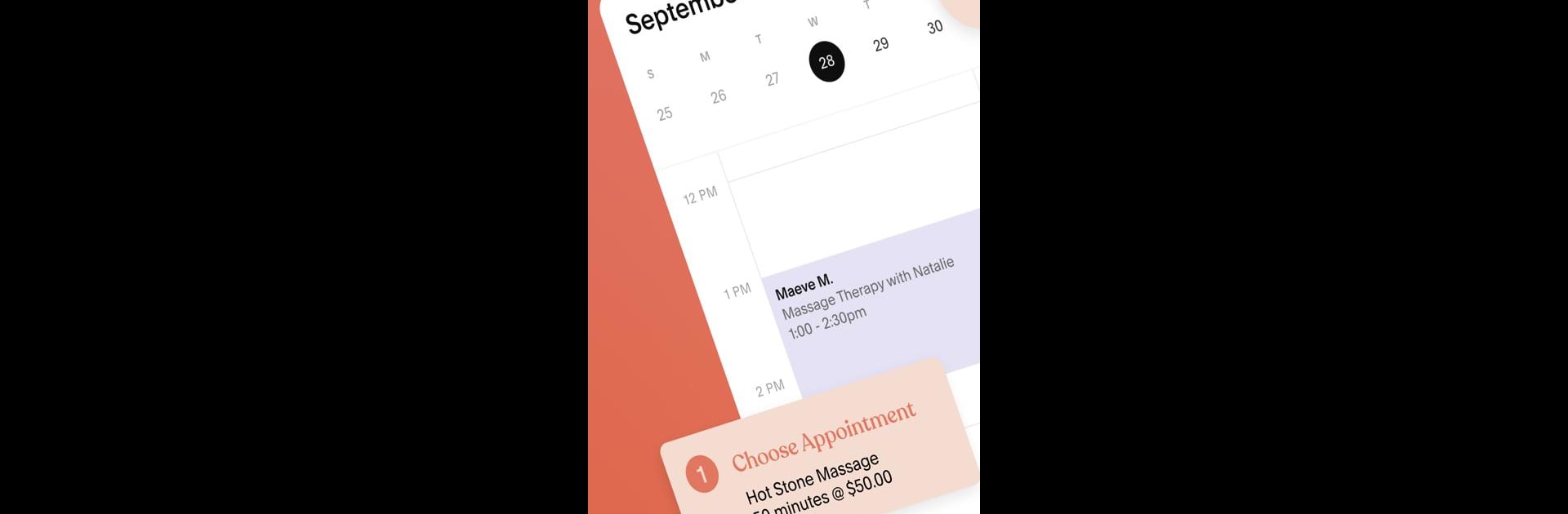Upgrade your experience. Try Acuity Scheduling, the fantastic Productivity app from Squarespace Inc, from the comfort of your laptop, PC, or Mac, only on BlueStacks.
About the App
If keeping your calendar straight and juggling clients feels like a full-time job, Acuity Scheduling is here to lighten things up for you. Whether you’re running a busy shop, meeting folks on the move, or managing your day from your phone, this app streamlines everything about scheduling and client management. Expect fewer headaches when it comes to booking, reminders, and even payments—all in the palm of your hand.
App Features
-
Flexible Calendar Control
See your schedule in real time and make changes on the fly. You can tweak your available hours, add new appointments, and even shoot direct scheduling links out to clients, so they can book without the back-and-forth. Plus, everything syncs across your calendars, so you’re always up to date. -
Effortless Client Management
No more losing track of who’s coming and going. Get notified when appointments are booked or changed, set reminders to avoid no-shows, and keep your client list tidy. You can even jot down notes about your clients for a personal touch. -
Smooth Payment Handling
Get paid faster—no awkward waiting around. Acuity Scheduling lets you send and receive secure payments right from your phone, manage invoices, and email receipts straight to clients. Tips are easy to accept, too.
Using BlueStacks, managing your business on Acuity Scheduling feels just as convenient on your computer as it does on your phone.
BlueStacks gives you the much-needed freedom to experience your favorite apps on a bigger screen. Get it now.