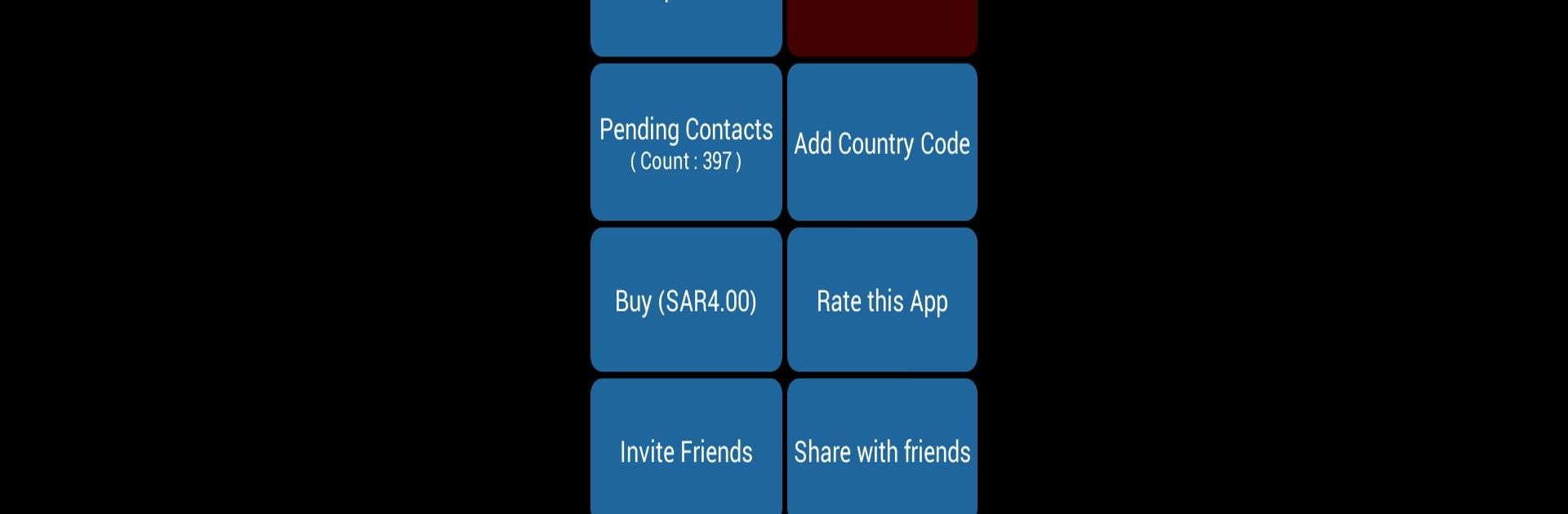Get freedom from your phone’s obvious limitations. Use Add Country Code, made by Ahmed, a Productivity app on your PC or Mac with BlueStacks, and level up your experience.
About the App
Ever noticed how some phone numbers in your contacts are missing their country codes? It’s all fine—until you travel or switch devices and suddenly half of your calls don’t go through. Add Country Code by Ahmed steps in to save you the time and hassle. With this Productivity app, you can quickly update your contact list in one go, making sure every number is ready to use, anywhere you are.
App Features
-
Bulk Country Code Addition
Forget editing numbers one at a time. Add Country Code lets you pick which contacts need fixing and adjusts them all at once, so you’re done in minutes. -
International Format Conversion
All numbers get formatted the right way, using international standards. That means you’ll have less trouble when using messaging apps or while traveling. -
Contact Filtering
Want to change only a few numbers? The filter option helps you sort your address book—select the contacts needing an update without affecting the rest. -
Messaging App Compatibility
If some contacts aren’t showing up in apps like WhatsApp or Signal, updating their formats through Add Country Code can help make them visible and easier to reach. -
Blazing Fast & Simple
It’s quick. No complicated steps or techy hurdles. Just open, select, update, and you’re ready to go. -
Works Well with BlueStacks
Enjoy smooth functionality on BlueStacks for a seamless experience managing your contacts from your computer.
BlueStacks brings your apps to life on a bigger screen—seamless and straightforward.