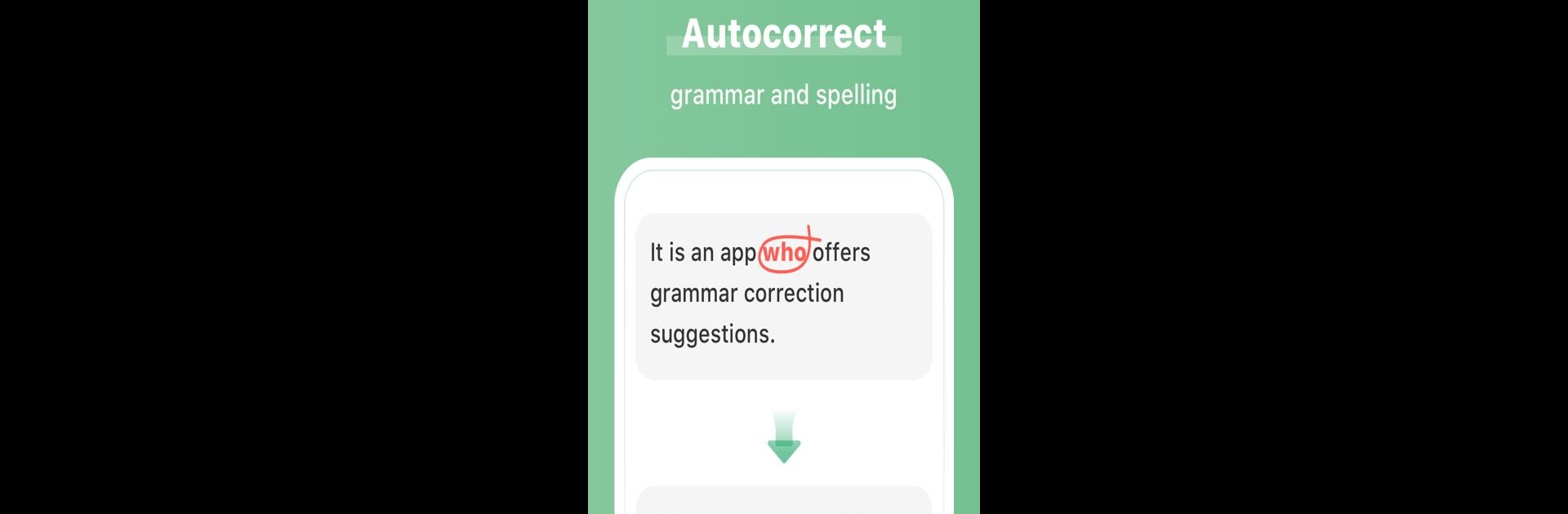What’s better than using AI Grammar Checker for English by HelloTalk Limited? Well, try it on a big screen, on your PC or Mac, with BlueStacks to see the difference.
AI Grammar Checker for English feels like having a polite editor sitting beside the keyboard, quietly fixing things before they get awkward. It highlights grammar slips, awkward phrases, and punctuation, then swaps in cleaner wording right away, so longer emails or school papers stop feeling like a risk. The corrections sound natural, not stiff, and the tone usually matches everyday English, which helps a lot when the goal is to be clear without sounding robotic. Running it on a PC through BlueStacks is nice too, since copy and paste, big screen, and a real keyboard make it easier to work through long paragraphs or compare different versions.
What stands out is how it explains the changes, not just auto-corrects. It shows the original next to the fix, keeps track of repeats, and nudges users toward patterns they keep missing. There is a built in camera scanner that pulls text from a photo, then cleans it up, great for class notes or signs without retyping. It can read the corrected text out loud, so the ear gets used to what good sentences actually sound like. Quick word lookups are there with translations and pronunciation, useful when the right word is on the tip of the tounge. There is even a search shortcut to check other grammar sites if more detail is needed. The menus are simple, results come back fast, and it does not feel heavy. For anyone who writes alot, whether formal or casual, this is a calm little safety net.
Eager to take your app experience to the next level? Start right away by downloading BlueStacks on your PC or Mac.