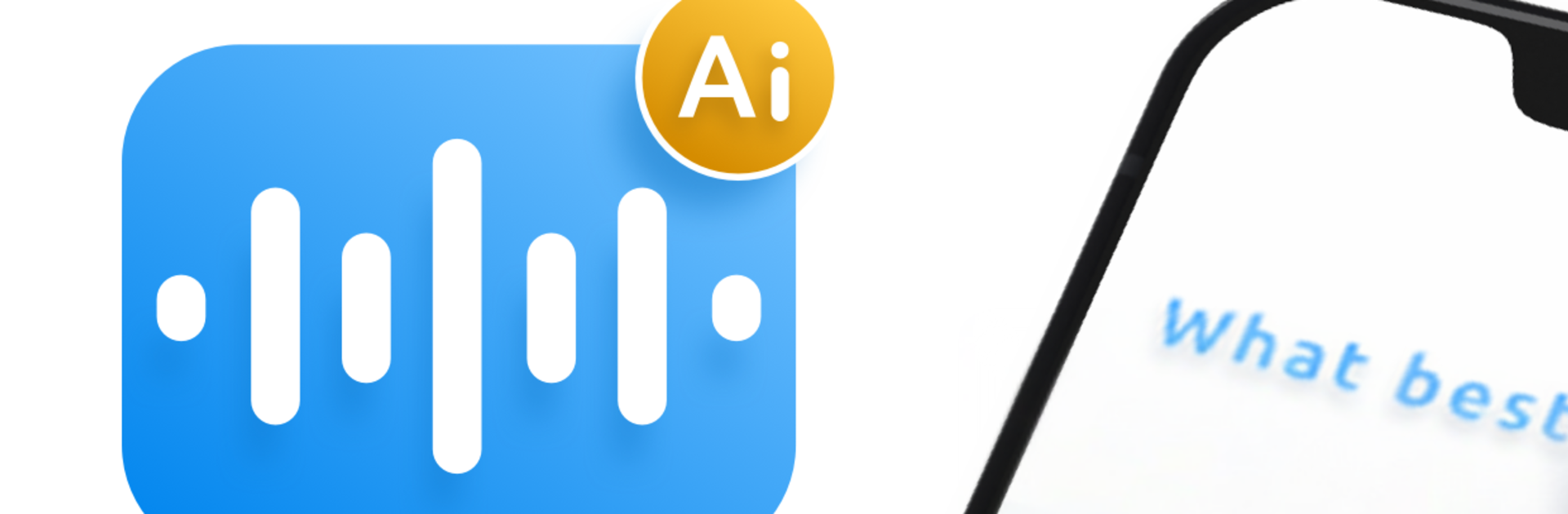What’s better than using AI Transcribe Speech to Text by Appgeneration – Radio, Podcasts, Games? Well, try it on a big screen, on your PC or Mac, with BlueStacks to see the difference.
AI Transcribe Speech to Text feels like having a calm note taker in the room who does not interrupt, just listens and turns everything into text that actually makes sense. The app records or takes imported audio, then spits out a clean transcript with a short summary that pulls the key points and action items. On a PC with BlueStacks it is even easier, since dragging in files or fixing small typos with a keyboard is way faster than on a phone. Nothing flashy, just a clear layout and quick results.
What stands out is how practical it is for real conversations. In a meeting, it captures decisions and follow ups so no one is scrambling to write every word. In a medical or legal chat, it keeps the details straight and searchable later, which saves a headache. Teachers can archive lectures, students can review without juggling notes, and interviews come out with the questions and answers all lined up, ready to skim. It runs fast, stays accurate enough that edits are light, and the summaries help when time is short. There are no ads getting in the way, and bringing in existing recordings is straightforward. It is not trying to be clever, it is just there to get the words down and organize them so a person can get back to the actual work.
BlueStacks gives you the much-needed freedom to experience your favorite apps on a bigger screen. Get it now.