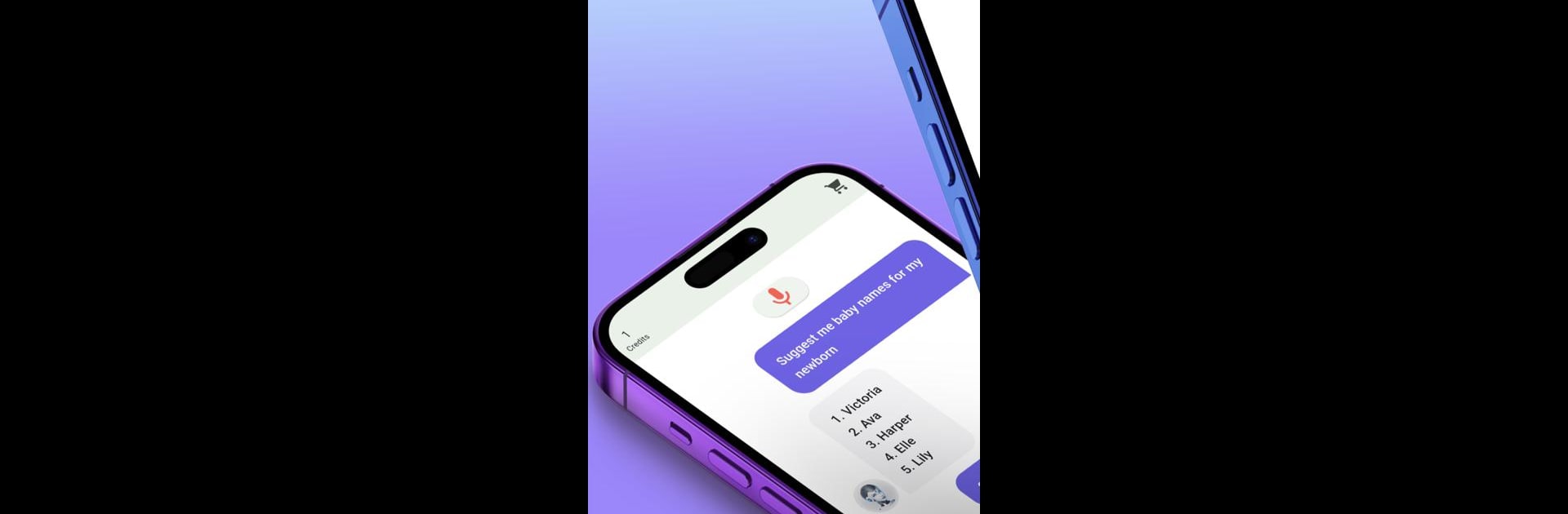Let BlueStacks turn your PC, Mac, or laptop into the perfect home for AI Speech Chatbot Text & Voice, a fun Productivity app from Kalrom Systems LTD.
AI Speech Chatbot Text & Voice is one of those apps that makes chatting with AI feel really natural. There’s no sign-up or logins to worry about—just jump in and start talking (or typing) questions about whatever comes to mind. The AI is quick and pretty good at keeping up, whether it’s for getting help with homework, thinking up recipe ideas, or just finding out more about something from history or science. It works both ways, too: you can speak to it or type, and it’ll reply in a way that sounds surprisingly normal.
On a PC, especially using BlueStacks, the whole thing feels a bit easier, since you get a bigger screen and typing long messages is way more comfortable than on a phone. The app throws in a neat feature where you can pick the tone of your prompts—say, you want answers to sound funny, serious, or even a little cynical. This makes the chat feel more personal and useful, not just like you’re talking to a robot. People can use it for all kinds of stuff—writing emails, CVs, scripts, homework, or just chatting for advice. The first credits are free, so you get a good sense of what it can do before needing to think about anything else. Overall, the AI is solid and interacting with it feels straightforward, no weird barriers or complicated steps. It’s not just about getting answers, but how easy it is to actually talk to it and get what you need.
BlueStacks brings your apps to life on a bigger screen—seamless and straightforward.