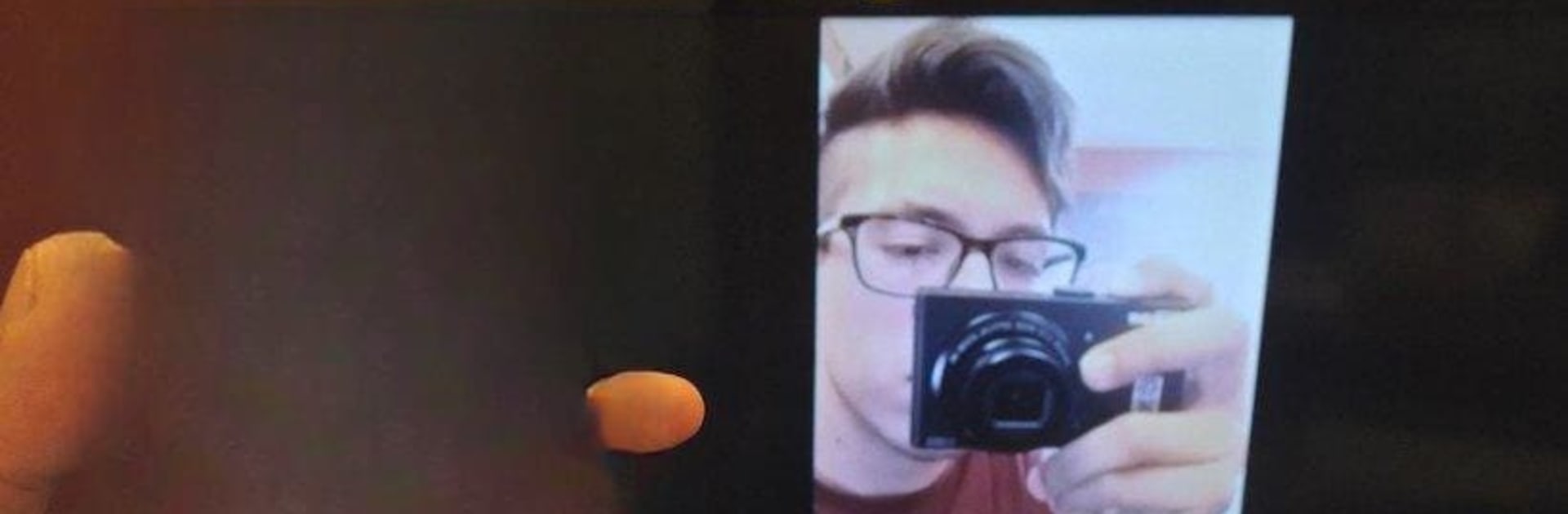Get freedom from your phone’s obvious limitations. Use AllShare Cast Samsung smart TV, made by AllShare apps, a Productivity app on your PC or Mac with BlueStacks, and level up your experience.
About the App
If you’ve ever wanted to quickly put whatever’s on your phone onto your big-screen TV, laptop, or even another tablet, AllShare Cast Samsung smart TV makes it pretty painless. Created by AllShare apps, this user-friendly tool gives you a simple way to mirror your Android device’s screen—whether you’re showing off vacation photos, streaming music, playing games, or sharing work presentations. Everything on your phone just shows up, in real-time, anywhere with a compatible device.
App Features
-
One-Tap Screen Mirroring
Instantly share your Android’s display with smart TVs, laptops, tablets, or other devices. No tangled cables required—just a couple of taps, and you’re good to go. -
Streaming for Everything
Watch videos, toss up your photos, play music, or even launch your favorite games. If it’s on your phone, it can be mirrored onto a bigger screen for everyone to enjoy. -
Miracast & Casting Made Easy
Use the built-in Miracast feature from Android 4.2 and up. There’s a handy shortcut and an optional widget, so you can jump straight to your device’s casting settings whenever you want. -
Flexible Compatibility
Works with a bunch of different devices—Samsung smart TVs, LG, Panasonic, Toshiba, Roku, Chromecast, Fire TV, and more—using wireless dongles or casting adapters if your TV needs a little help. -
Helpful Tools & Widget
Place the Miracast Widget right on your home screen. With one tap, connect to your chosen device; tap again to disconnect—super straightforward. Having trouble? The in-app help and FAQ sections walk you through solutions for common screen-casting quirks. -
No Extra Dongles or Cables
Simply enable the mobile hotspot from within the app, and connect to it from your TV or other device. No special gadgets required—just the app itself. -
Productivity Focus
Organize a presentation, run through a gallery, or stream instructional content right from your phone. It’s built for speed and clarity, making it a solid pick for both work and play.
Get all this running smoothly whether you’re on your Android device or loading the app in BlueStacks.
Big screen. Bigger performance. Use BlueStacks on your PC or Mac to run your favorite apps.