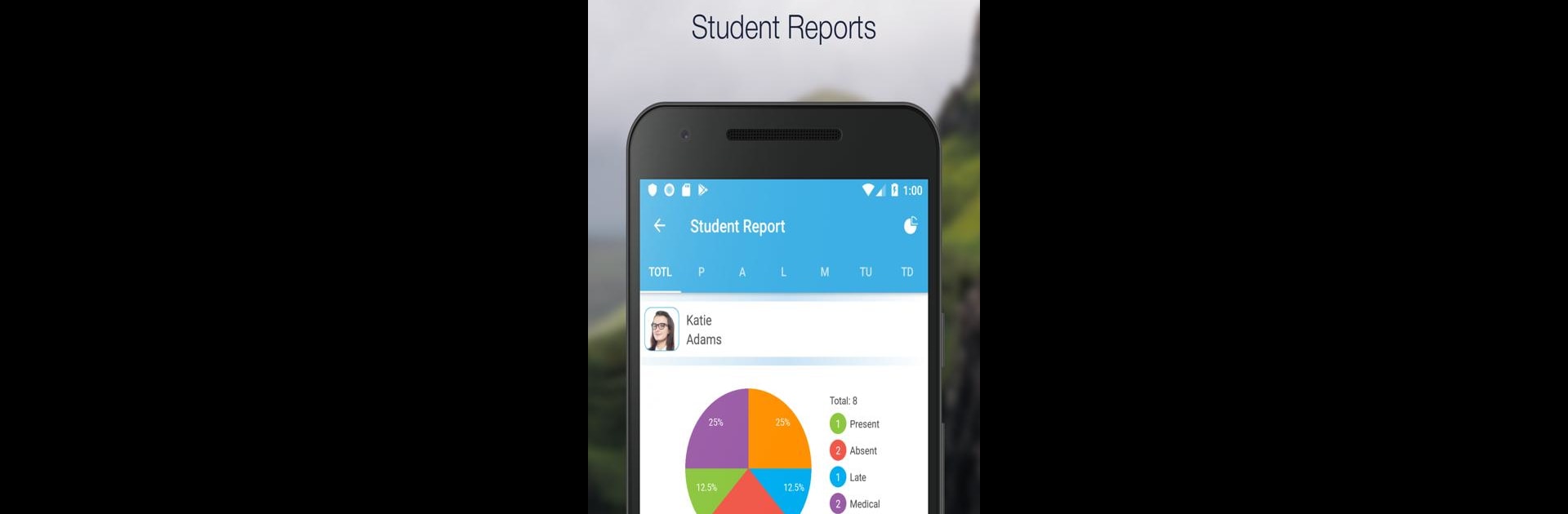Upgrade your experience. Try Alora – Attendance Tracker, the fantastic Productivity app from Smart Logic Inc, from the comfort of your laptop, PC, or Mac, only on BlueStacks.
Alora’s one of those apps that makes taking attendance less of a hassle, especially if you’re running classes, coaching, or keeping track of who actually turned up at team practice. On PC through BlueStacks, the whole thing feels a bit smoother since it’s easier to type and click through lists. Anyone can set up classes or groups in a couple of minutes, then start marking who’s there or not. It’s kind of the opposite of juggling spreadsheets—Alora keeps each student or team member’s attendance in one spot, and even lets you check exact dates for who showed up.
There’s group options too, so if you often have to do roll call for a bunch of people at once, it’s pretty fast. The collab thing is also really useful if others need access—invite them, and suddenly you’re not the only one managing everything. Reports are straightforward and help see patterns or just catch up on records, and exporting details works fine if you go for premium. Free trial’s enough to figure out if it’s worth it, and after that, it’s mostly for those who want the download and teamwork stuff. All in all, it’s very direct and doesn’t try to do too much aside from helping people record and view attendance without a headache.
Eager to take your app experience to the next level? Start right away by downloading BlueStacks on your PC or Mac.