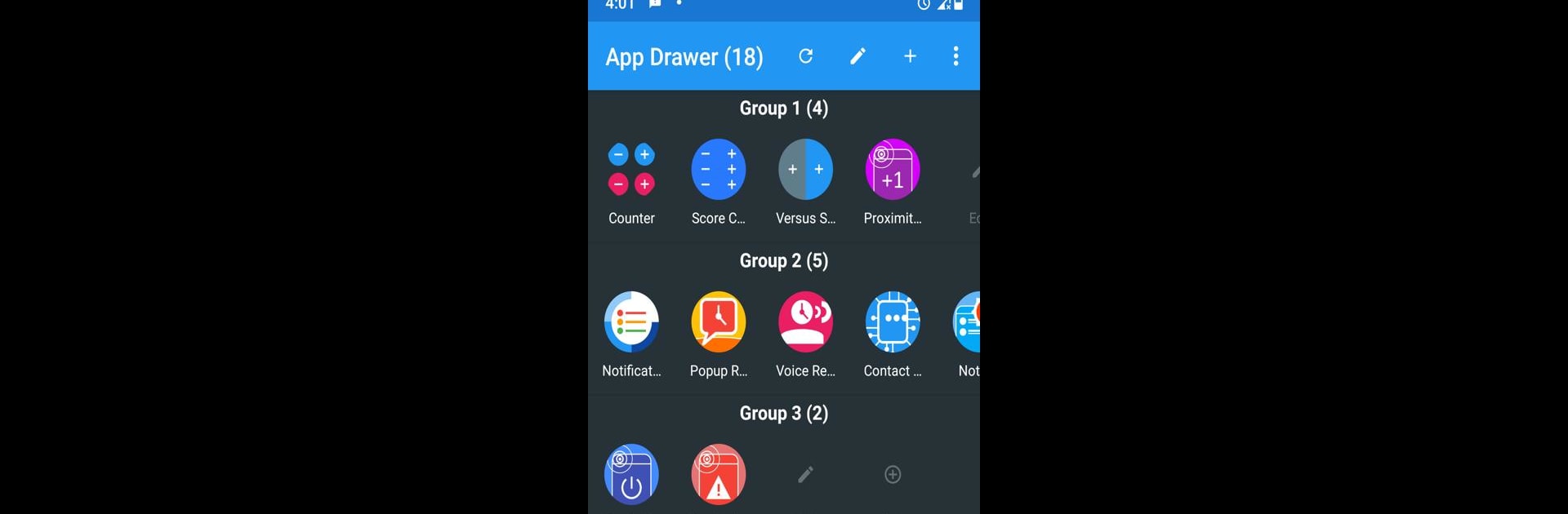Let BlueStacks turn your PC, Mac, or laptop into the perfect home for App Drawer, a fun Productivity app from Argon Dev.
About the App
If your phone’s app menu is starting to feel like a crowded closet, App Drawer from Argon Dev helps tidy things up. This productivity tool keeps your favorite apps neatly sorted so you spend less time scrolling and more time getting things done. Think of it as your personal organizer where every app is right where you want it, always a tap away.
App Features
-
Personalized Drawer
Keep your everyday apps close at hand without switching launchers. Just add them to your custom drawer and find what you need, fast. -
Group Management
Got lots of apps? Sort them into groups—work, games, tools, or whatever fits your style. No more digging through endless lists. -
Custom Sorting
Arrange apps however you like. Move them around for your own perfect order—alphabetical, by how often you use them, or just however feels right. -
App Manager
See all your installed apps in one easy spot. Manage, find, and launch anything right from App Drawer. -
Compact Layout
Everything’s designed to be space-saving and simple, so your app list never feels overwhelming. -
Dark Theme
Prefer a darker look? Switch over for a sleek, eye-friendly experience during late-night sessions. -
Backup and Restore
Switch devices or need to reboot? Back up your setup and restore it in seconds—just like that. -
Intuitive Design
Straightforward navigation and clear menus make it easy to jump in and start organizing, even if this is your first time using an app like this.
You can even enjoy the streamlined interface on your PC with BlueStacks, which is pretty handy if you want your mobile organization on a bigger screen.
BlueStacks brings your apps to life on a bigger screen—seamless and straightforward.