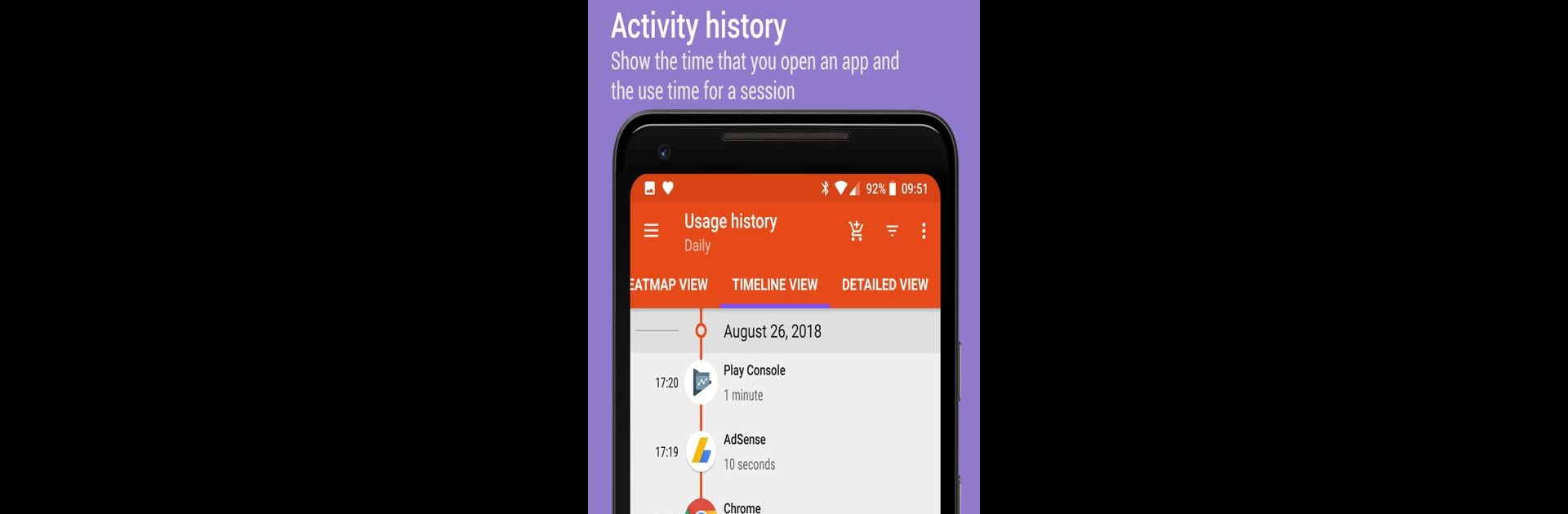Upgrade your experience. Try App Usage – Manage/Track Usage, the fantastic Productivity app from AZSoft Technology Inc., from the comfort of your laptop, PC, or Mac, only on BlueStacks.
About the App
Ever wondered just how much time you actually spend on your phone or certain apps each day? App Usage – Manage/Track Usage by AZSoft Technology Inc. makes it surprisingly easy to get those answers—and maybe even a reality check or two. Whether you just want to curb your scrolling habits or get a better feel for your daily routines, this Productivity app lays out all your device stats in a way that actually makes sense. If you’re curious about your habits (or just like keeping things organized), it’s definitely worth a look. And yes, it runs smoothly on BlueStacks too.
App Features
-
App Usage History
See exactly how much time you spend using each app. Get totals by day, week, or however you want to view it. You might be surprised! -
Check Phone History
Track how many times you pick up and check your phone every day. (Spoiler: It might be more than you think.) -
Activity Timeline
Take a peek at specific moments when you open apps throughout the day—it’s like flipping back through your “digital diary.” -
Location-Based Usage
Find out which apps you use the most depending on where you are, thanks to built-in location tracking. -
Notification Tracking
Browse through a detailed log of notifications you’ve received, including time stamps for those especially noisy apps. -
Battery Usage Graphs
Get a visual breakdown of how your battery’s getting used up by different apps. -
Over-Use Reminders
Set gentle nudges to help you log off or switch it up when you’ve spent a little too much time scrolling. -
Lock Mode
Add a bit of privacy and control by locking sensitive settings or tracker options with a PIN. -
Most Used Apps at a Glance
View your most-used apps right from handy widgets or notifications—convenient for quick launching. -
App Install & Uninstall History
Keep tabs on every app you’ve added or removed, plus when everything happened. Super helpful for cleaning up. -
Install Reminders
Get notified instantly whenever something new is installed, along with daily summaries of installs. -
Easy App Management
Browse all your apps by name, time used, or even size. One-tap options help you sort things out or uninstall clutter, all without any hassle. -
Extra Tools for Power Users
Export, backup, or restore your usage data, jot down notes for specific apps, and batch clear app data or cache—everything stays flexible for your own routine.
And yes, all these features work reliably whether you’re using your mobile device or running things from your desktop via BlueStacks.
BlueStacks brings your apps to life on a bigger screen—seamless and straightforward.