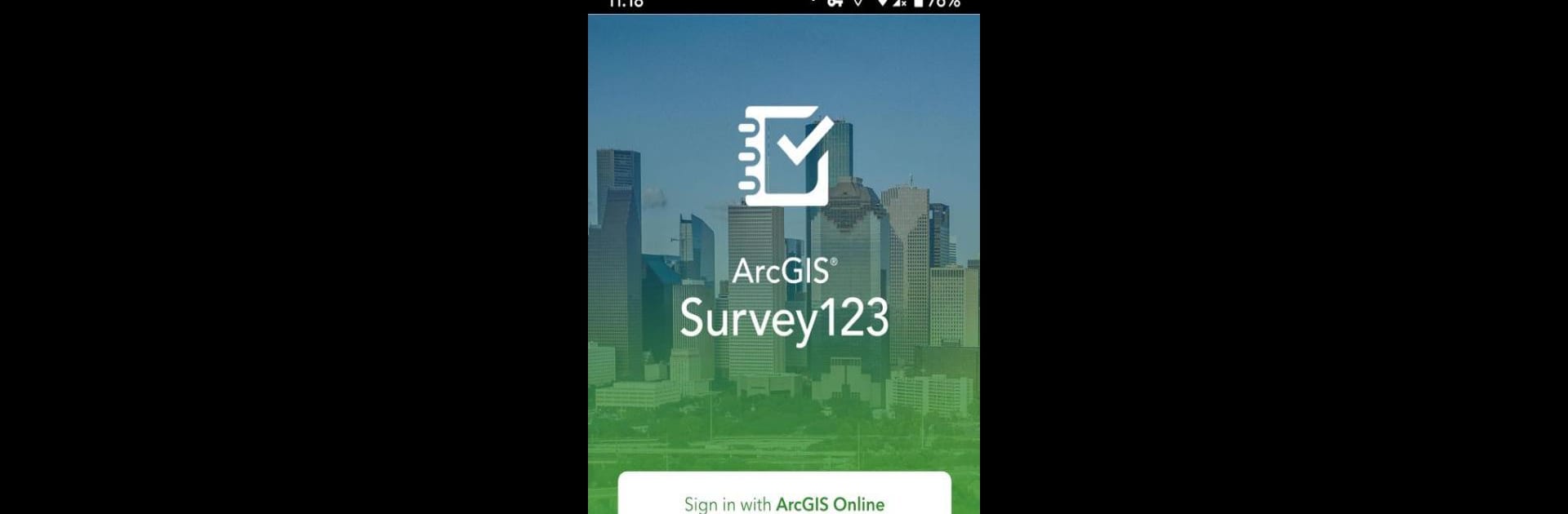Get freedom from your phone’s obvious limitations. Use ArcGIS Survey123, made by Esri, a Productivity app on your PC or Mac with BlueStacks, and level up your experience.
About the App
ArcGIS Survey123 makes collecting field data surprisingly straightforward, whether you’re tracking info for a big project or just need to fill out a few forms on the go. Created by Esri, it runs smoothly in all kinds of environments—yes, even when you’ve got spotty signal out in the field. From productivity in the office to adventures outdoors, Survey123 is all about keeping data collection stress-free and flexible. Expect a friendly interface that takes technical headaches out of your day.
App Features
-
Smart, Customizable Forms
Design surveys that actually match your workflow. Choose from a range of question types, and fine-tune forms to capture exactly the details you need—no more workarounds or missing info. -
Photo Attachments
Need to include a snapshot? Drop photos right into your surveys. Handy for documentation, proof, or just making things clear at a glance. -
Offline Data Collection
No Wi-Fi? No problem. All the tools work when you don’t have a connection. Just collect your data, and it’ll sync up seamlessly once you’re back online. -
Direct ArcGIS Integration
Every bit of info you submit goes straight into ArcGIS for analysis. That means your data is safe, organized, and ready for whatever comes next. -
High-Accuracy GNSS Compatibility
If you’re mapping locations or working in the field, you can hook up high-precision GNSS devices for pinpoint accuracy. -
Runs Smoothly with BlueStacks
Prefer using a bigger screen or a keyboard? You’ll find ArcGIS Survey123 works comfortably through BlueStacks, making data entry and navigation even easier.
Big screen. Bigger performance. Use BlueStacks on your PC or Mac to run your favorite apps.