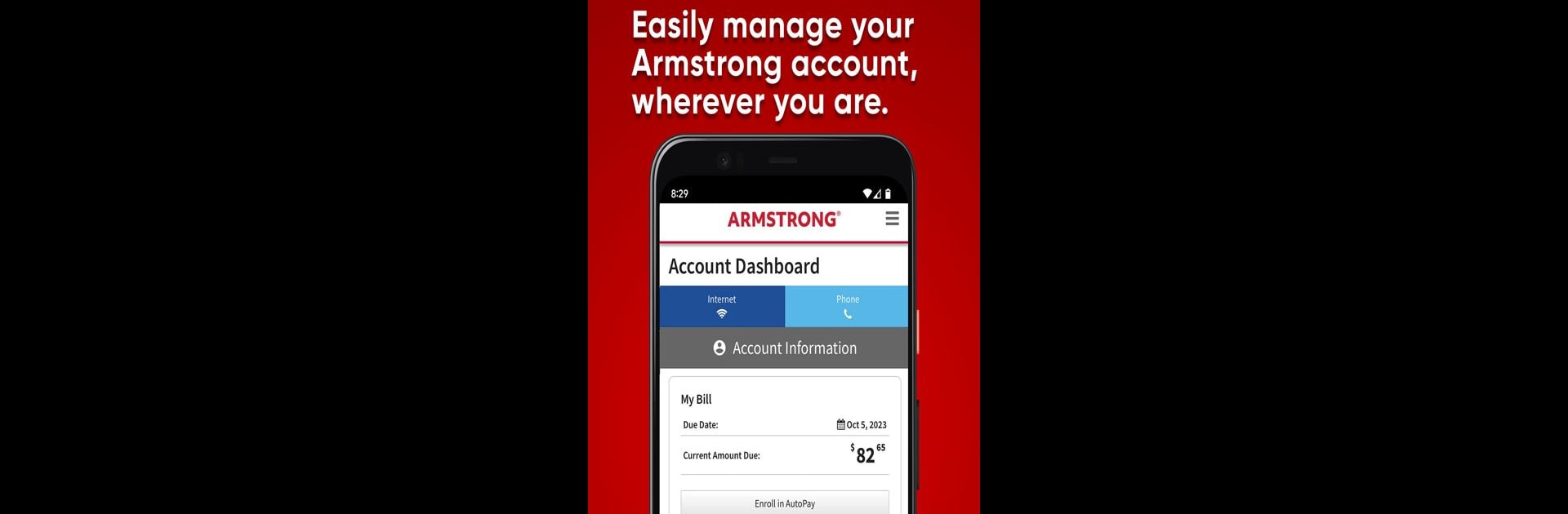Get freedom from your phone’s obvious limitations. Use Armstrong, made by Armstrong, a Productivity app on your PC or Mac with BlueStacks, and level up your experience.
About the App
Looking for a simple way to manage everything about your Armstrong services? The Armstrong app puts all your account details, billing, and service options in one spot so you can handle things quickly, right from your phone or on BlueStacks. Whether you want to pay a bill, check your internet usage, or peek at tonight’s TV lineup, this app’s got you covered. If you’ve got an active Armstrong account, you’re good to go.
App Features
-
Easy Billing & Payments
No more guessing when your payment is due. Get alerts for upcoming statements, pay your bill with just a few taps, and set up Auto-Pay if you’re tired of reminders. -
Personalized Account Management
Forgot your password? Change it in seconds. You can also update how Armstrong contacts you, monitor your service status, or reschedule a tech visit—all without calling in. -
Shop and Upgrade Anytime
Browse new Armstrong services when it’s convenient for you. Need faster Zoom internet or want to add a Talk home phone line? It’s all just a few clicks away. You can even check your internet usage for the month so there are no surprises. -
All-in-One Services Dashboard
Access your Armstrong email, get a custom channel guide, manage voicemail, and link out to TV partner apps to watch shows on the go. Listening to voicemails or toggling call forwarding is simple here too. -
Support & Troubleshooting
If you run into issues, the app helps you quickly find support options, browse equipment manuals, and get in touch with Armstrong whenever you need a hand. Looking for a nearby office? It’s easy to track down.
The Armstrong app is designed for folks who want to keep their productivity up and their services running smoothly, right from their phone or on BlueStacks.
Ready to experience Armstrong on a bigger screen, in all its glory? Download BlueStacks now.