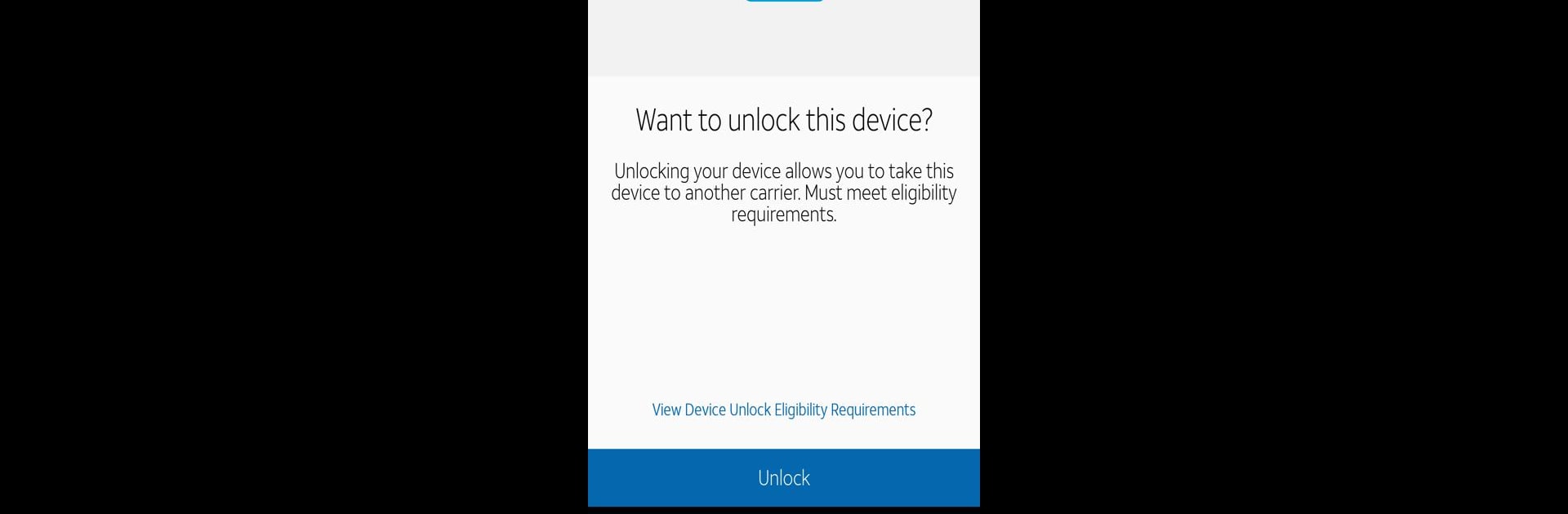Multitask effortlessly on your PC or Mac as you try out AT&T Device Unlock, a Productivity app by AT&T Services, Inc. on BlueStacks.
About the App
Ever get stuck with a phone you can’t use on another network? The AT&T Device Unlock app is here to help. Designed specifically for select AT&T Prepaid phones, this handy tool makes it way easier to request an unlock so your device isn’t tied down. If you’ve got a supported phone, you’ll find the process simple, straightforward, and all within the app.
App Features
-
Effortless Unlock Requests:
No more digging through complicated menus—just open the app, follow a few prompts, and you’re on your way to unlocking your phone (as long as you meet AT&T’s requirements, of course). -
Built for AT&T Prepaid Devices:
The app works with specific AT&T Prepaid phones, including a range of models from Alcatel, LG, Nokia, and Samsung. If you own one of these supported devices, unlocking is just a few taps away. -
Clear, In-App Instructions:
Not sure what to do next? The app guides you the whole way, making it simple whether you’re tech-savvy or just figuring things out. -
Stay in Control:
Want to know when your device is good to go? You can check your unlock status right in the app, so there’s no guessing or waiting on hold for updates. -
Seamless Experience on BlueStacks:
Using BlueStacks? You’ll find that managing unlocks from your computer is pretty convenient, letting you take care of things on a bigger screen whenever you need.
With AT&T Device Unlock by AT&T Services, Inc., the process of freeing your phone from its carrier restrictions just got a whole lot easier for eligible AT&T Prepaid users.
Switch to BlueStacks and make the most of your apps on your PC or Mac.