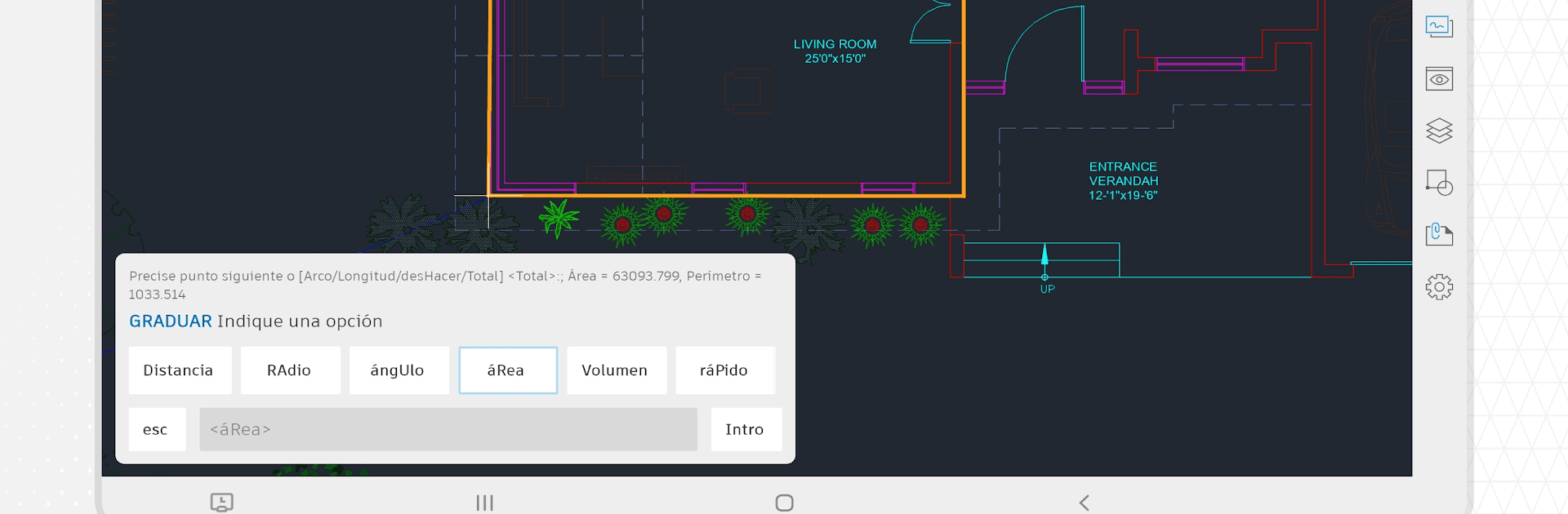Get freedom from your phone’s obvious limitations. Use AutoCAD – DWG Viewer & Editor, made by Autodesk Inc., a Productivity app on your PC or Mac with BlueStacks, and level up your experience.
About the App
Ever needed to check a CAD drawing while you’re away from your desk? AutoCAD – DWG Viewer & Editor from Autodesk Inc. brings the essential drafting and design tools right to your mobile device—so you can view, tweak, and manage DWG files on the go! Whether you’re making quick edits at a job site, reviewing plans on the train, or just want to keep your projects handy, this app lets you keep your work moving no matter where you are.
App Features
-
Mobile DWG Access
Open and review your CAD designs straight from your phone or tablet. Got files stowed in Google Drive, Dropbox, or your device? No problem—they’re right at your fingertips. -
Editing On the Fly
From quick markups to making real changes in your drawings, you can edit 2D DWG files without firing up a desktop. Redline, annotate, and update your work wherever inspiration (or feedback) strikes. -
Work Offline
Lost signal? You’re still good to go. Make edits offline, and your changes will sync when you reconnect. -
Layer Management
Hide, show, or tweak layers just like you do in desktop AutoCAD. Stay organized whether you’re deep in a project or just making minor tweaks. -
Share and Collaborate
Send your latest version to team members right from the app or invite folks to add their thoughts. Collaboration is built-in, so the whole crew stays in sync. -
Insert Blocks and Measure Up
Drop in blocks from your drawing, take quick measurements (distance, angle, area, radius—you name it), and get crucial details at a glance. -
Cloud Integration
Connect with Autodesk Drive, Autodesk Docs, Box, Microsoft OneDrive, and Google Drive to keep your drawings unified and accessible. -
Secure Your Drawings
Your projects are protected within your Autodesk account, but you can also choose where to save—work with your own cloud storage if you’d like. -
Smooth Compatibility
Open files from email, storage, or the cloud. There’s even compatibility for importing values from Leica DISTO devices for precise inputs. -
Free Trial Available
Try out the full feature set with a free 30-day trial. After that, you can keep viewing drawings with limited access or subscribe for the full toolkit.
You can bring the whole experience to a bigger screen too—running AutoCAD – DWG Viewer & Editor on BlueStacks can really come in handy when you want more space to work. Enjoy the flexibility and the control, wherever your next project takes you.
Ready to experience AutoCAD – DWG Viewer & Editor on a bigger screen, in all its glory? Download BlueStacks now.