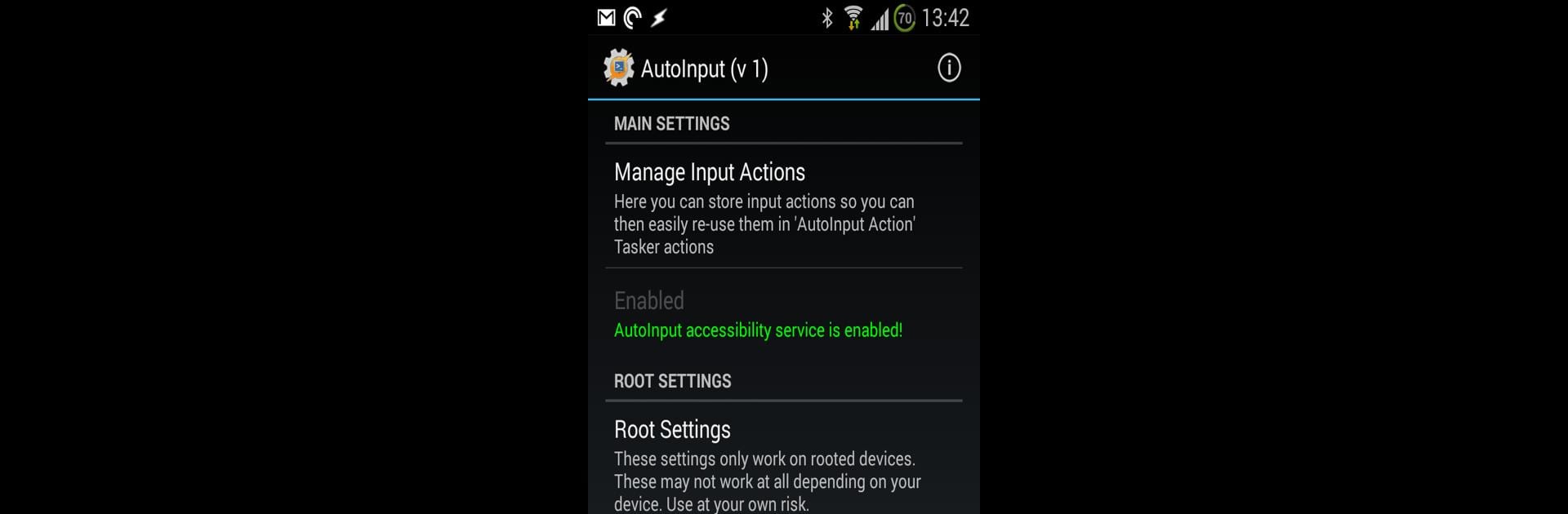What’s better than using AutoInput by joaomgcd? Well, try it on a big screen, on your PC or Mac, with BlueStacks to see the difference.
About the App
Ever wanted to make your Android device just do what you want, exactly when you want it? AutoInput by joaomgcd is all about making that possible. It’s a powerful productivity tool that gives you complete control over how your device responds to your touch—without ever needing to root your phone. Whether you’re looking to automate those repetitive tasks or just want things to run smoother, AutoInput steps in and works behind the scenes so you don’t have to. Works great on BlueStacks, too, for those who love their setups on a bigger screen.
App Features
-
Face Unlock, Minus the Fuss
Skip the usual password hassle and unlock your phone with your face—even if your Android device doesn’t have this out of the box. It’s quick, safe, and you don’t need to mess with extra settings. -
No-Root Automation
Automate button presses, swipes, and typing in any app using the accessibility service, all without rooting your phone. If you’ve ever wished for more control, here’s your shot. -
Grab On-Screen Text Instantly
Need info that’s only visible on your screen? You can pull that text right into your task automation without manual copying. Handy for grabbing song names, messages, or just about anything you see. -
React to What’s Happening On Screen
Set up profiles to watch for certain screen events—like when a button appears or an app changes what’s showing—so your device responds in real time. -
Automate Any App with Tasker
If you use Tasker, every “Can I automate this?” thought suddenly gets a yes. Seriously—AutoInput makes just about any app fair game for automation. -
Free to Use, Flexible to Upgrade
Don’t feel like buying right away? No problem. Use core features for free by watching ads, with full functions unlocked if you want to go ad-free. -
Works Best with Tasker Installed
Most of what makes AutoInput exciting comes from working with Tasker. If you love building custom workflows, you’ll want to set up Tasker alongside. -
Extra Smooth on Android 7+
Some features (like clicking inside web pages) may be trickier on older devices, but anyone rocking Android 7 or above gets the full experience—with clicks working everywhere. -
BlueStacks Friendly
Enjoy all of this on your PC, just like you would on your phone—perfect for when you’re running your favorite Productivity tools from your desktop setup.
Switch to BlueStacks and make the most of your apps on your PC or Mac.