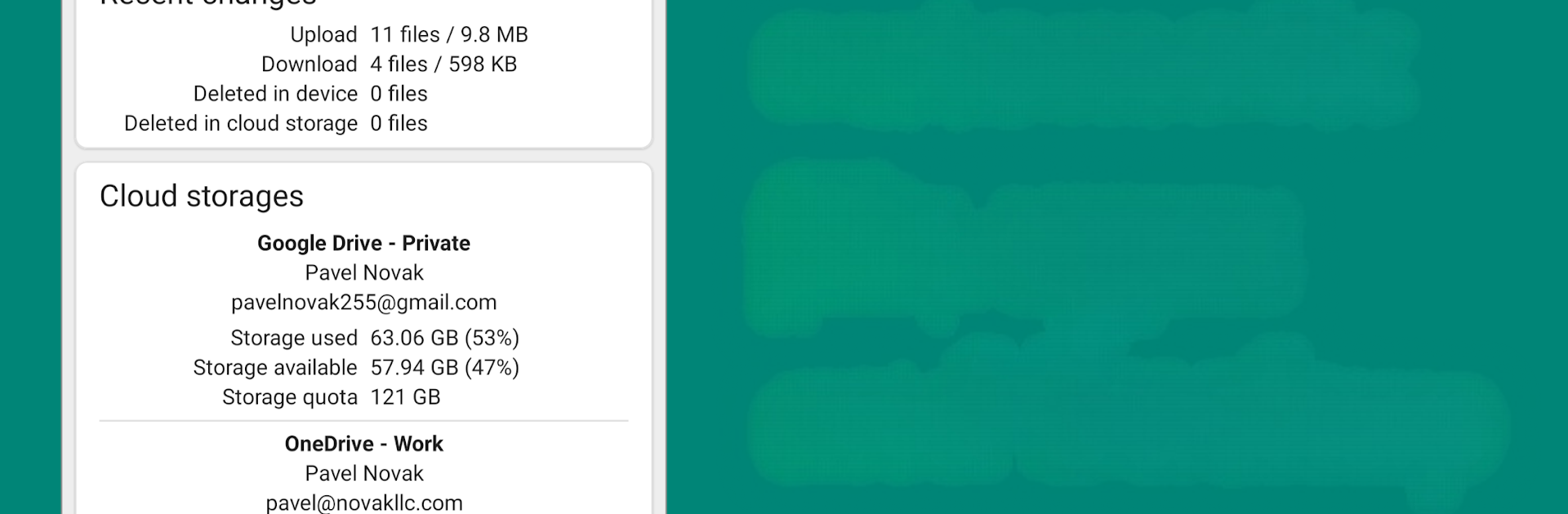Multitask effortlessly on your PC or Mac as you try out Autosync – File Sync & Backup, a Productivity app by MetaCtrl on BlueStacks.
About the App
Need a simple way to keep your files synced and backed up across your devices and cloud accounts? Autosync – File Sync & Backup by MetaCtrl might be just what you’re looking for. It’s designed to make your life easier by automatically syncing folders between your phone, tablet, and a whole roster of cloud storage services. You set up how you want your stuff to sync, and Autosync quietly handles everything in the background, so you don’t have to think about it.
App Features
-
Full-Fledged Sync Control
Pick any folder on your device and match it with any folder in your cloud storage. Want uploads, downloads, or true two-way sync? You’re in the driver’s seat. -
Works with Tons of Services
Whether you use Google Drive, Dropbox, OneDrive, MEGA, or even connections like FTP, SFTP, and WebDAV, Autosync has your back. It even covers LAN/SMB, so if you’ve got a network drive at home or work, syncing is a breeze. -
Automatic and Worry-Free
Once you’ve set everything up, Autosync will keep your files up-to-date automatically. No need to remember or trigger manual updates—the app quietly does its job in the background. -
Secure File Transfers
Every file transfer and sync operation is securely encrypted end-to-end. That means only you have access—nothing ever goes through MetaCtrl’s servers, and nobody else can peek at your files. -
Easy Sharing and Backup
Autosync isn’t just limited to syncing. Use it to back up important folders from your phone to the cloud, or even save copies from your cloud back to your device for those times you need offline access. -
Flexible Enough for Power Users
Got more than one cloud? Managing a bunch of devices? Autosync is built to scale, letting you keep everything organized no matter how many places your files live.
And if you’re the type who likes working on a big screen, this productivity app plays well with BlueStacks, making it simple to manage your syncs from your PC or Mac.
BlueStacks gives you the much-needed freedom to experience your favorite apps on a bigger screen. Get it now.