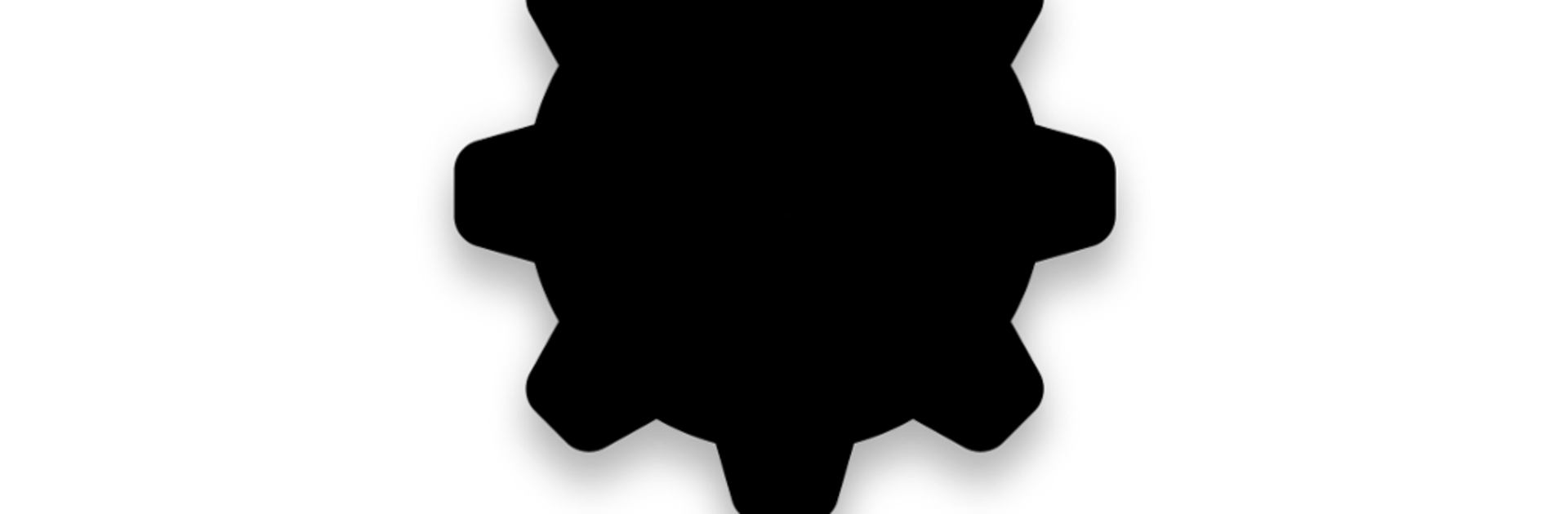Multitask effortlessly on your PC or Mac as you try out AutoVoice, a Productivity app by joaomgcd on BlueStacks.
About the App
Ever wished you could just tell your phone what to do in your own words? AutoVoice makes that wish a reality. This clever productivity tool from joaomgcd lets you set up completely custom voice commands, so you can automate pretty much anything on your Android device. If you enjoy hands-free control or love to tinker with Tasker, you’ll feel right at home. And yes, you can even use it with your Google Assistant or Amazon Echo—yep, the possibilities are huge.
App Features
- Make Your Own Voice Commands: Set up totally personalized commands for Google Now, Google Home, or even Amazon Echo. Want to turn on the lights by saying “Let there be light”? You got it.
- Natural Language Understanding: Talk the way you normally do—no need to remember weird, stiff phrases. Just say what you want, and AutoVoice figures it out.
- Super Quick Setup: It seriously takes less than a minute to add a new voice command. There’s nothing complicated about it—open up Tasker, add a filter, pick your action, and you’re good to go.
- Bluetooth Headset Support: Prefer chatting through your Bluetooth headset? AutoVoice works smoothly with most Bluetooth headsets, so you’re not tied to your phone.
- Powerful Tasker Integration: If you use Tasker, you know how creative you can get. Start voice recognition based on specific situations, chain together multiple commands, and let your imagination run wild.
- Flexible Variables & Profiles: Tweak your voice commands with all sorts of custom variables—great if you like to experiment with complex automations.
- Route Audio to Your Headset: Want your phone’s audio to play through your regular Bluetooth headset (yes, even those without A2DP support)? It’s possible here.
- Headset Button Actions: Use those regular call buttons to trigger all sorts of actions in Tasker—very handy for hands-free fans.
- Responds to Ambient Sounds: Set things up so that certain noises—like claps or voices—can trigger your automations. Honestly, you could turn your phone into a baby monitor or a makeshift clap switch.
- Flexible Payment: Try AutoVoice for free by watching a few ads, or jump into a trial for a full week. After that, you can keep using a limited (but still functional) version if you decide not to pay.
- Works Well on BlueStacks: If you like managing your automations from your computer, AutoVoice plays nicely on BlueStacks too.
Just a heads up: To unlock all the magic, you’ll need the Tasker app installed. If you’re already a Tasker fan, you’ll probably wonder how you got by without AutoVoice in the first place.
BlueStacks brings your apps to life on a bigger screen—seamless and straightforward.