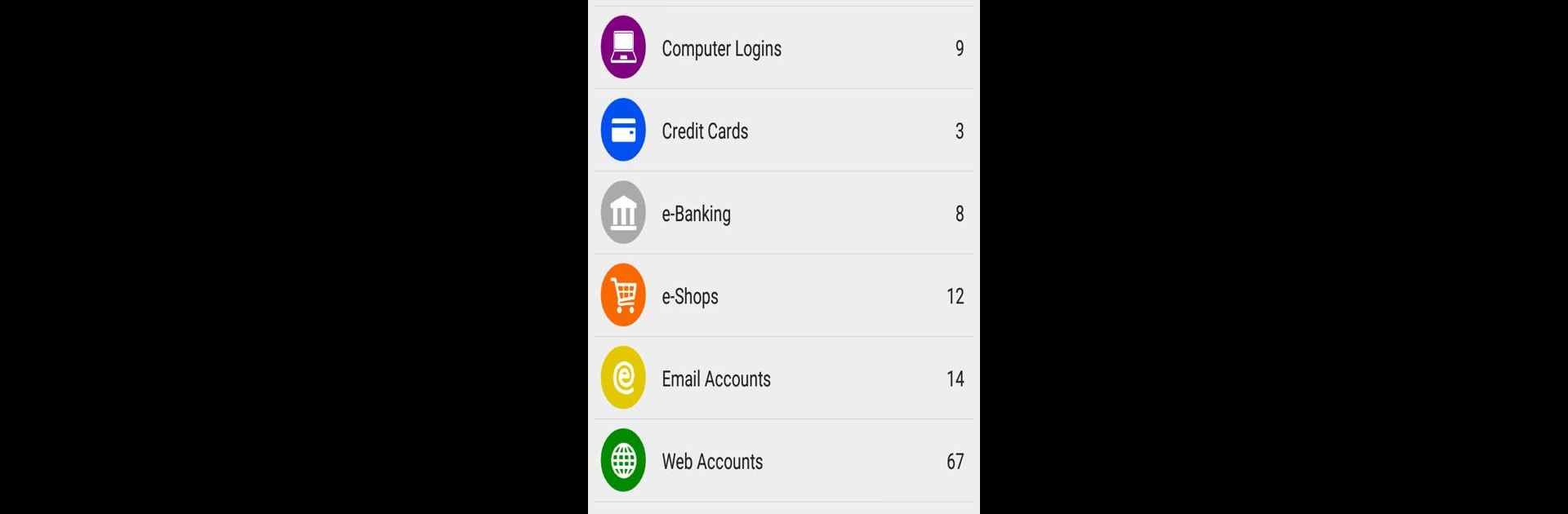Multitask effortlessly on your PC or Mac as you try out aWallet Password Manager, a Productivity app by Synpet on BlueStacks.
About the App
Ever had trouble keeping track of all your passwords, credit cards, or bank logins? aWallet Password Manager by Synpet is built for folks who want one safe spot for all their sensitive info—no more sticky notes or forgotten passwords. This Productivity app makes it surprisingly easy to manage, organize, and protect your personal data, letting you focus on what matters (and saves you headaches).
App Features
-
All-in-One Storage
Safely store passwords, credit cards, e-banking details, and even custom data types. Everything’s kept tidy and super easy to access when you need it. -
Custom Organization
Get creative! Set up your own folders, tweak categories, and add custom icons to keep everything organized your way. The built-in editor makes changes a breeze. -
Quick Search
Need something specific? Search across all your fields to find just the right detail without any fuss. -
Ad-Free Experience
No ads, ever. Nothing to clutter your screen or distract you. -
Backup & Restore
Easily back up encrypted data to your Android USB storage and restore it when needed. If you want, you can also export your data as a CSV (just note, that one’s unencrypted). -
Auto-Lock for Safety
Set up auto-lock so your vault closes after a set time—helping keep everything away from prying eyes. -
Pro Features
With a simple one-time in-app purchase, unlock fingerprint or face recognition (on compatible devices), a built-in password generator, and handy CSV importing. -
Robust Security
All your data is encrypted—including names, categories, favorites—using industry-strength AES and Blowfish algorithms, or even Triple DES. It tries every possible combination to maximize brute-force protection and never stores any clues about your security settings. -
Salted & Hashed Protection
Your master password gets serious backup—a random salt is combined with it, then hashed 1000 times using SHA-256, making it way harder for hackers to break in. -
Auto Data Destruction
Worried about repeated break-in attempts? After too many failed unlocks, your data can be set to erase itself automatically. -
Privacy Matters
aWallet Password Manager never asks for internet access, so your details stay private. USB permissions are only used for backup, restore, or exports—plus the usual billing permission if you grab the Pro version.
If you’re the kind of person who likes to keep things organized on a bigger screen, using BlueStacks could be a neat way to manage everything right from your PC or Mac.
BlueStacks brings your apps to life on a bigger screen—seamless and straightforward.