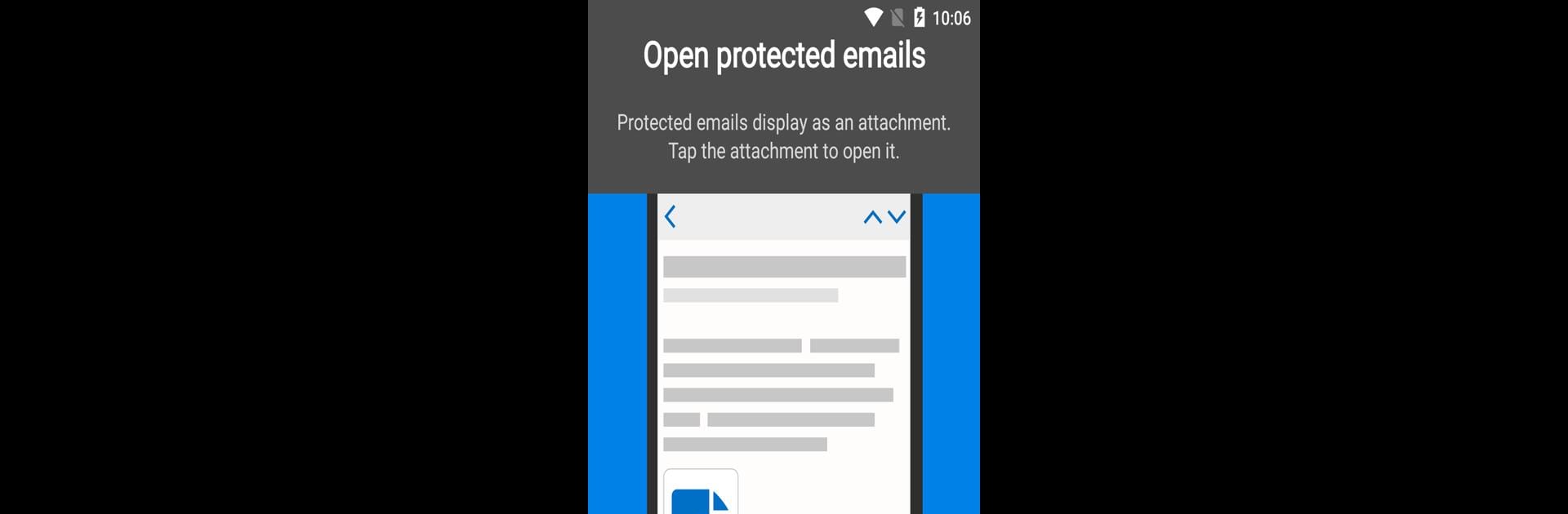What’s better than using Azure Information Protection by Microsoft Corporation? Well, try it on a big screen, on your PC or Mac, with BlueStacks to see the difference.
About the App
If you care about keeping your sensitive files and emails private, Azure Information Protection is here to make that simple. Made by Microsoft Corporation, this app lets you safely open and read files that have been specially protected—so you’re always in control of who can see your information. Expect straightforward security that blends right into your day, whether you’re checking documents on the go or handling business from your laptop (yep, it even works smoothly on BlueStacks).
App Features
-
View Protected Files
Need to access a PDF, picture, or even a text file that’s been locked down? This app opens pretty much any file type—if it ends in .pfile, you’re good to go. -
Secured Email Access
Open encrypted emails with peace of mind. Important messages sent your way stay safe (and readable only by you). -
Easy Collaboration
Got coworkers or clients sending over confidential stuff? Azure Information Protection ensures those shared files can only be opened by the people meant to see them. No worries about info slipping into the wrong hands. -
Works Across Devices
The app isn’t limited to your phone—check out files from anywhere, including through BlueStacks on your computer when you want a bigger screen. -
IT Control and Management
Admins, listen up: the app can be managed and deployed using Intune, so keeping things organized for your team is just a few clicks away. -
Account Security
Heads up: you’ll need a Microsoft Azure Rights Management or an RMS-enabled Office 365 account to sign in. No personal Microsoft Accounts here. This keeps everything business-focused and secure.
Ready to experience Azure Information Protection on a bigger screen, in all its glory? Download BlueStacks now.