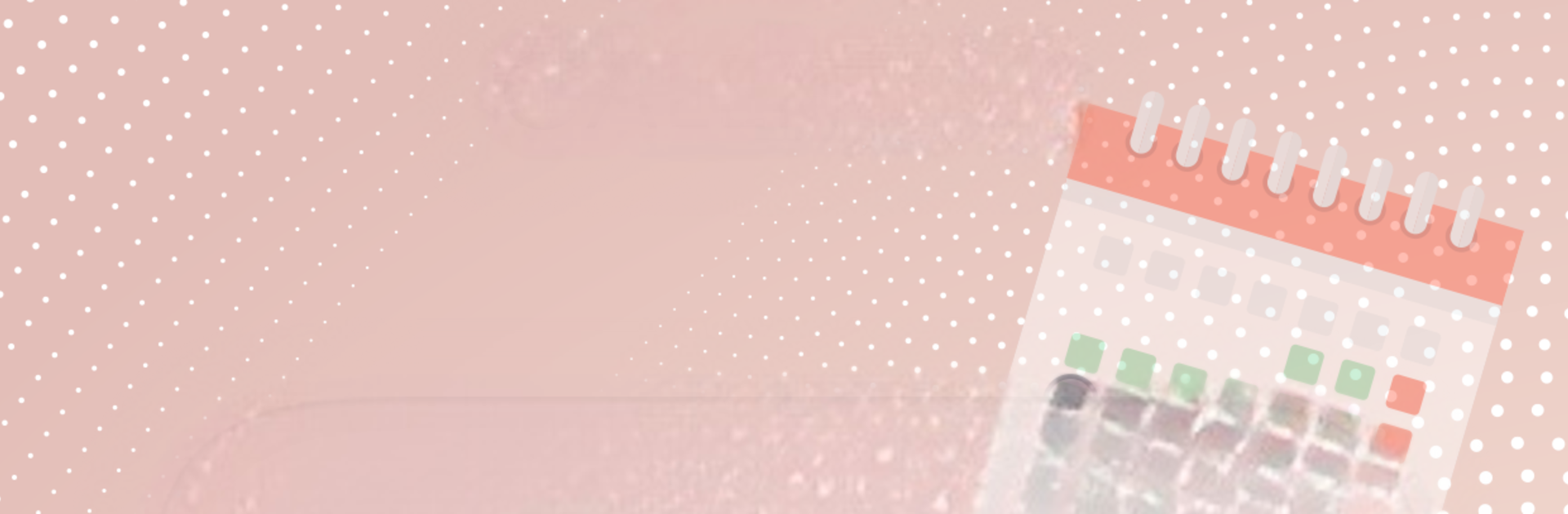What’s better than using Birthday Reminder: Calendar Bday Alarm by Teo Coding? Well, try it on a big screen, on your PC or Mac, with BlueStacks to see the difference.
About the App
Forgetting someone’s birthday happens to the best of us. With Birthday Reminder: Calendar Bday Alarm from Teo Coding, you’ll never kick yourself for missing an important date again. This app is all about keeping those special days on your radar—whether it’s a family member, a friend, or even an anniversary you need to remember. Managing birthdays doesn’t have to be a chore, and with this Productivity app, it actually becomes simple (and a little fun).
App Features
-
Easy Event Adding
Got new folks in your life? Add birthdays or anniversaries in seconds, either from your contact list or by filling them in yourself. -
Personalized Reminder Settings
Choose when you want a nudge—on the day, or set custom reminders days in advance, making it easy to plan ahead for gifts or calls. -
At-a-Glance Birthday Calendar
Check upcoming birthdays directly from the home screen or browse a sleek integrated calendar view. You won’t have to hunt for dates. -
Flexible Widgets
Like seeing reminders right on your home screen? You can pick from different widgets to keep important dates literally at your fingertips. -
Dark Mode Option
Night owl? Switch to night mode for comfortable viewing at any hour. -
Share Greeting Cards
Send more than just a text—Birthday Reminder: Calendar Bday Alarm lets you choose from a fun selection of greeting cards and quotes, so your birthday wishes actually stand out. You can even send them straight through WhatsApp or Telegram. -
Gift Ideas Organizer
Save your spontaneous gift ideas for each person—never forget that witty present you thought of late at night. -
Privacy and Backup
Your birthday list stays on your phone, not the cloud. Plus, you can back things up to Excel or CSV, so moving to a new device is hassle-free. -
Simple Permissions
Import birthdays from your existing contacts and use your favorite photos—just give the app a quick nod to access your info for convenience.
Birthday Reminder: Calendar Bday Alarm also plays nicely if you’re running it on BlueStacks, letting you keep those crucial reminders in sight on your computer as well.
BlueStacks brings your apps to life on a bigger screen—seamless and straightforward.