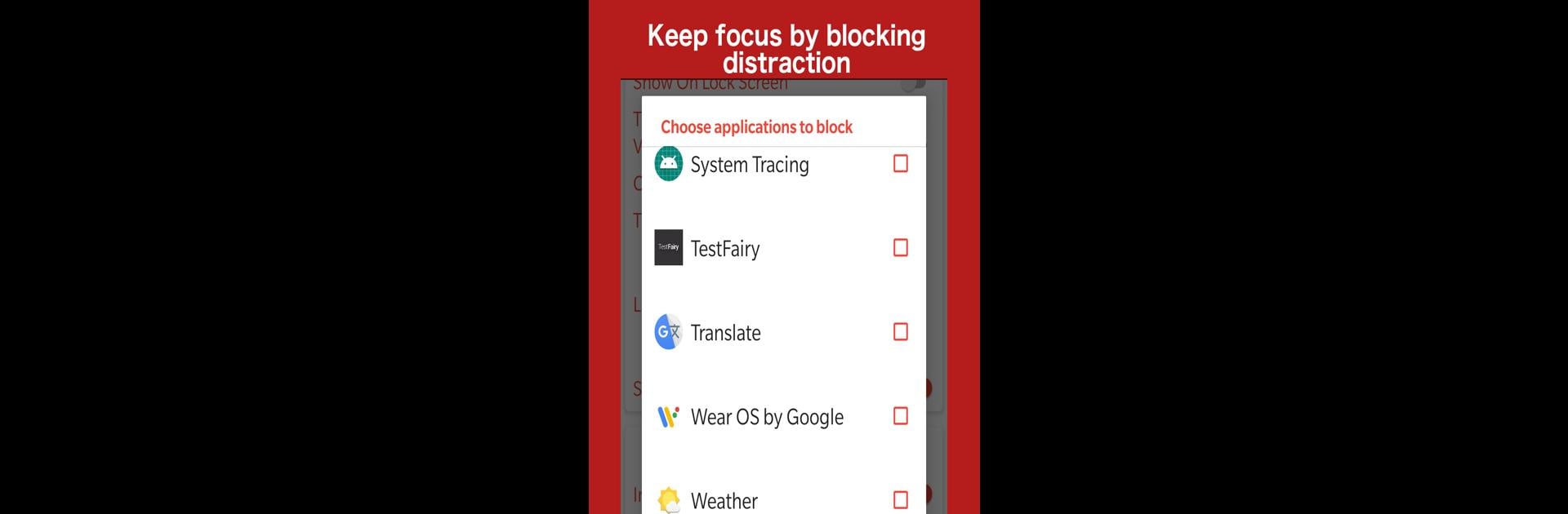Why limit yourself to your small screen on the phone? Run Brain Focus Productivity Timer, an app by Brain Focus, best experienced on your PC or Mac with BlueStacks, the world’s #1 Android emulator.
Brain Focus Productivity Timer is basically one of those timer apps people use for getting work done, but it’s a bit smarter than just a timer. The way it works is simple: set a timer for focused work, then it reminds you to take a break once you’ve done a chunk of time. It’s based on ideas like the Pomodoro technique, but you can adjust the session lengths — not stuck to the classic 25 minutes if that doesn’t work for you. There’s this nice feeling when you can just tap “start,” do your thing, and know the app will nudge you for a rest when it’s time. It even keeps track of how long you spend on each task, and you can organize your stuff by project or category.
What’s kind of handy playing it on a PC with BlueStacks is you’ve got extra space and can deal with multiple tasks at once, or keep the timer running in the background while you switch windows. There are different themes so the look isn’t boring, and it can shut off your Wi-Fi or put your sound on mute during focus time, so distractions get kept out pretty effectively. There are some small features like pausing, skipping breaks, or adding extra time if you’re on a roll, which makes it actually useful instead of just bossy. Some things, like exporting your stats or extra categories, unlock if you pay, but most of it works fine for free. It just feels like a straightforward, steady app for anyone who likes timing work and getting those scheduled breaks in without any fuss.
Switch to BlueStacks and make the most of your apps on your PC or Mac.