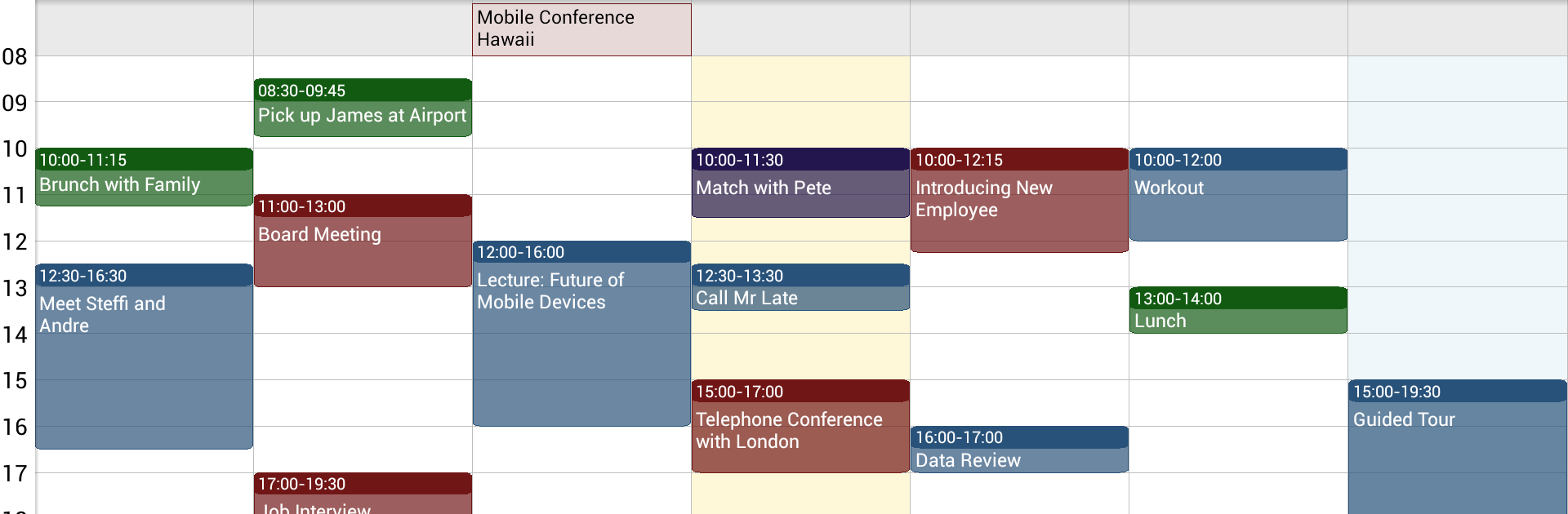Get freedom from your phone’s obvious limitations. Use Business Calendar, made by Appgenix Software, a Productivity app on your PC or Mac with BlueStacks, and level up your experience.
About the App
Business Calendar, brought to you by Appgenix Software, is a Productivity app designed to keep your schedule in check without any fuss. If wrangling appointments and meetings is part of your daily grind, this calendar’s got the flexibility and useful tools you’d expect—and even a few smart extras. Whether you’re booking flights, scheduling work events, or just trying to remember Aunt Linda’s birthday, you’ll find it easy to get organized and actually stay that way.
App Features
- Speedy Day View: See your day at a glance. With just a tap, you’ll get the rundown of all your events and appointments, so nothing sneaks up on you.
- Favorite Bar: Juggling multiple calendars? The handy bar lets you jump straight to whichever one you need, whether it’s for business, personal stuff, or something in between.
- Smooth Scrolling & Zooming: Need a closer look or a broader view? Zoom in or out, or scroll effortlessly through days, weeks, or months.
- Multiple Viewing Modes: Switch between month, week, day, or even an agenda view—plus a color-coded year view if you like mapping things out long-term.
- Multi-Day Display: Select just the days you care about (anywhere from 1 to 14 at a time) for a flexible, detailed snapshot of your schedule.
- Search Built-In: Can’t remember if that meeting was next Tuesday or Thursday? Just search and find events in seconds.
- Widget Options: Add customizable widgets for your favorite views—month, week, day, or agenda—right to your device’s home screen for instant access.
- Drag-and-Drop Events (Pro): Move or copy multiple events in one go, perfect for when plans shift suddenly.
- Recurring Events & Templates: Set up events that repeat however you like—bi-weekly, monthly, you name it. Create templates for stuff you book all the time, too (say goodbye to re-entering the same info every week).
- Birthdays & Reminders: Never accidentally forget a birthday or important date again. Plus, notifications keep you in the loop ahead of time.
- Task Management Add-on: If your to-do list is as busy as your calendar, manage tasks right alongside your events—and sync seamlessly with Google Tasks and Toodledo.
- Theming Choices: Flip between light and dark mode depending on your mood (or lighting).
- Easy Calendar Sync: Events sync up smoothly with Google Calendar, Microsoft Outlook, Exchange, and more.
- Customizable Widgets (Pro): Tweak colors, font sizes, and select which calendars show up on your widgets.
- Quick Import & Export: Need to move your schedule around? Import or export all your data in .ics format in a snap.
Business Calendar works well with BlueStacks, letting you stay organized even when you’re working from your PC.
Big screen. Bigger performance. Use BlueStacks on your PC or Mac to run your favorite apps.