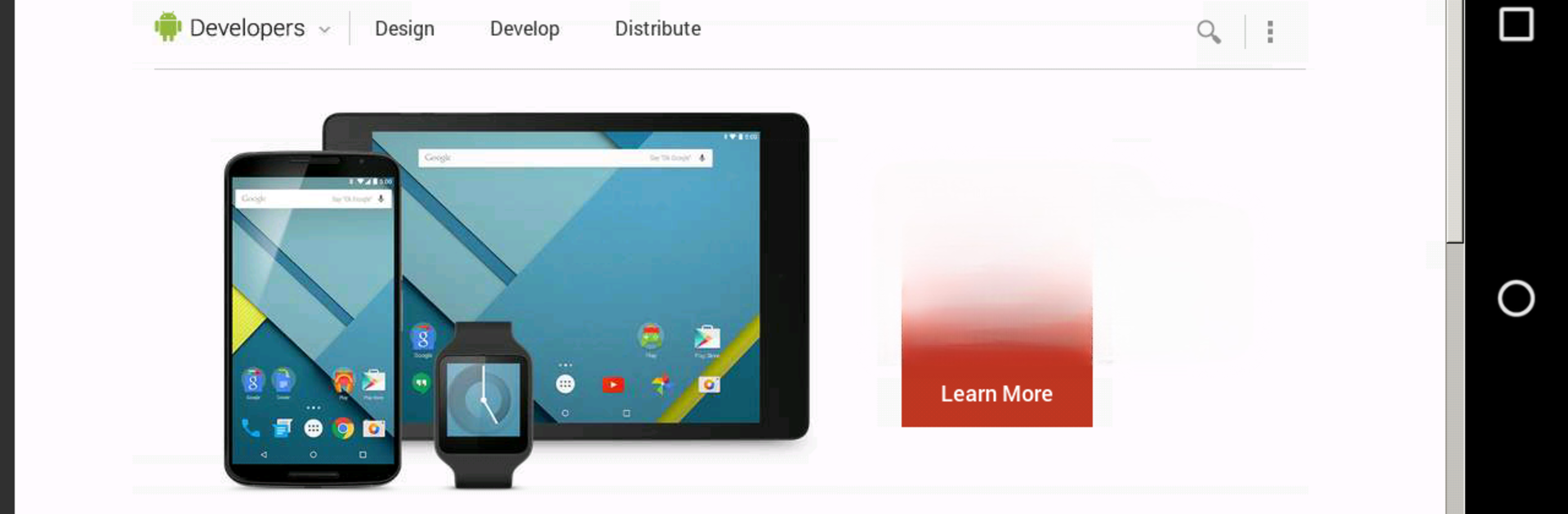Let BlueStacks turn your PC, Mac, or laptop into the perfect home for bVNC: Secure VNC Viewer, a fun Productivity app from Iordan Iordanov (Undatech).
About the App
Ever wish you could check in on your computer from your phone or tablet, no matter where you are? bVNC: Secure VNC Viewer makes that super easy and secure. Whether you’re working on a Windows PC, Mac, or Linux machine, this app helps you jump into your desktop remotely, just like you’re sitting right in front of it. It’s perfect for handling files, troubleshooting, or maybe just grabbing that important document you forgot. Developed by Iordan Iordanov (Undatech), bVNC gives you a flexible, safe, and reliable way to access your computer straight from your device.
App Features
-
Cross-Platform Connections
Connect to any system running a VNC server—Windows, macOS, Linux, BSD, even Raspberry Pi setups. Handy if you move between different devices often. -
Seriously Secure Remote Access
Built with strong encryption in mind, you get protection with SSH tunneling, VeNCrypt, and high-grade SSL. Your data stays safe from prying eyes—even over public Wi-Fi. -
Flexible Input Options
Navigate your remote desktop using multi-touch gestures. Tap, scroll, right-click, drag, and zoom—your phone or tablet becomes a surprisingly powerful touchpad. -
Super Responsive
Options to tweak color depth and use efficient encoding help keep things snappy, even on slower connections. You can change desktop resolutions while connected or work in full rotation mode. -
Keyboard & Mouse Support
Type with your favorite hardware or software keyboard, and enjoy precise mouse controls—including right-click with your device’s back button or on-screen keys. -
Customizable Display Modes
Choose from multiple scaling options like zoomable, fit to screen, or one-to-one. Plus, features like immersive mode and full rotation make sure you see your entire desktop (even if the soft keyboard’s open). -
Universal Compatibility
Supports loads of VNC servers—TightVNC, UltraVNC, TigerVNC, RealVNC, and Mac OS X’s built-in server. No fussing with compatibility issues. -
Easy Copy/Paste
Move text and data between your remote desktop and your mobile device without any headaches. -
Extra Tools for Power Users
Import RSA keys, use AutoX for finding sessions, or switch input modes if you need something more specialized. There’s even in-app help when you need a little guidance.
bVNC: Secure VNC Viewer keeps things smooth whether you’re running it natively or checking in from your desktop through BlueStacks.
Switch to BlueStacks and make the most of your apps on your PC or Mac.