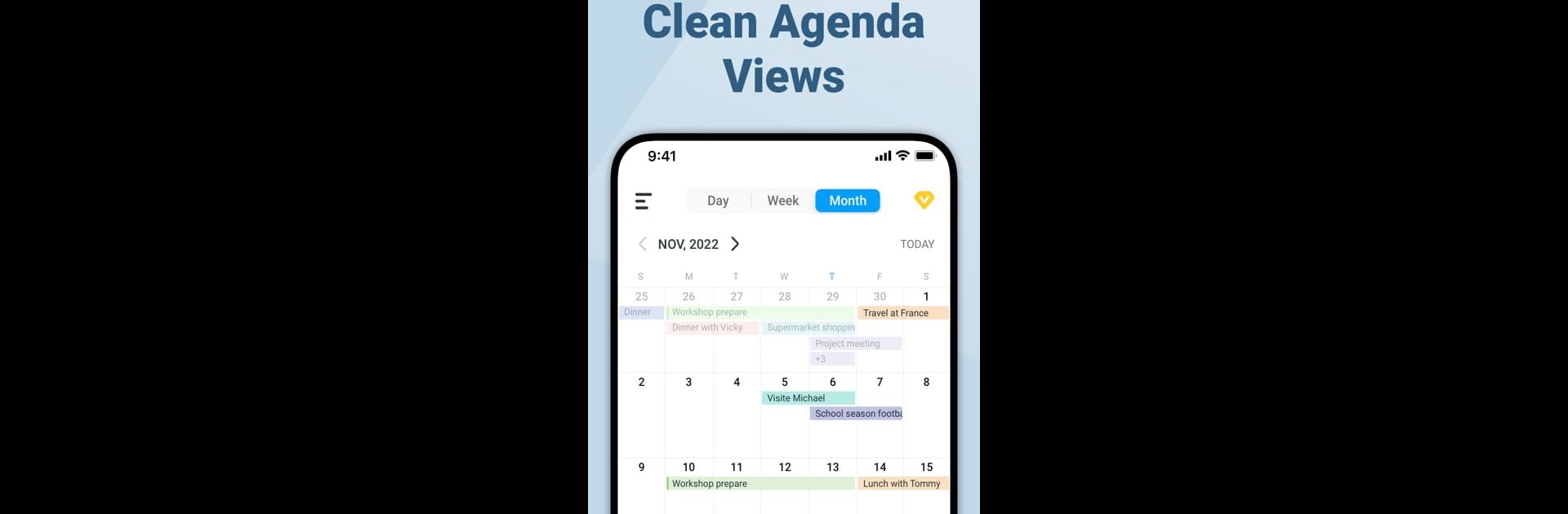Multitask effortlessly on your PC or Mac as you try out Calendar Planner – Agenda App, a Productivity app by Dairy App & Notes & Audio Editor & Voice Recorder on BlueStacks.
So, this app is kind of like a digital catch-all for anyone juggling a lot—work stuff, personal stuff, birthdays, all that. It pulls together different calendars (Google, local, whatever else someone’s got) so everything sits in one spot on your screen. The setup is straightforward, and for people who want things looking a bit nicer, there are theme colors to play around with. It’s not tricky to get the hang of, and switching between daily, weekly, or monthly layouts just takes a tap or two. Reminders are easy to set up, so nothing sneaks past, and creating events or repeating tasks only takes a second.
What stands out is how customizable the widgets are. For anyone who likes having a calendar stuck to the desktop, everything updates right there—no annoying digging around. There’s even space for taking notes or attaching photos to events, if you want to keep track of extra details. And for folks who like the peace of mind that their stuff won’t just disappear, things can sync across devices, so it works even when moving between the app on PC using BlueStacks and a phone. It’s not loaded down with extra clutter; just a simple agenda planner that actually helps keep life organized. The little touches—like setting up color-coded calendars or arranging widgets to see plans at a glance—give it a flexible feel without any hassle.
Ready to experience Calendar Planner – Agenda App on a bigger screen, in all its glory? Download BlueStacks now.