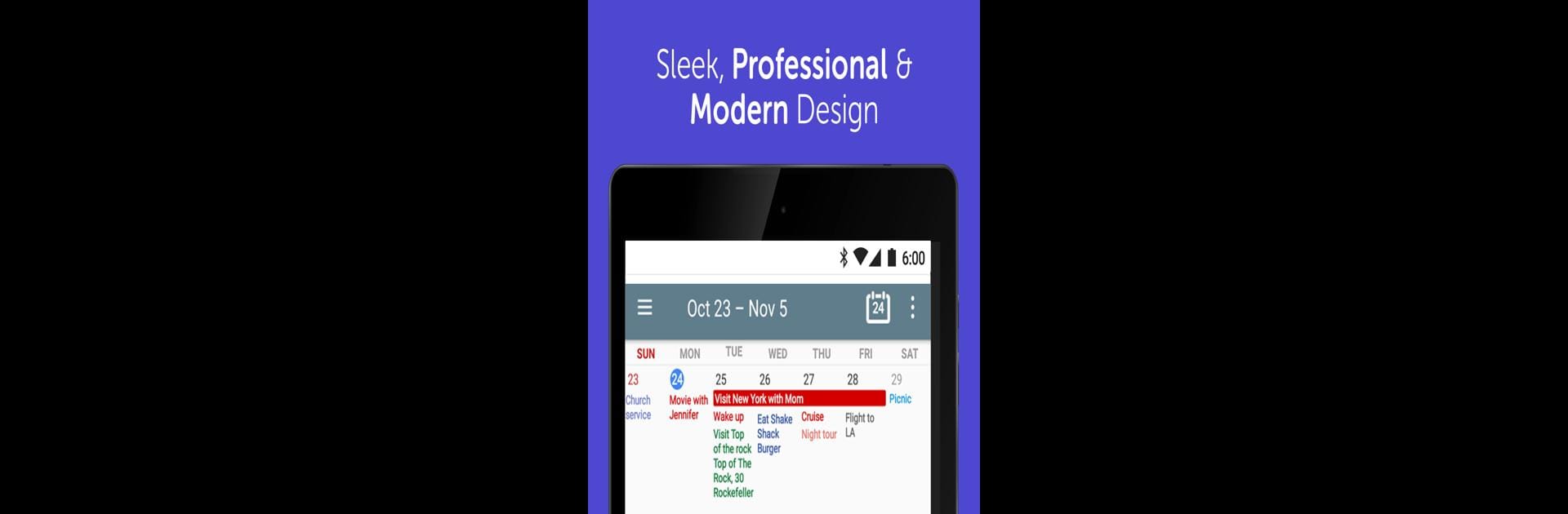What’s better than using Calendar+ Schedule Planner App by Joshua & Company Inc.? Well, try it on a big screen, on your PC or Mac, with BlueStacks to see the difference.
So, Calendar+ is one of those planner apps that just makes organizing a busy week feel a lot less chaotic. It’s really straightforward — everything sits in one calendar, and all your Google stuff syncs right in, so you can see all your meetings, reminders, and random plans without switching back and forth. On PC with BlueStacks, there’s more space to see everything laid out, which is kind of nice if someone juggles a lot of events. Adding something new is just a couple clicks, so you’re not digging around menus. The visual part stands out — events don’t run off the edge or get cut off, the text wraps nicely, and there’s a simple search to find stuff you’ve scheduled.
There’s also a bit of customization, like changing calendar colors or switching up the look of widgets. The widgets for the home screen pop up full event info with a tap, and there are some different themes so it doesn’t always look the same every day. Appointment reminders are solid — pop-ups, sounds, and even a bit of vibration if needed, so missing an important call or meeting just doesn’t happen. It handles recurring stuff for business calendars, so repeating weekly meetings or tasks isn’t a hassle. For anyone who wants all their plans in one spot and not a bunch of separate calendars, it figures out how to keep everything tidy without it feeling cluttered or confusing.
Switch to BlueStacks and make the most of your apps on your PC or Mac.